In the fast-paced world of trading, futures contracts are a popular choice among traders looking to hedge risks or speculate on price movements. However, managing these contracts efficiently can be a complex task, especially when dealing with continuous futures contracts. In this blog post, we’ll explore what continuous futures contracts are and how you can seamlessly manage them using PickMyTrade.
What are Continuous Futures Contracts?
Continuous futures contracts, also known as perpetual contracts, are futures contracts that do not have an expiration date. Unlike traditional futures contracts that have a set expiry, continuous contracts remain open indefinitely, allowing traders to hold their positions for as long as they wish without the need to roll over their contracts upon expiry.
Benefits of Continuous Futures Contracts
- No Expiry Hassle: Traders do not need to worry about the contract expiration dates, which simplifies long-term trading strategies.
- Reduced Costs: By avoiding the frequent rollovers associated with traditional futures, traders can save on transaction fees.
- Ease of Trading: Continuous contracts offer seamless trading experiences, particularly beneficial for algorithmic and automated trading strategies.
Integrating Continuous Futures Contracts with PickMyTrade
PickMyTrade offers a robust platform that integrates with TradingView and Tradovate, enabling traders to automate their trading strategies efficiently. Here’s how you can leverage PickMyTrade for continuous futures contracts:
Step 1: Setting Up Your PickMyTrade Account
- Register on PickMyTrade: Visit PickMyTrade.Trade and create an account. Verify your email address and log in.
- Connect to Tradovate: On the top of the PickMyTrade dashboard, click on “Tradovate Disconnected.” This will redirect you to the Tradovate login screen. Enter your Tradovate credentials to connect your account. Once connected, the status will change to “Tradovate Connected.”
Step 2: Configuring TradingView Alerts
- Create a TradingView Account: If you don’t have an account, sign up on TradingView.
- Open a Chart: Navigate to the chart of the continuous futures contract you want to trade.
- Define Your Strategy: Utilize TradingView’s extensive library of indicators and drawing tools to design your trading strategy.
- Set an Alert: Configure an alert based on your trading conditions. In the alert notification settings, use the webhook URL provided by PickMyTrade (https://pickmytrade.trade) and click Save.
Step 3: Automating Order Execution
Once your trading conditions are met, PickMyTrade will automatically execute the trade via Tradovate. This integration ensures that your continuous futures contracts are managed efficiently, leveraging real-time market data and pre-defined strategies.
Why Choose PickMyTrade for Continuous Futures Contracts?
- Automation: Streamline your trading process with automated order execution, reducing manual intervention.
- Reliability: PickMyTrade’s robust infrastructure ensures high reliability and low latency, crucial for successful futures trading.
- User-Friendly: The platform is designed to be intuitive, making it accessible even for traders who are new to automated trading.
Conclusion
Continuous futures contracts offer significant advantages for traders looking to maintain long-term positions without the hassle of contract expirations. With PickMyTrade, managing these contracts becomes even more efficient, thanks to seamless integration with TradingView and Tradovate. By automating your trading strategies, you can focus more on refining your approach and less on administrative tasks.
Start your journey with continuous futures contracts on PickMyTrade today and experience the future of automated trading.



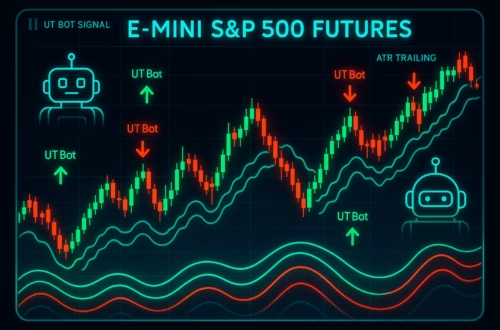
I always spent my half an hour to read this web site’s posts daily along
with a cup of coffee.