Hey everyone! Today, we’re diving into how to effortlessly trade on Tradovate using TradingView. The best part? You can copy your trades into multiple accounts—whether they’re yours or your clients’. Let’s get started!
Setting Up Your Accounts
First things first, we need to set up our accounts in the PickMyTrade platform. Navigate to the trade copier section, which is specifically designed for manual trading. This won’t interfere with any other functionalities.
To begin, you’ll need to add the account you want to monitor. Select the account from which you’ll be trading on TradingView. Here’s how:
- Choose the account to monitor.
- Select “active” to yes.
- Set the quantity multiplier to one if you want to copy the exact amount. If you want to double the quantity for the copied trades, set it to two.
Multiple Accounts Setup
Let’s say you have two accounts—your main account and another client’s account. You can copy your trades from one account to both. In this case, you can add multiple accounts by clicking to add a new row. For example:
- Account A: Token A1 with a quantity multiplier of 1.
- Account B: Token B1 with a quantity multiplier of 2.
Once you’ve set everything up, just click “start” to activate the trade copying.
Trading on TradingView
Now, let’s hop over to TradingView. Ensure you’re connected to the correct account (e.g., demo 3491 1458). You can see both accounts open at the same time, which is super handy!
Let’s try placing a market order:
- Place an order for two units with take profit and stop loss.
- Once the market order is filled, the stop loss will also be activated.
In this setup, if the quantity multiplier is set to two, you’ll see:
- Account A: 2 units.
- Account B: 4 units (doubled).
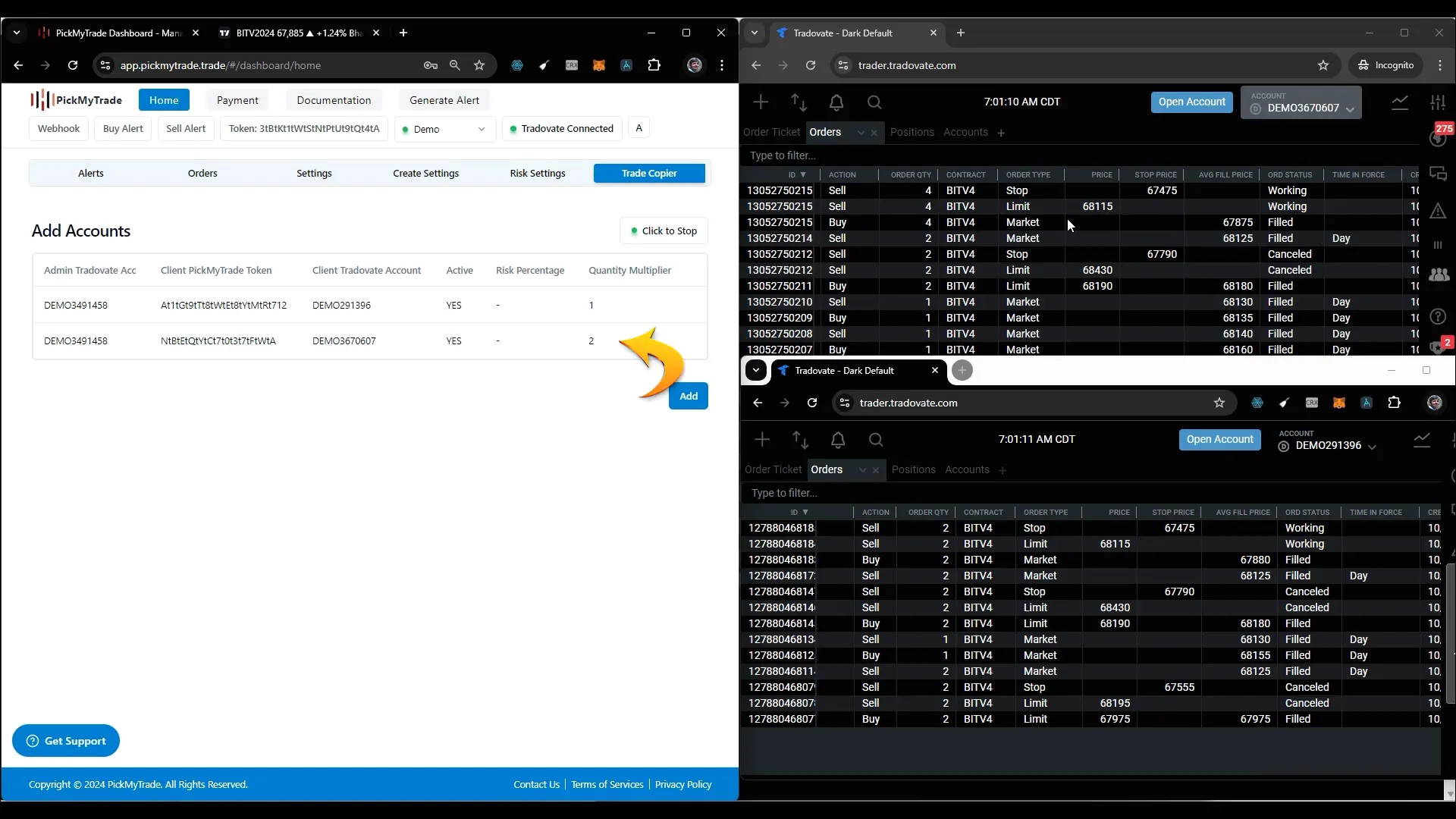
Managing Your Trades
Let’s try a sell order with a limit:
- Place the entry order as a limit order.
- The quantity will automatically adjust based on the multiplier.
- If you need to modify the order, simply change the price and click modify.
We support various order types including market, limit, and stop orders. If you wish to cancel an order, just click cancel on TradingView, and it will be reflected across all accounts.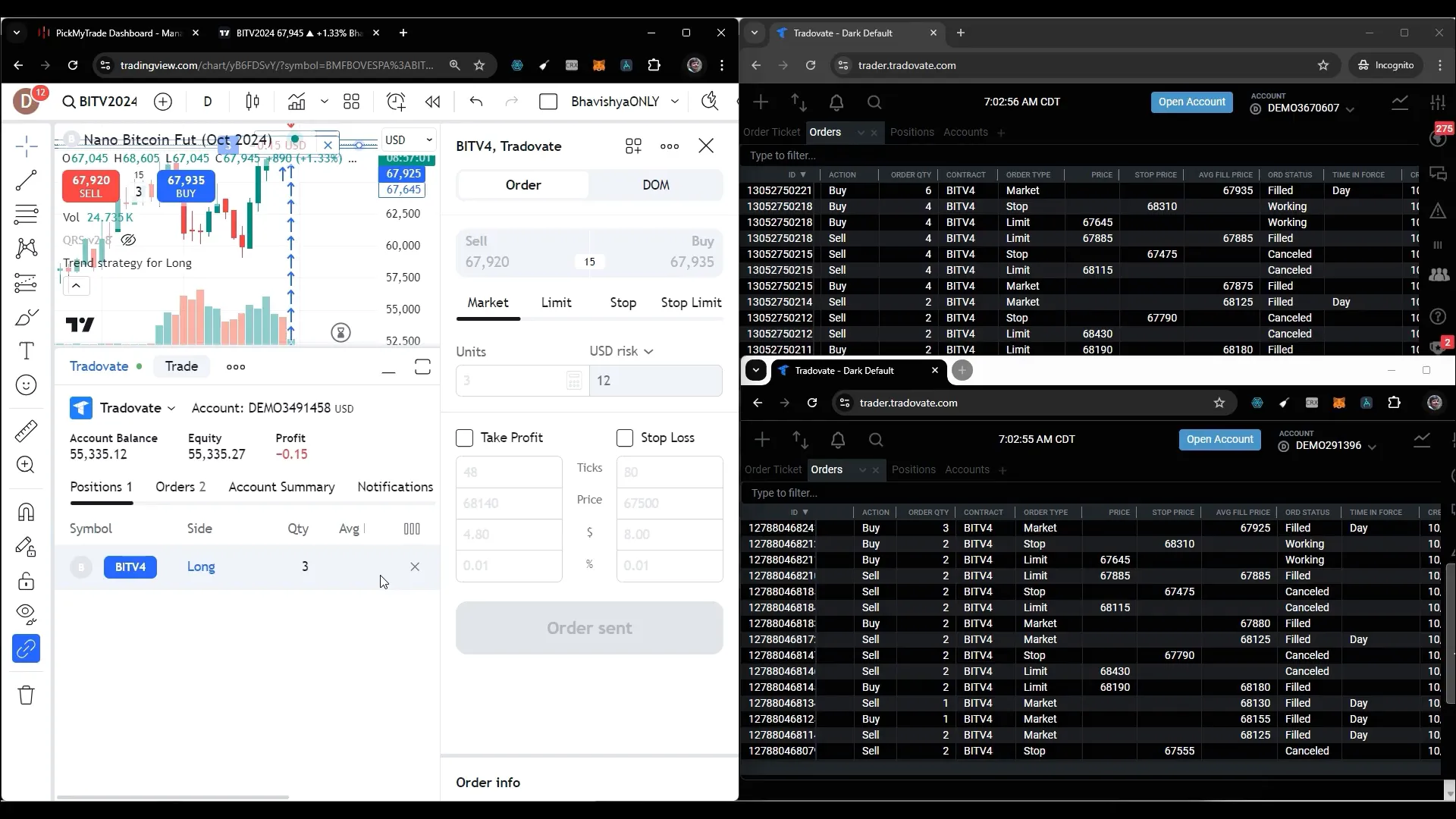
Stopping Trade Copying
If you ever want to pause trade copying, just click on “stop” and it will halt all trades from being copied. This is a great feature if you need to take a break or reassess your strategy.
And that’s a wrap! With PickMyTrade, managing multiple accounts and copying trades has never been easier. If you’re looking to automate your trading further, check out Automated Trading Algo Trading Platform in USA – Algo Trading Software – PickMyTrade for expert strategies and real-time insights.
Thanks for tuning in, and happy trading!
PickMyTrade
PickMyTrade specializes in automating trading bots, enabling seamless strategy execution for futures from platforms like TradingView, across well-known brokers such as Tradovate. PickMyTrade
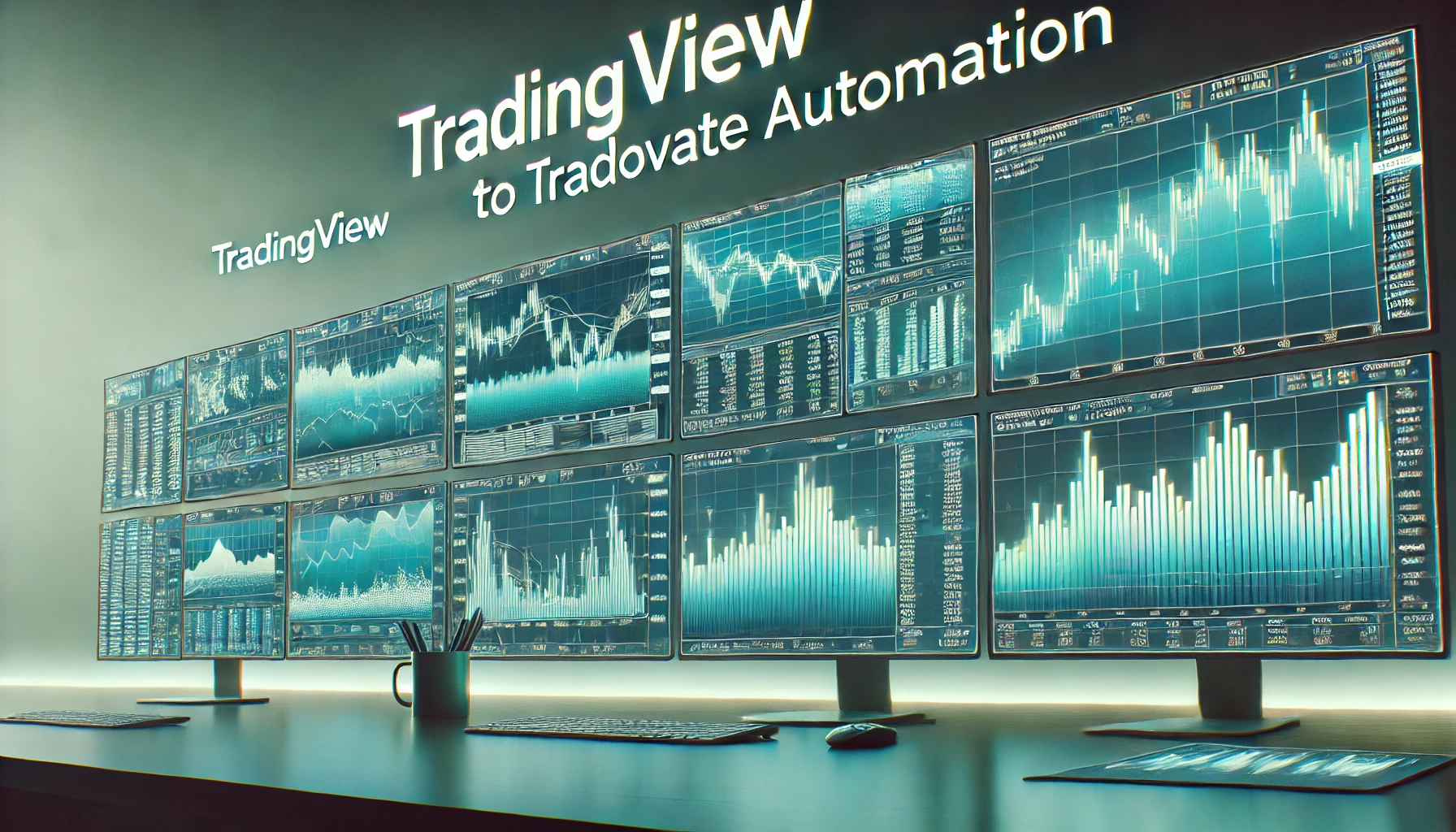



Hello guy i have 2 questions:
1- is it possible to use your platform to copy trades from tradingview to coinbase?
2- or is is possible to use your platform still to copy trades between 2 tradingview accounts.?
Thanks