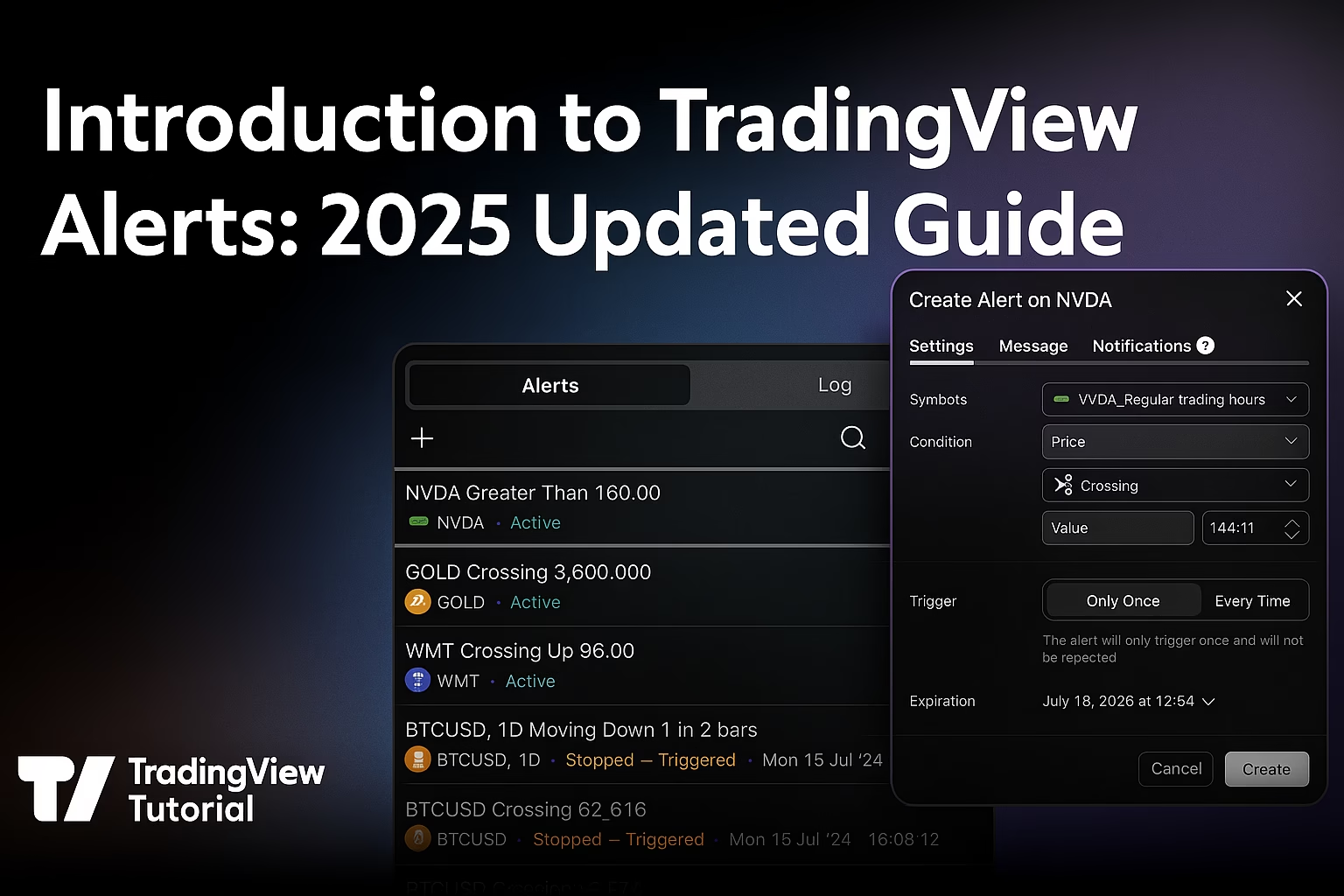If you’ve ever wondered how to set up alerts on TradingView, this beginner-friendly guide is for you. Alerts are one of the most powerful features of TradingView, helping traders stay updated without constantly watching charts.
In this article, we’ll walk you through:
- What alerts are and why they matter
- The difference between price alerts and indicator alerts
- How to create, customize, and manage alerts
- Extra features like drawing tool alerts and webhooks
By the end, you’ll know the basics of creating alerts in TradingView and how to make them work for your trading style.
What Are Alerts in TradingView?

TradingView alerts notify you when certain conditions are met like when Bitcoin crosses a price level or when price interacts with an indicator. Instead of staring at charts all day, you can let alerts do the work and get notified instantly.
You can access alerts via the alert button at the top of your chart or by right-clicking on the chart to add alerts at a specific level.
Price Alerts
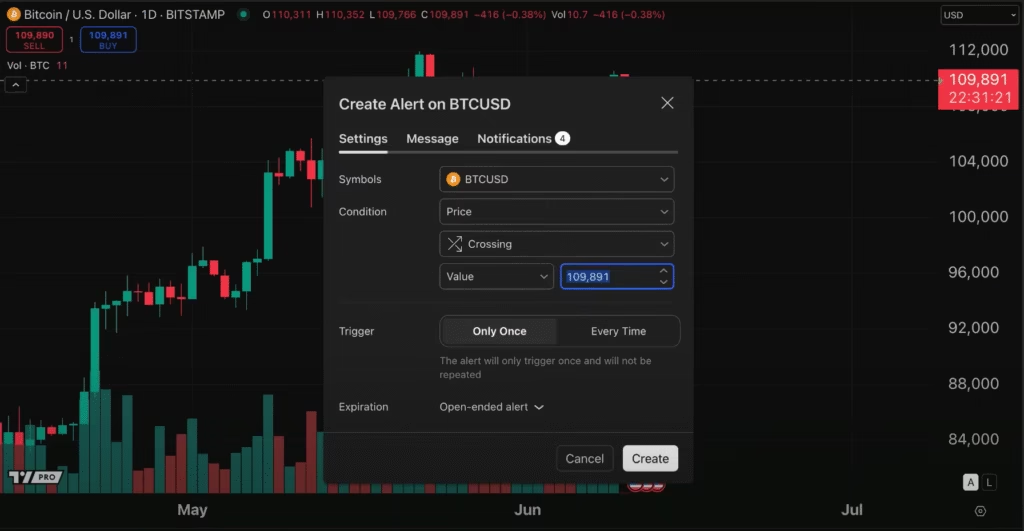
A price alert triggers when the market price crosses a chosen value.
Example
- Set an alert when BTC crosses above $110,000.
- Choose “crossing up” so you’ll only be notified when it moves upward past that level.
- Select how often you want the alert (once, every time, or until canceled).
Price alerts are great for simple conditions, like support/resistance levels.
Indicator Alerts

An indicator alert is based on a technical tool instead of a fixed price.
For example, you can set an alert if Bitcoin’s price falls below the Simple Moving Average (SMA). TradingView automatically recognizes the indicator, so the alert adapts with it.
Key point: Price alerts and indicator alerts are counted separately, depending on your TradingView plan.
- Essential plan: 20 price alerts + 20 indicator alerts (40 total)
- Plus plan: 100 price + 100 indicator alerts (200 total)
- Premium plan: 400 price + 400 indicator alerts (800 total)
Alerts Command Center
TradingView includes an alerts tab where you can:
- See all active and past alerts
- Check the alert log
- Pause, restart, filter, or delete alerts
This makes managing multiple alerts much easier, especially if you use TradingView heavily.
Alerts on Drawing Tools
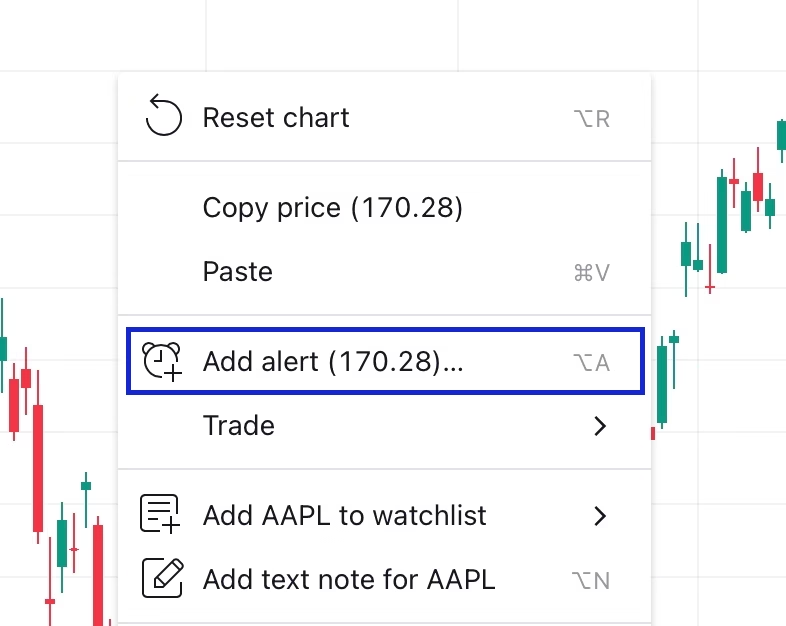
You can also add alerts to drawing tools like trendlines or horizontal lines.
Example workflow:
- Draw a horizontal line at a key price level.
- Right-click the line and select Add Alert on Horizontal Line.
- Customize the alert conditions (crossing, touching, etc.).
This is useful for traders who mark chart levels and want automatic notifications when price reacts to them.
Notifications and Webhooks
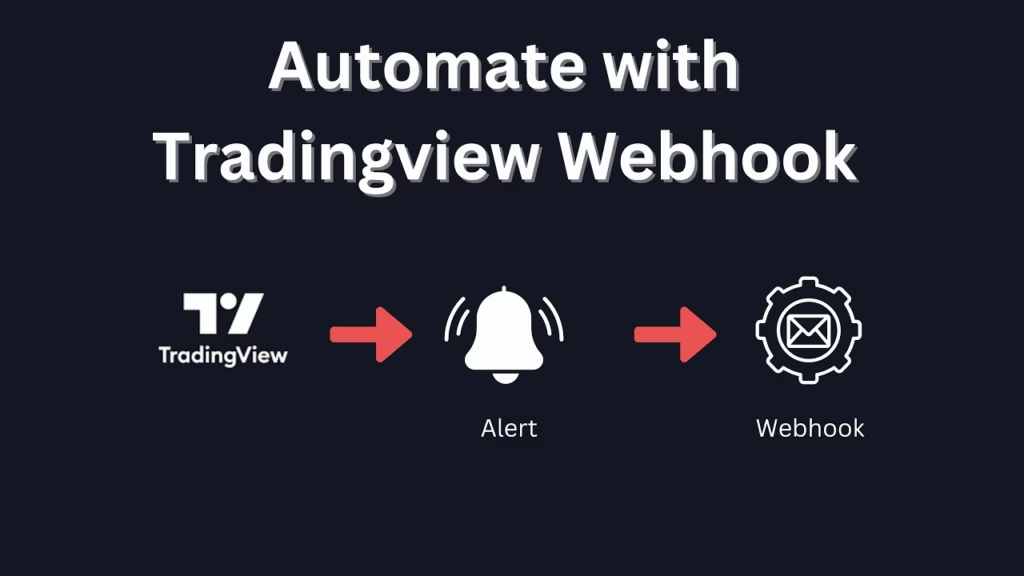
When creating an alert, TradingView lets you decide how you’ll be notified:
- App notification
- Pop-up on TradingView
- Webhook (send alerts to apps, bots, or custom systems)
- Custom sounds for alerts
This flexibility is valuable whether you are a casual trader or running automated strategies.
Alert Expiry and Placeholders
TradingView also gives you advanced customization options:
- Expiration: Open-ended or with a set date.
- Placeholders: Auto-fill alert messages with details like ticker, exchange, price, volume, and more.
These features help organize alerts and provide useful data without extra effort.
Final Thoughts
TradingView alerts are an essential tool for traders at all levels. Whether you’re setting simple price alerts or advanced webhook integrations, they save time, reduce stress, and ensure you never miss an opportunity.
This tutorial covered the basics, but TradingView offers even more advanced alert features like strategy alerts, multiple conditions, and automation all of which we’ll explore in future guides.
Next Step: Automating Your Alerts
While TradingView alerts are excellent for notifications, they don’t execute trades for you. If you want to go beyond alerts and automate your trades directly from TradingView signals, tools like PickMyTrade can help.
PickMyTrade connects your TradingView alerts to your broker or exchange, allowing you to:
- Automate buy and sell orders instantly
- Avoid missing trades when you’re away from charts
- Control position sizing and risk management rules
- Run your strategies 24/7 without manual execution
So, if you’re ready to take TradingView alerts to the next level, consider using PickMyTrade to fully automate your trading process.
You may also like:
TradingView Risk Management: Stop Loss Types in Pine Script
TradingView Enhanced Paper Trading for Futures