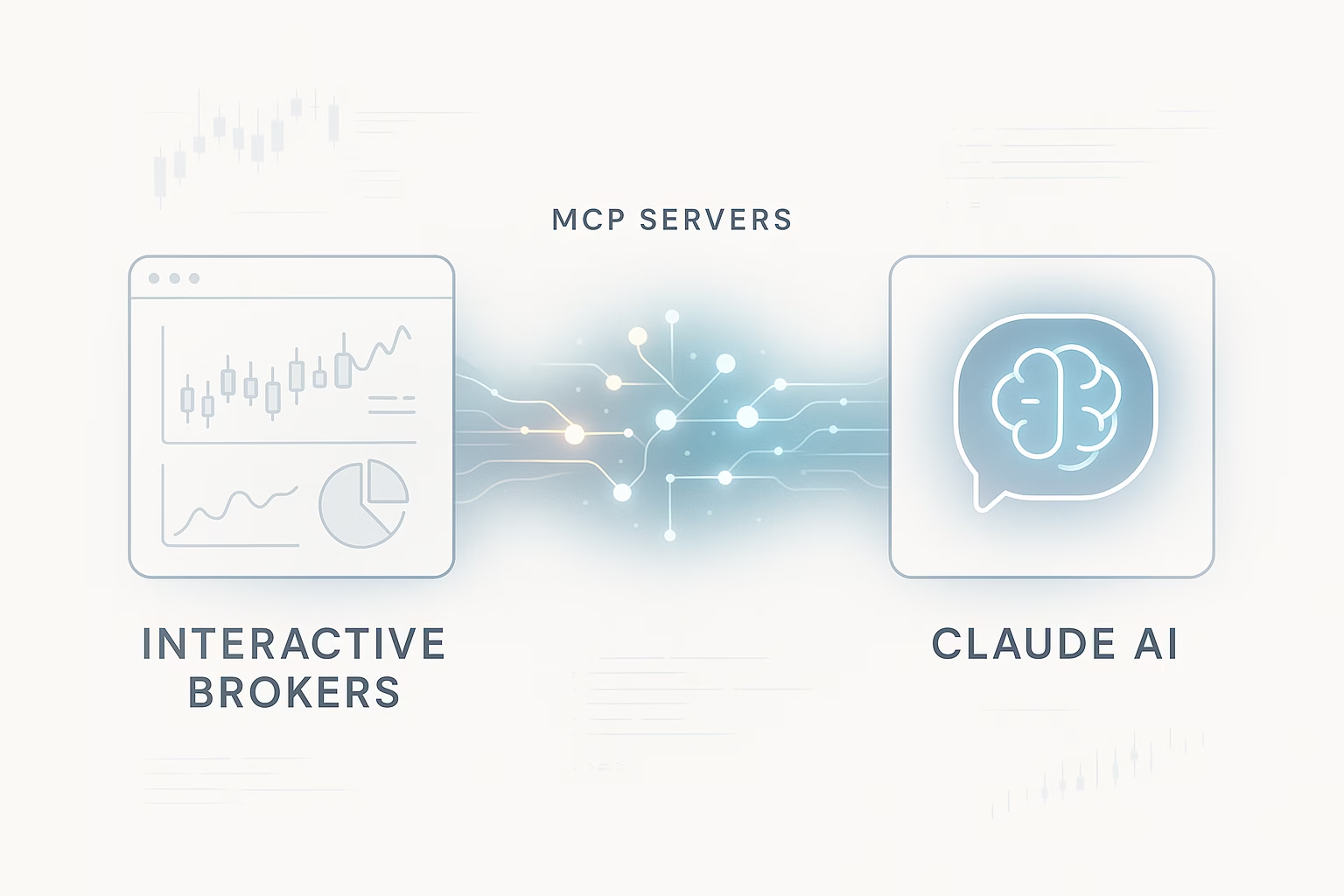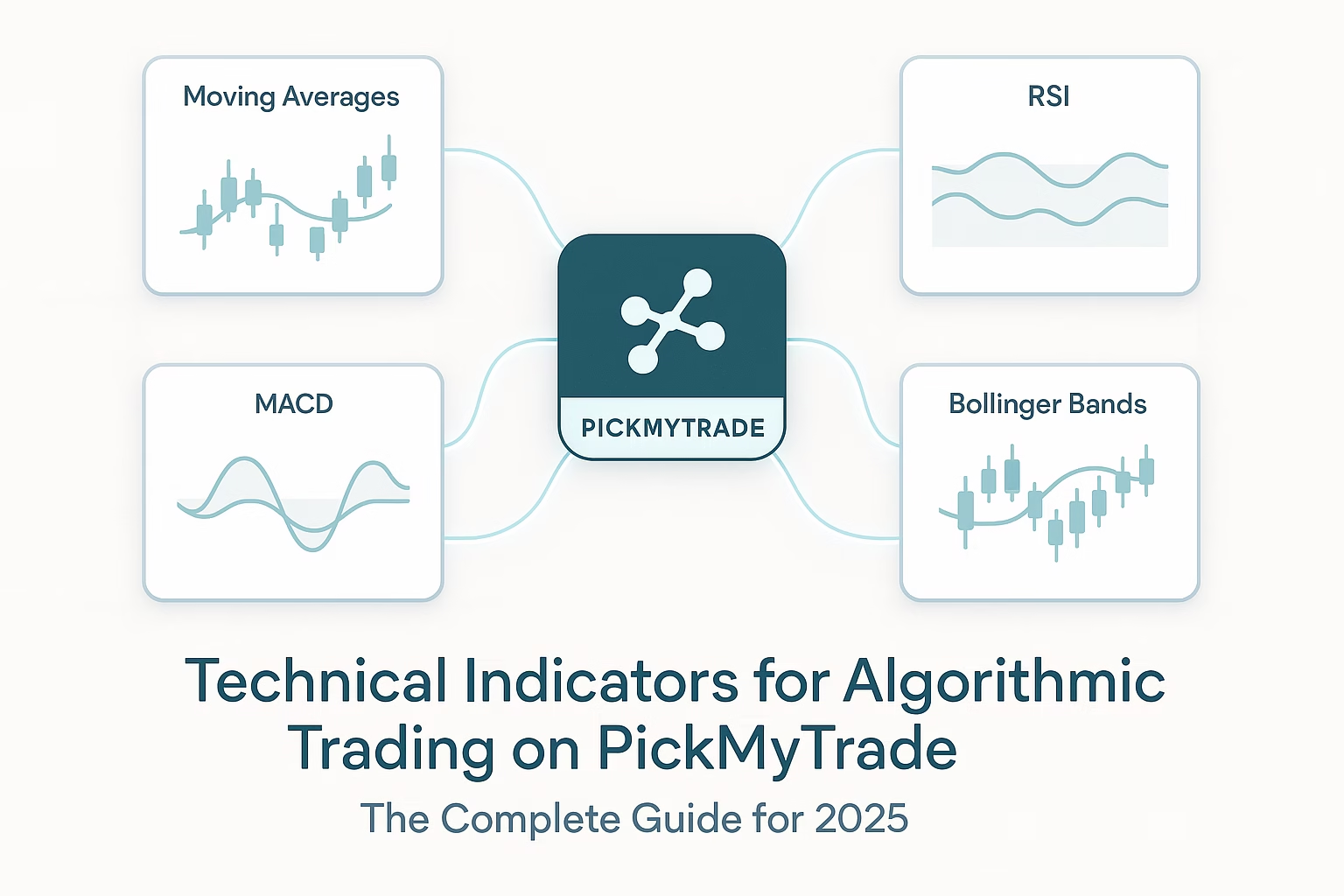Introduction: AI-Powered Trading Analysis Made Simple
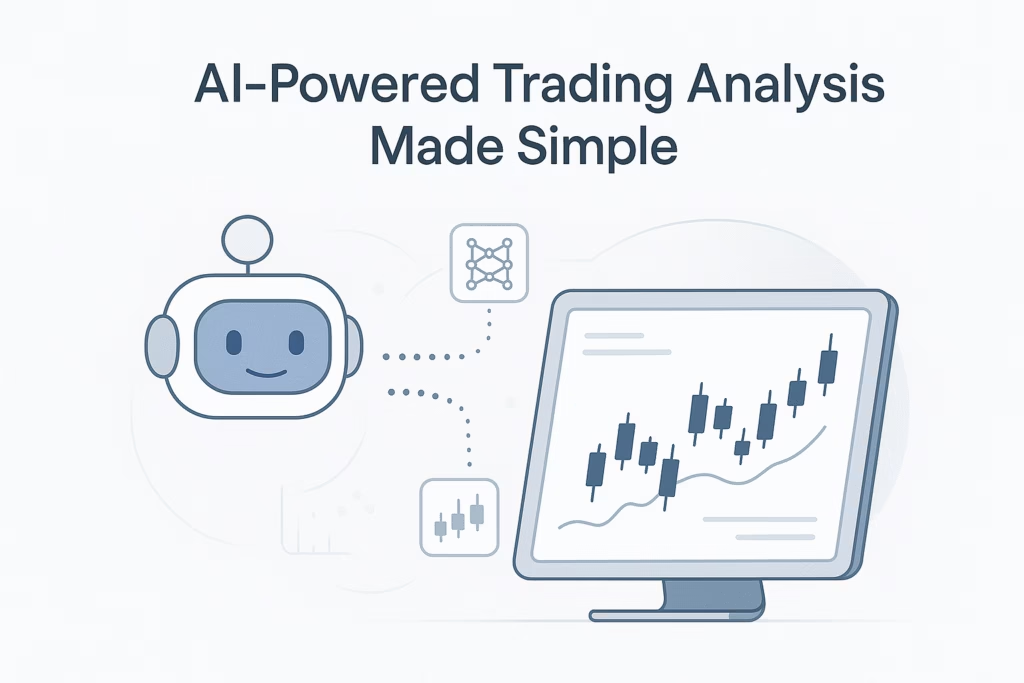
Are you looking to leverage artificial intelligence for your Interactive Brokers trading workflow? Whether you need market data analysis, portfolio insights, or automated trading strategies, connecting your IB account to Claude AI through MCP (Model Context Protocol) servers opens up powerful possibilities.
In this comprehensive guide, we’ll show you how to set up MCP servers for Interactive Brokers API integration with Claude Desktop, enabling you to ask questions like “What’s my portfolio performance?” or “Show me historical data for AAPL” directly to your AI assistant.
What Are MCP Servers and Why Do They Matter for Traders?
MCP (Model Context Protocol) servers act as a bridge between AI assistants like Claude and external tools, databases, and APIs. For traders using Interactive Brokers, this means:
- Natural language queries to your trading account
- Instant portfolio analysis without logging into TWS
- Historical data retrieval for backtesting and research
- Real-time market insights powered by AI
- Automated workflow integration for professional traders
Prerequisites: What You Need Before Getting Started
Before connecting your Interactive Brokers account to Claude AI, ensure you have:
- Active Interactive Brokers Account – Live or paper trading account
- IB Gateway or TWS – Trader Workstation software installed
- API Access Enabled – Configure in IB settings (Port 7497 for TWS, 4001 for Gateway)
- Python 3.11 or Later – Required for running MCP servers
- Claude Desktop – Download from Anthropic’s official website
Best MCP Servers for Interactive Brokers API Integration
Option 1: IB-MCP by Hellek1 (Recommended for Beginners)
Best for: Read-only market data analysis, portfolio monitoring, and safe AI integration.
The ib-mcp server is perfect if you want to analyze your trading data without any risk of accidental trade execution. This lightweight MCP server provides read-only access to your Interactive Brokers account data.
Key Features:
- Contract lookup and symbol resolution
- Historical market data with customizable timeframes
- Real-time news and company fundamentals
- Portfolio positions and account summaries
- Zero risk of accidental trades (read-only mode)
Installation Steps:
# Clone the repository
git clone https://github.com/Hellek1/ib-mcp.git
cd ib-mcp
# Install Poetry package manager
pip install poetry
# Install dependencies
poetry install
Configure Claude Desktop:
Open Claude Desktop configuration file:
- Windows:
%APPDATA%\Claude\claude_desktop_config.json - Mac:
~/Library/Application Support/Claude/claude_desktop_config.json
Add the MCP server configuration:
{
"mcpServers": {
"ib-async": {
"command": "poetry",
"args": ["run", "ib-mcp-server"]
}
}
}
Restart Claude Desktop.
How to Use:
Once configured, you can ask Claude:
- “Show me my current Interactive Brokers portfolio.”
- “Get historical price data for TSLA over the past 6 months.”
- “What are the latest news articles about AAPL?”
- “Summarize my account performance this quarter.”
Option 2: IBAPI-MCP-Server by KarimQuant (For Trading Automation)
Best for: Active traders who need both data access and trade execution capabilities.
If you need more than just data analysis, the ibapi-mcp-server provides full Interactive Brokers API functionality, including the ability to execute trades.
Key Features:
- Complete portfolio management
- Trade execution capabilities
- Real-time account monitoring
- Multi-client connection support
- Built-in error handling
Installation Steps:
# Clone the repository
git clone https://github.com/karimQuant/ibapi-mcp-server.git
cd ibapi-mcp-server
# Install the package
pip install -e .
# Run the server
python server.py
Security Note:
This server has trading capabilities enabled. Always test in a paper trading account first before connecting to your live account.
Alternative Solution: PickMyTrade for Full Trading Automation
While MCP servers provide excellent AI integration for data analysis and manual trading workflows, if you want complete trading automation with zero coding required, consider using PickMyTrade.io.
Why Choose PickMyTrade for Trading Automation?
PickMyTrade is a professional trading automation platform that connects TradingView alerts directly to your Interactive Brokers, TradeStation, or Tradovate account.
Unlike MCP servers that require technical setup and programming knowledge, PickMyTrade offers:
No-Code Trading Automation
- One-click integration – Connect your broker in minutes
- TradingView alert forwarding – Automatic trade execution from your favorite indicators
- Zero programming required – Perfect for traders, not developers
- Multi-broker support – Works with Interactive Brokers, Tradovate, TradeStation, and more
Enterprise-Grade Features
- Real-time trade execution – Millisecond-level latency
- Advanced position management – Stop loss, take profit, trailing stops
- Portfolio monitoring – Live P&L tracking and performance analytics
- Alert history – Complete audit trail of all executed trades
- 24/7 reliability – Cloud-based infrastructure with 99.9% uptime
Perfect for Different Trading Styles
- Day traders – Execute scalping strategies with speed
- Swing traders – Automate entry and exit signals
- Algorithmic traders – Deploy multiple strategies simultaneously
- Portfolio managers – Manage multiple accounts efficiently
When to Use MCP Servers vs PickMyTrade
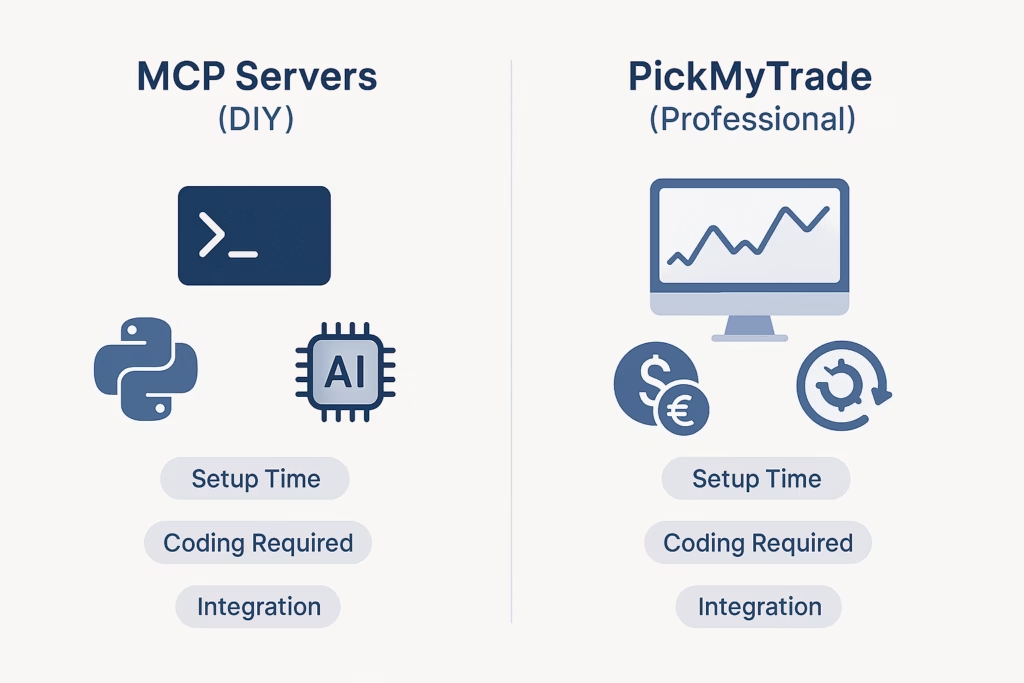
| Feature | MCP Servers (DIY) | PickMyTrade (Professional) |
|---|---|---|
| Setup Time | 2–4 hours | 5 minutes |
| Coding Required | Yes (Python) | No |
| TradingView Integration | Manual | Native |
| Auto-Trade Execution | Build yourself | Built-in |
| Multi-Broker Support | Limited | 10+ brokers |
| Support | Community forums | Dedicated customer support |
| Best For | Developers, AI experiments | Professional traders |
| Pricing | Free (DIY) | Subscription plans |
Bottom line:
Use MCP servers if you want to experiment with AI-powered analysis and have technical skills. Choose PickMyTrade if you want professional-grade trading automation without the hassle.
Step-by-Step Tutorial: Setting Up Your First IB MCP Server
Step 1: Prepare Interactive Brokers Gateway
- Open IB Gateway or TWS
- Log in to your account (paper or live)
- Navigate to Settings → API → Settings
- Enable:
- Enable ActiveX and Socket Clients
- Read-Only API
- Socket port: 7497 (TWS) or 4001 (Gateway)
- Trusted IP addresses: 127.0.0.1
Step 2: Install the MCP Server
cd C:\trading\
git clone https://github.com/Hellek1/ib-mcp.git
cd ib-mcp
pip install poetry
poetry install
Step 3: Test the Connection
poetry run ib-mcp-server --host 127.0.0.1 --port 7497 --client-id 1
If successful, you’ll see:Connected to IB Gateway
Step 4: Configure Claude Desktop
{
"mcpServers": {
"ib-async": {
"command": "poetry",
"args": ["run", "ib-mcp-server"],
"cwd": "C:\\trading\\ib-mcp"
}
}
}
Restart Claude Desktop.
Step 5: Verify Integration
Try:
- “Show me my current positions in Interactive Brokers.”
- “Get the last 3 months of daily price data for SPY.”
- “What’s my account balance and today’s P&L?”
Advanced Use Cases: What You Can Do with IB MCP Integration
1. AI-Powered Portfolio Analysis
- “Which of my positions are underperforming this month?”
- “Calculate the correlation between my top 5 holdings.”
- “What’s my portfolio’s beta relative to SPY?”
2. Automated Research Assistant
- “Get earnings reports for all tech stocks in my portfolio.”
- “Show me recent news that might affect my positions.”
- “Compare the fundamental metrics of AAPL vs MSFT.”
3. Backtesting and Strategy Development
- “Pull 5 years of minute-level data for ES futures.”
- “Show me all days when SPY moved more than 2%.”
- “Get historical volatility data for my option positions.”
4. Risk Management
- “Alert me if any position moves more than 5% today.”
- “Calculate my current portfolio Greeks.”
- “What’s my maximum drawdown this year?”
Troubleshooting Common Issues
Problem: Cannot connect to IB Gateway
Solution: Verify IB Gateway is running, check port number and firewall.
Problem: MCP server not showing in Claude Desktop
Solution: Restart Claude, check config JSON syntax and log files.
Problem: Authentication failed
Solution: Ensure IB Gateway login is active, and client ID is unique.
Problem: No data returned
Solution: Confirm market data subscriptions and correct contract symbols.
Security Best Practices for IB API Integration
- Start with paper trading
- Use read-only mode for safety
- Restrict access to localhost
- Monitor API usage logs
- Keep system secure with strong passwords and firewalls
Comparing MCP Servers: Which One is Right for You?
| Server | Best For | Pros | Cons |
|---|---|---|---|
| IB-MCP (Hellek1) | Data Analysis | Read-only safety, easy setup, comprehensive data | No trading capabilities |
| IBAPI-MCP-Server (KarimQuant) | Automation | Full trading support, robust error handling | Requires advanced setup |
| PickMyTrade | Professional Automation | No-code setup, multi-broker support, reliable execution | Subscription required |
Real-World Example: Using Claude with Your IB Account
Morning Routine:
- Portfolio Review: “Show me my IB portfolio with current P&L.”
- News Analysis: “Get the latest news for all my positions.”
- Market Context: “How did SPY and QQQ perform pre-market?”
- Strategy Planning: “What should I watch for today?”
Trade Execution (with PickMyTrade):
- Claude analyzes data.
- You create a TradingView alert.
- PickMyTrade executes trade automatically.
- Claude monitors performance.
Frequently Asked Questions
Can I use MCP servers with live trading?
Yes, but start with paper trading. Read-only servers cannot place trades.
Does this work with other brokers?
MCP servers are broker-specific. For multi-broker automation, use PickMyTrade.
Is coding knowledge required?
Yes, for MCP servers. PickMyTrade requires none.
Can I run multiple MCP servers?
Yes, Claude Desktop supports multiple simultaneously.
Next Steps: Choose Your Path
Path 1: DIY with MCP Servers (Developers)
Time: 2–4 hours | Skills: Python | Cost: Free
Path 2: Professional Automation with PickMyTrade (Traders)
Time: 5 minutes | Skills: None | Cost: Free trial, then subscription
Path 3: Hybrid Approach
Use Claude + MCP for analysis and PickMyTrade for execution.
Conclusion: AI is Transforming Trading Analysis
Connecting Interactive Brokers API to Claude AI through MCP servers enables powerful, AI-driven trading insights. Whether you go with the open-source MCP route or the professional PickMyTrade platform, you’ll be trading smarter and more efficiently.
Key Takeaways:
- MCP enables natural language trading queries
- Read-only servers are safest for experimentation
- Trading-enabled servers require caution
- PickMyTrade offers no-code automation
- Hybrid approaches combine AI analysis with execution
The future of trading belongs to those who blend human judgment with AI-powered intelligence and reliable automation.
Resources and Links
MCP Server Repositories
- IB-MCP by Hellek1 – Read-only server
- IBAPI-MCP-Server by KarimQuant – Trading-enabled server
- MCP Documentation – Official MCP protocol docs
Trading Automation
- PickMyTrade.io – Trading automation platform
- PickMyTrade Documentation
- TradingView – Charting and alerts
Interactive Brokers
- IB API Documentation
- IB Gateway Download
- IB API Settings Guide
Disclaimer:
Trading involves risk. Always test strategies in paper trading accounts before risking real capital. This guide is for educational purposes only and does not constitute financial advice.
You May also like:
Trading Bots Insights: Optimize Your Trading Strategies
Using Generative AI for Trading: A Beginner’s Roadmap
How to Use GPT-5 with TradingView Strategies for Automated Trading