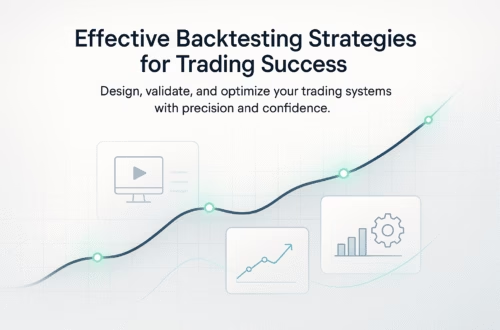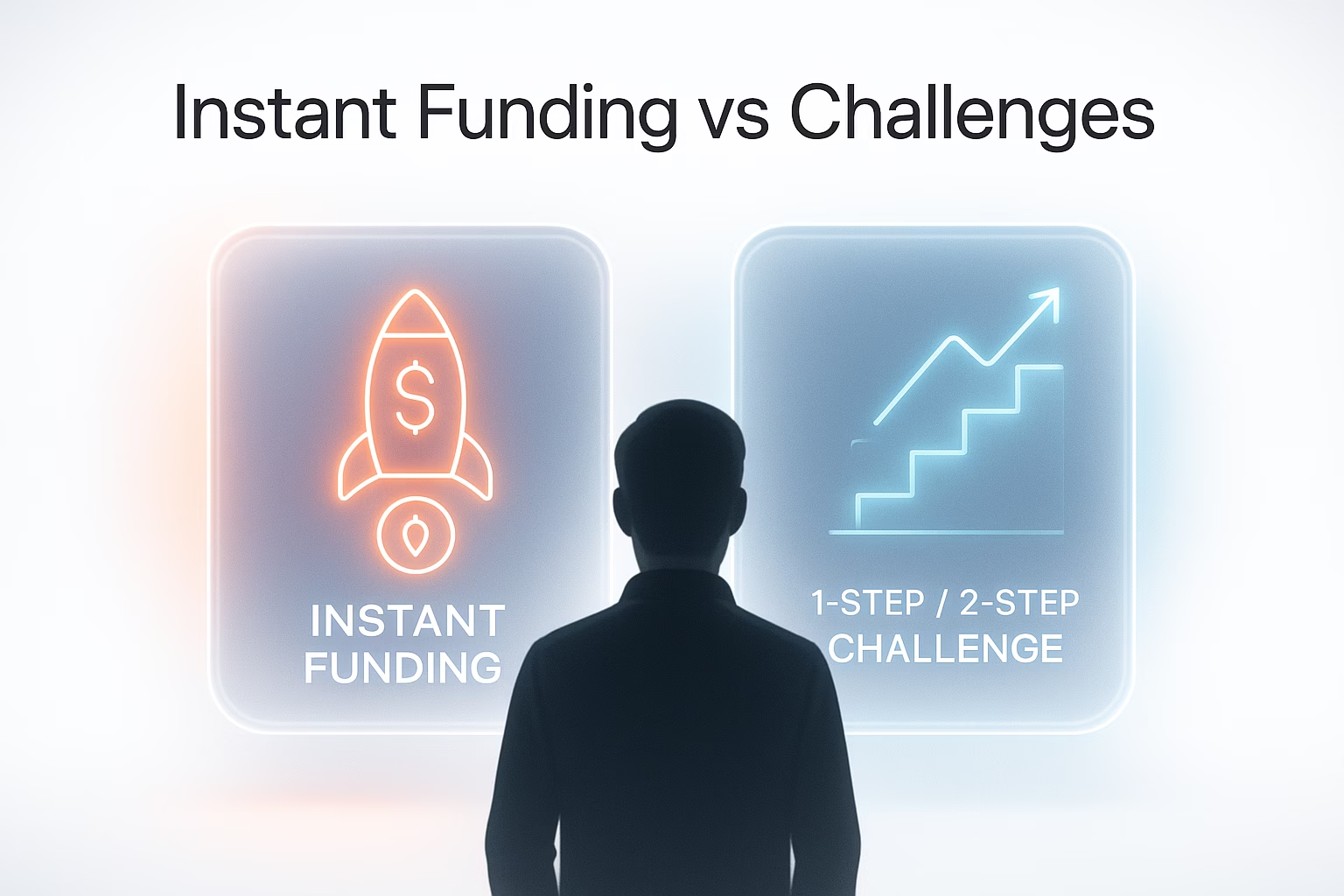In the fast-paced world of trading, efficiency and precision are key. The TradingView mobile app offers a powerful toolset for traders, especially through its Order Ticket feature. This guide will walk you through how to effectively use the Order Ticket, enabling you to execute trades seamlessly from your mobile device. Whether you’re a beginner or a seasoned trader, understanding this feature can significantly enhance your trading experience.
Getting Started with the Order Ticket
The Order Ticket in TradingView is designed to simplify the process of executing trades. To begin, you first need to identify a price level on the chart that you want to trade. This could be any price point that catches your attention. Here’s how to do it:
- Open the TradingView mobile app and select the chart of the instrument you wish to trade, such as the Micro E-mini S&P 500 (MES).
- Tap and hold on the chart until a specific price level is highlighted. For example, you might select 5300.50.
- Click the small black plus sign next to the selected price to access the order options.
- Select “Create New Order” from the menu that appears.
Understanding the Order Ticket Layout
Once you have accessed the Order Ticket, you will see a straightforward layout that allows you to place trades easily. The top of the ticket displays the instrument you are about to trade, for instance, the Micro S&P 500 (MES U24). Below this, you will find:
- **Buy/Sell Toggle:** Easily switch between buying and selling by clicking on the respective sides. The interface will change colours to indicate your selection—blue for buy and red for sell.
- **Bid and Offer Prices:** The current market bid and offer prices are displayed, allowing you to make informed decisions based on the latest market data.
- **Order Types:** You have options for different order types, including Market, Limit, Stop, and Stop Limit. Each order type has specific parameters that you can set. For example, with a Market order, you are agreeing to buy or sell at the current market price.
Executing a Market Order
To place a Market order using the Order Ticket, follow these steps:
- Ensure the instrument is set to buy by selecting the blue side of the Order Ticket.
- Choose “Market” as your order type. This means you want to execute at the current market price.
- Decide how many contracts you wish to trade. You can manually enter this or use the calculator icon for preset values.
- Finally, click the **Buy Market** button at the bottom of the ticket. You will receive a confirmation of your filled order, showing the executed price.
Offsetting Your Position with a Sell Order
After entering a long position, you may want to offset it by placing a Sell order. Here’s how:
- Repeat the process of selecting a price level on the chart.
- Click the plus sign and select “Create New Order”.
- Switch to the Sell side of the Order Ticket.
- Ensure the order type is still set to Market.
- Click the **Sell Market** button to execute the order.
This will close your long position and reflect in your account summary, showing that you have no open positions remaining.
Placing Pending Orders
Pending orders are crucial for managing trades effectively, especially when you want to set specific entry or exit points. Here’s how to set a pending order using the Order Ticket:
- Begin by selecting a price level on the chart where you would like to place your pending order.
- Access the Order Ticket through the plus sign and select “Create New Order”.
- Choose either a Limit or Stop order based on your trading strategy.
- Input the desired price for your pending order. For example, if you want to set a sell stop to protect a long position, enter the price below your current position.
- Click the corresponding button (e.g., **Sell Stop**) to place the pending order.
Once placed, you can monitor your orders through the account summary to ensure everything is set correctly.
Tips for Using the Order Ticket Effectively
To get the most out of the Order Ticket feature, consider the following tips:
- **Familiarise Yourself with Order Types:** Understanding the differences between Market, Limit, Stop, and Stop Limit orders can help you choose the right type for your strategy.
- **Use Price Alerts:** Set alerts on TradingView to notify you when prices reach your desired levels, making it easier to execute trades promptly.
- **Practice with a Demo Account:** Before trading with real money, practice using the Order Ticket in a demo environment to build confidence.
- **Review Your Trades:** Regularly check your trading history to learn from past trades and improve your strategy over time.
Conclusion
Mastering the Order Ticket on the TradingView mobile app can significantly enhance your trading efficiency. By understanding how to execute Market and pending orders, you can make informed trading decisions swiftly. With practice, you will find that the Order Ticket is an invaluable tool in your trading arsenal, allowing you to trade effectively while on the go.
As you continue to refine your mobile trading skills, remember to stay updated on market conditions and adjust your strategies accordingly. Happy trading!