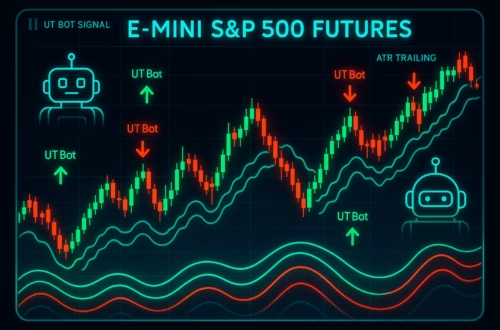Connecting your Tradovate account to TradingView can significantly enhance your trading experience, especially if you’re using futures prop firms like Apex, Topstep, or My Funded Futures. This guide will provide a step-by-step tutorial on how to seamlessly connect your accounts. By the end, you’ll be equipped with the knowledge to navigate this integration effortlessly, allowing you to focus on your trading strategies rather than technical hurdles. Let’s dive into the process of setting up your accounts and explore the benefits that come with it, all while optimising on our keyphrase: pickmytrade.
Understanding the Basics of Tradovate and TradingView
Before we begin the connection process, it’s essential to understand both platforms. Tradovate is a modern futures trading platform that offers various tools for traders. On the other hand, TradingView is a powerful charting tool that provides traders with real-time data, analytics, and a community to share insights. Integrating these two platforms allows you to execute trades directly from TradingView using your Tradovate account.
Many futures prop firms, such as Apex and Topstep, enable their traders to use TradingView for trading. However, the steps to connect these accounts can be somewhat unclear. This guide aims to clarify that process and provide you with tips to enhance your trading experience.
Step-by-Step Guide to Connect Tradovate to TradingView
Connecting your Tradovate account to TradingView is a straightforward process. Follow these steps to ensure a successful connection:
Step 1: Activate TradingView on Tradovate
The first action is to activate TradingView within your Tradovate account. Here’s how:
- Log in to your Tradovate account.
- Navigate to the application settings located on the right side of your screen.
- In the top menu, scroll to the ‘Add Ons’ section.
- Look for TradingView and click on ‘Activate’. This feature is free of charge.
Once activated, you can move on to the next step. This activation allows your Tradovate account to connect with TradingView.
Step 2: Access TradingView
Next, you will need to log into your TradingView account. Once logged in, follow these steps:
- Locate the ‘Show Panel’ section in the bottom right corner of the TradingView interface and click on it.
- Make sure you are on the ‘Trading Panel’ section.
- Select ‘Tradovate’ from the list of brokers displayed.
It’s crucial to ensure that you select the correct broker to facilitate the connection.
Step 3: Connect Your Accounts
Now that you’ve selected Tradovate in TradingView, it’s time to connect your accounts:
- Change the connection from ‘Live’ to ‘Demo’ if you are using a demo account.
- Enter your Tradovate username and password that were provided to you.
- Click on ‘Connect’ to establish the connection.
Once connected, you should see your Tradovate account information displayed, including your account balance and equity. You are now ready to trade directly from TradingView!
Exploring TradingView Features After Connection
With your accounts connected, TradingView offers several features that can enhance your trading experience. Here are some key functionalities to take advantage of:
Searching for Tickers
Finding the right ticker to trade is crucial for your strategy. TradingView simplifies this process:
- Click on the ‘Tradovate’ button to view all available products you can trade.
- Browse through the list which includes various futures products like ES, NQ, CL, and more.
- To select a specific product, click the dropdown arrow next to it and choose the relevant month or contract.
This feature saves you time and helps you focus on executing your trades rather than searching for tickers.
Placing Trades Using TradingView
Once you have identified the ticker you want to trade, you can place trades directly through TradingView. Here’s how:
- Click on the ‘Trade’ button to open the trade panel.
- You can choose to place market orders, limit orders, stop orders, or stop-limit orders.
- Utilize the DOM (Depth of Market) if you have access to it for more advanced trading options.
This seamless integration allows you to manage your trades efficiently without switching between platforms.
Managing Your Trades with Ease
After placing trades, managing them is essential for any trader. TradingView provides a user-friendly interface for tracking and managing your positions. You can easily monitor your open trades, adjust your stop-loss or take-profit levels, and analyse your performance.
With the right tools at your disposal, managing trades becomes less of a chore and more of a strategic process. Familiarise yourself with the features available in TradingView to maximise your trading potential.
Conclusion: Maximising Your Trading Experience with PickMyTrade
Connecting your Tradovate account to TradingView is a simple yet powerful way to enhance your trading capabilities. By following the steps outlined in this guide, you can seamlessly integrate the two platforms, allowing for efficient trading and management of your futures prop firm accounts.
Remember, the key to successful trading lies in understanding the tools at your disposal. By leveraging the features of TradingView and Tradovate, you can take your trading to new heights. Whether you are a beginner or an experienced trader, this integration can greatly improve your trading experience, making it easier to execute your strategies and manage your trades effectively.