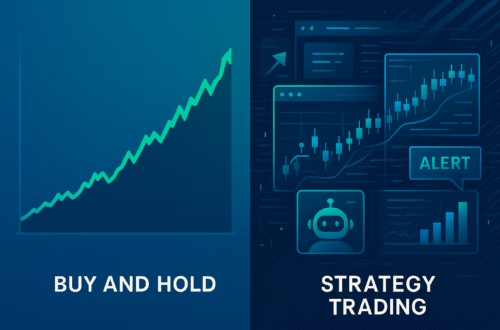Quantower is a versatile trading platform that provides traders with a range of tools and features designed to enhance their trading experience. This guide will delve into the core functionalities of Quantower, focusing on its layout, trading capabilities, and analytical tools. By the end, you will have a clearer understanding of how to utilize Quantower effectively for your trading needs.
Understanding the Layout of Quantower
The layout of Quantower is highly customizable, allowing traders to create a workspace that suits their individual preferences. On the left-hand side, you will find a menu that offers various options for creating templates and managing different aspects of your trading environment.
The menu is divided into several sections, including:
- Charting and Analytics: This includes various chart types such as standard charts, DOM surface, and TPO charts.
- Trading Tools: Here, you have access to tools like the DOM Trader and order entry panel.
- Portfolio Information: This section displays your positions, orders, and trade performance.
- Informational Tools: Access account information, performance metrics, and other miscellaneous tools.
Charting Capabilities
One of the standout features of Quantower is its charting capabilities. Traders can add multiple chart types to their workspace, allowing for a more comprehensive analysis of market conditions. The ability to move and snap charts into different positions enhances the user experience.
For instance, you can easily create a single chart view and customize it by adding various indicators and tools. The TPO chart, in particular, provides valuable insights into market structure and price action.
To create a chart:
- Select the chart type from the menu.
- Drag and drop it into your desired location within the workspace.
- Customize the chart settings to suit your analysis style.
Order Placement and Management
Efficient order placement is crucial for successful trading, and Quantower offers a robust order management system. Traders can quickly place orders using the order panel, which allows for adjustments to contract quantities and order types.
Key features of the order panel include:
- Order Types: Choose from market, limit, and stop orders.
- Bracket Orders: Set up simultaneous stop-loss and take-profit levels for automated risk management.
- Order Flattening: Quickly close all positions with a single click.
To place an order:
- Choose the desired asset and determine your entry point.
- Set your contract quantity and order type.
- Click the ‘Place Order’ button to execute.
Utilizing the DOM Surface
The DOM (Depth of Market) surface is a unique feature that provides a real-time view of market depth. Traders can see live orders at different price levels, which helps in making informed trading decisions.
Key functionalities of the DOM surface include:
- Order Visibility: View all active buy and sell orders at various price levels.
- Quick Order Placement: Click on the desired price level to place a limit order instantly.
- Market Depth Analysis: Analyze liquidity and market sentiment through visual representations.
Performance Tracking and Analytics
Understanding your trading performance is vital for continuous improvement. Quantower offers performance tracking tools that allow you to analyze your trades comprehensively.
Key performance metrics include:
- Trade History: Review past trades to identify patterns and areas for improvement.
- Real-Time P&L: Monitor your current profit and loss live as trades are executed.
- Statistical Analysis: Access detailed statistics related to your trading performance.
Advanced Features and Customization
Quantower is not just a basic trading platform; it also offers advanced features that cater to more experienced traders. Users can customize their trading environment to optimize their workflow.
Some advanced features include:
- Drawing Tools: Utilize various drawing tools to mark significant levels and trends on charts.
- Custom Templates: Save your preferred layouts and settings for quick access in future trading sessions.
- Integration with External Tools: Connect with other trading tools and platforms for a more cohesive trading experience.
Conclusion
Quantower stands out as a powerful trading platform that provides traders with a rich set of features designed to enhance their trading capabilities. From customizable layouts and advanced charting options to robust order management and performance tracking, Quantower offers tools that cater to traders of all levels. By familiarizing yourself with these features, you can leverage the full potential of Quantower to improve your trading outcomes.
For more information on trading effectively and becoming a funded trader, visit Topstep. Additionally, you can optimize your investments with PickMyTrade’s automated trading solutions, offering expert strategies and real-time insights for smarter trading.
PickMyTrade
PickMyTrade specializes in automating trading bots, enabling seamless strategy execution for futures from platforms like TradingView, across well-known brokers such as Tradovate.