Welcome to our comprehensive guide on the integration of TradingView and Tradovate, featuring the innovative pickmytrade tool. This integration allows traders to automate their trading strategies effectively while leveraging the advanced features offered by both platforms. In this post, we will explore how to create a trail stop using the Auto Trail feature and the essential components involved in the process.
Understanding the Trail Stop Feature
Let’s dive into the setup of a trail stop. To begin, select the Trail Stop Loss option. This feature allows you to set an initial stop-loss price and then adjust it dynamically as the market moves in your favour. The initial stop-loss is placed at a specific price, and once the trail gets triggered, it will follow the market price according to your settings.
Setting Up the Trail Stop
When configuring the trail stop, you’ll encounter several fields:
- Trail Stop Loss Value: This is the distance in USD that your stop-loss will trail the market price. For example, if you set it at $10, your stop-loss will be $10 below the market price.
- Trail Trigger Value: This indicates the profit level at which the trail will activate. For instance, if you set this to $10, the trail will only start once you have gained $10 in profit.
- Trail Frequency: This defines how much the price needs to move before the trailing stop adjusts. For example, if you set this to $2, the stop-loss will only move when the price increases by $2.
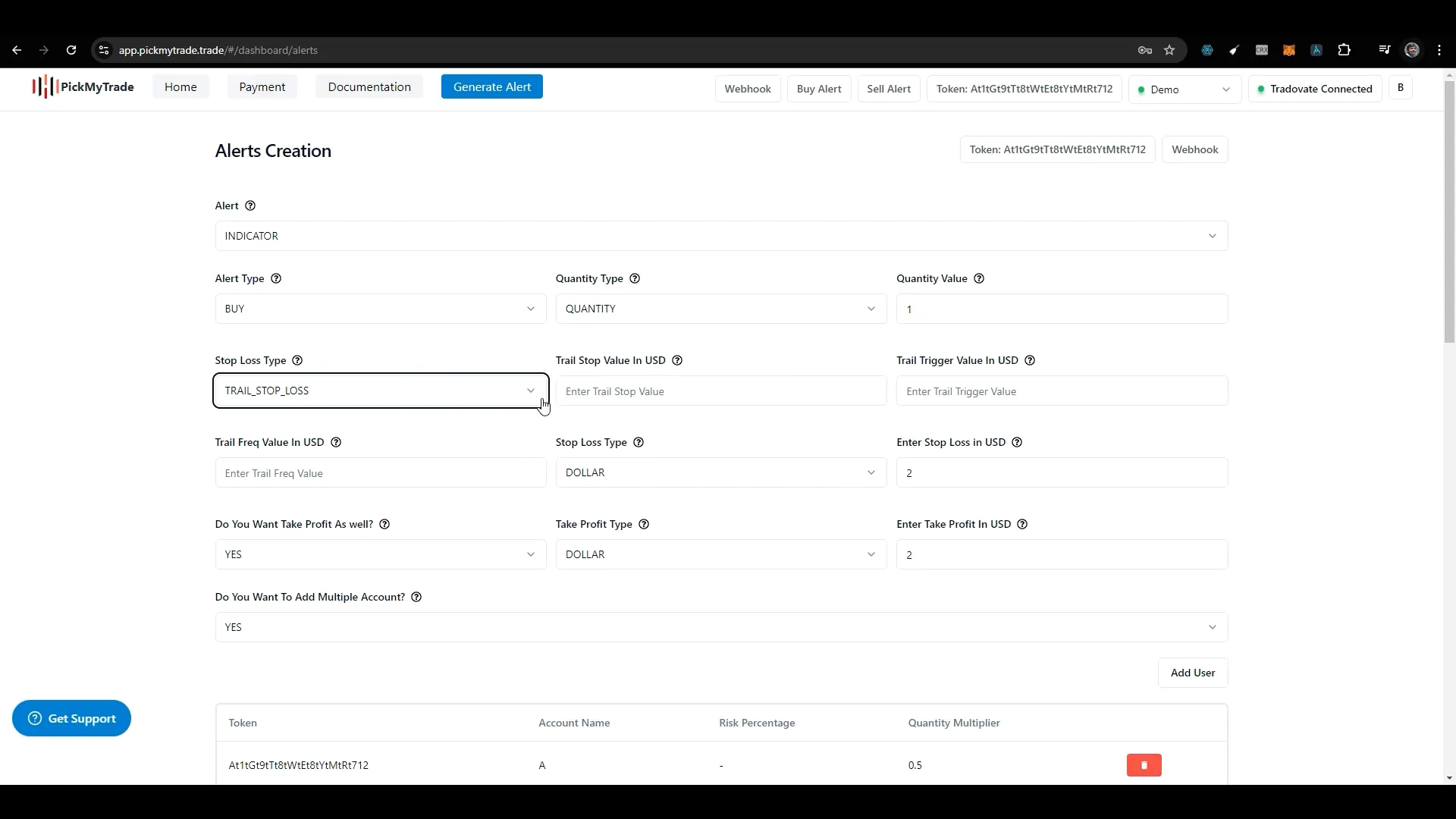
Once you have entered the necessary values, click on “Generate Alert.” This will create an alert that you can copy and paste into TradingView. Ensure that the alert is set correctly, indicated by a green tick, which confirms that your alert is configured properly.
Integrating with TradingView
After generating your alert, you’ll need to enter the webhook URL in the TradingView dashboard. This integration allows TradingView to communicate with Tradovate, enabling seamless automation of your trading strategies.
Common Confusions with the Auto Trail Feature
Many traders have questions about how the Auto Trail feature operates. Here’s a quick overview:
- Initial Stop-Loss Order: This is set before activating the trail.
- Stop Loss Profit Trigger: This value determines when the trail will start.
- Frequency: This is the price movement required for the trailing stop to adjust.
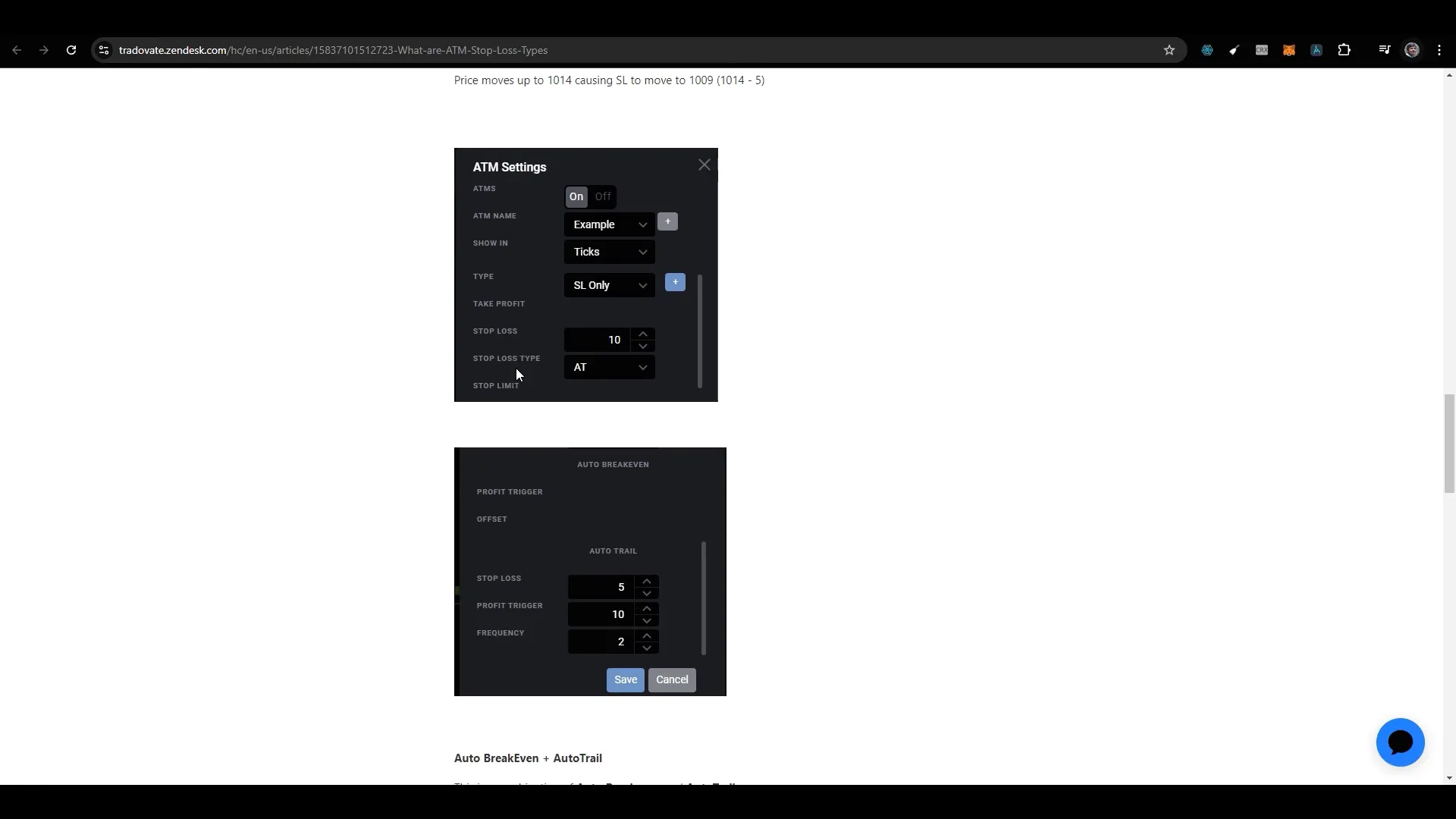
It’s essential to ensure that you have market data permissions when testing this feature, especially if you are using a demo account. Some users have reported issues with the trail not functioning correctly due to a lack of market data.
Getting Support
If you encounter any issues or have further queries, don’t hesitate to reach out to Tradovate support. They provide detailed documentation and assistance for users looking to make the most of the Auto Trail feature.
Conclusion
The integration of TradingView and Tradovate through pickmytrade offers traders a powerful tool to enhance their trading strategies. By setting up a trail stop, you can automate your trading process, secure profits, and effectively manage risks. Whether you are a seasoned trader or just starting, understanding how to use these features can significantly improve your trading experience.
Frequently Asked Questions (FAQ)
What is the Auto Trail feature?
The Auto Trail feature allows traders to set a trailing stop-loss that adjusts automatically as the market price moves in their favour, helping to secure profits while limiting losses.
How do I set up a trail stop in Tradovate?
To set up a trail stop, select the Trail Stop Loss option, input your desired values for trail stop loss, trail trigger, and trail frequency, and then generate an alert to integrate with TradingView.
What should I do if my trail stop is not working?
If your trail stop isn’t functioning as expected, ensure you have market data permissions and consult Tradovate support for assistance.
For more insights and tutorials, check out these other resources: Complete Video Explained from TradingView to Tradovate, Creating Alert Message for TradingView Strategy, and Creating Alert Message for TradingView Indicator.
PickMyTrade
PickMyTrade specializes in automating trading bots, enabling seamless strategy execution for futures from platforms like TradingView, across well-known brokers such as Tradovate.

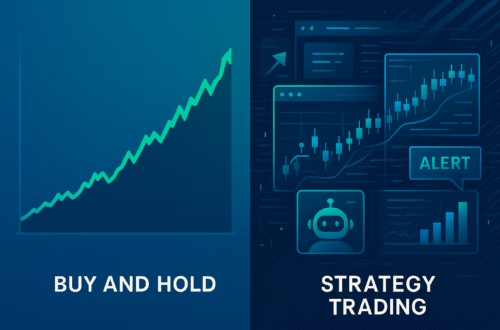


One comment on “Integrating TradingView with Tradovate: A Guide to Using PickMyTrade”