In the world of trading, managing multiple accounts can be a daunting task. However, with the right tools, you can streamline your trading process significantly. This blog explores how to copy trades from a master Tradovate account to multiple sub-accounts seamlessly. This method not only saves time but also ensures that your trading strategies are consistently executed across different accounts.
Understanding the Basics
Before diving into the process, it’s essential to understand the setup. You have one master account where you place your trades, and then you have one or more sub-accounts where you want those trades to be mirrored. This setup is particularly useful for traders managing multiple strategies or accounts for different purposes.
What You Need to Get Started
To begin, you will need to access PickMyTrade, a platform designed to facilitate trade copying across different accounts. Ensure that all accounts are connected and that necessary permissions are in place. Here’s a quick checklist:
- A master Tradovate account for placing trades.
- One or more sub-accounts for copying trades.
- Access to PickMyTrade to link your accounts.
- PickMyTrade tokens for authentication.
Step-by-Step Guide to Copying Trades
Now that you have everything set up, let’s walk through the steps to copy trades effectively.
Logging into PickMyTrade
Start by logging into your PickMyTrade account. Once logged in, you’ll need to add your Tradovate accounts.
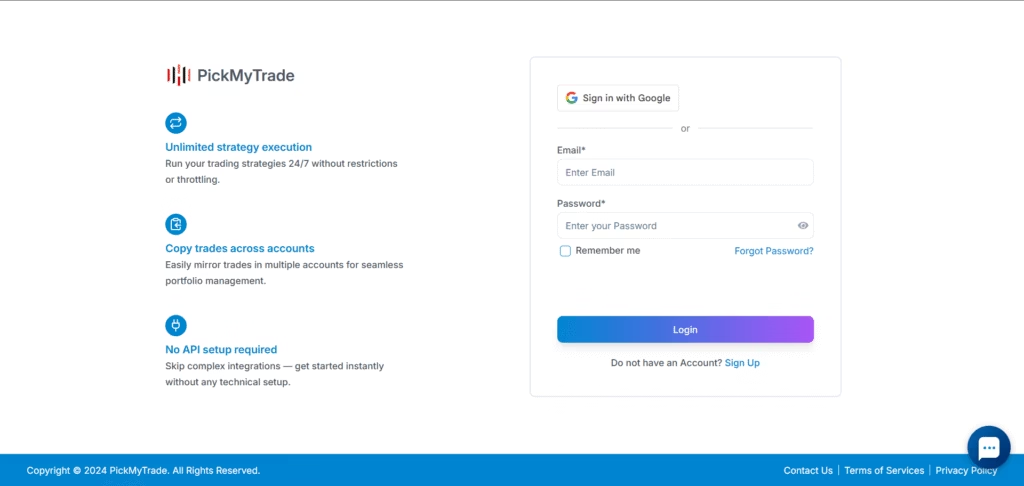
Adding Accounts to PickMyTrade
In the PickMyTrade interface, locate the section to add accounts. Here’s how to do it:
- Identify your master account (for example, demo 34914 58).
- Enter the details of the sub-accounts you want to copy trades to (e.g., demo 291 396).
- Set the quantity multiplier. If you want to double the amount traded in the sub-accounts, set this to two. For a one-to-one copy, keep it at one.
Make sure that all accounts are connected to Tradovate and have shared their PickMyTrade tokens.
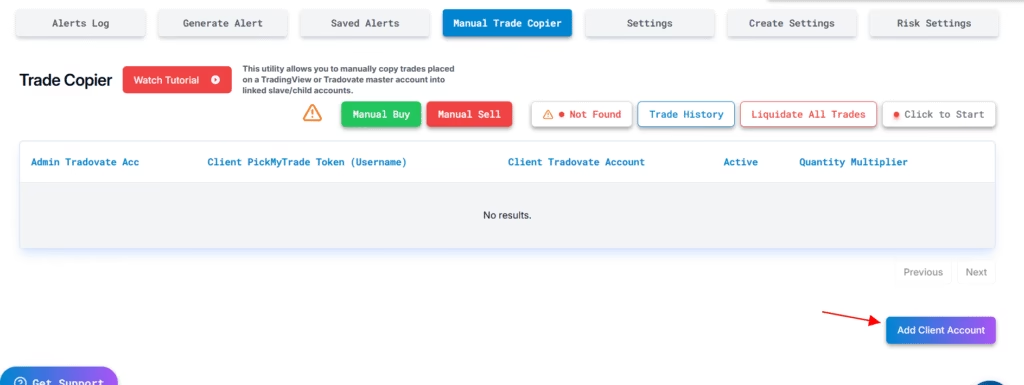
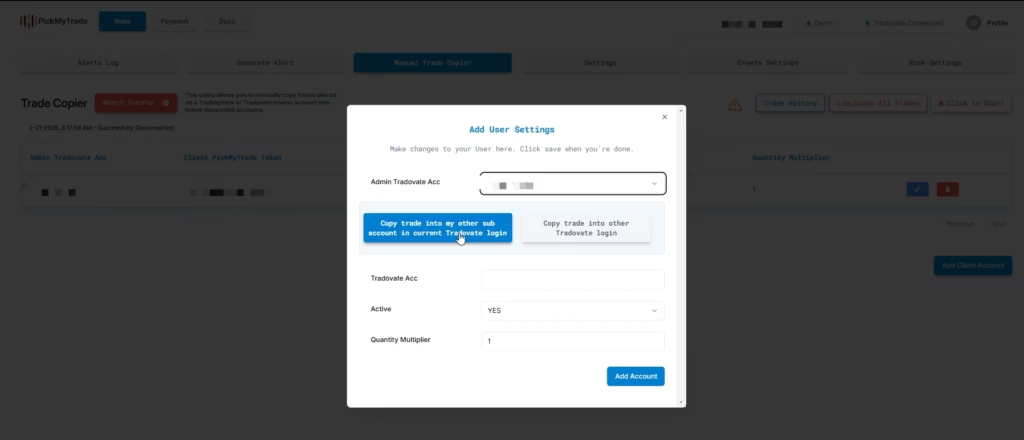
Starting the Monitoring Process
After adding all accounts, click on the “start” button to initiate the monitoring process. This allows PickMyTrade to track your master account’s trades and copy them to the sub-accounts.
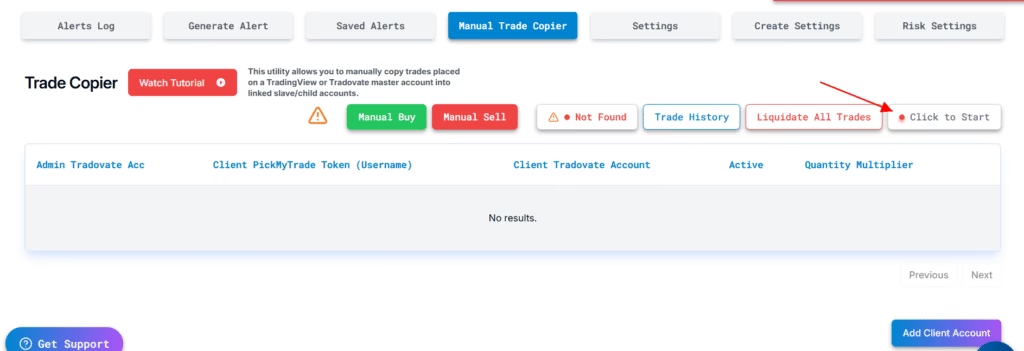
Executing Trades
With everything set up and monitoring active, you can begin placing trades in your master account. Let’s see how this works in practice.
Complete guide for Copytrading
Placing Market Orders
To test the setup, place a market order in your master account. For instance, if you buy a stock, you should see that the same order is executed in all linked sub-accounts. If a sell market order is placed, it should replicate across the board as well.
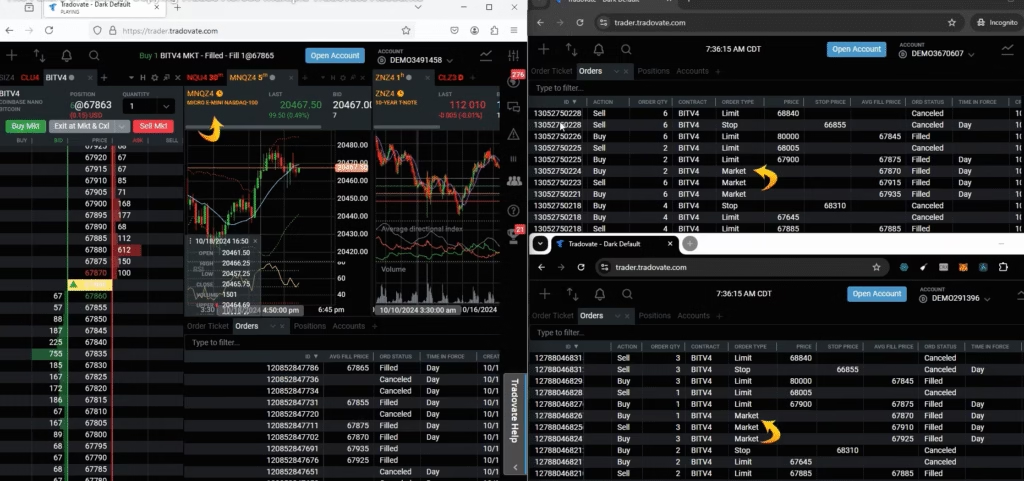
Using Limit Orders
Next, let’s try using limit orders. Set a limit price (for example, 67,800) and place the order. All accounts should reflect this limit order. If you modify or cancel the order in the master account, the changes should automatically apply to the sub-accounts.
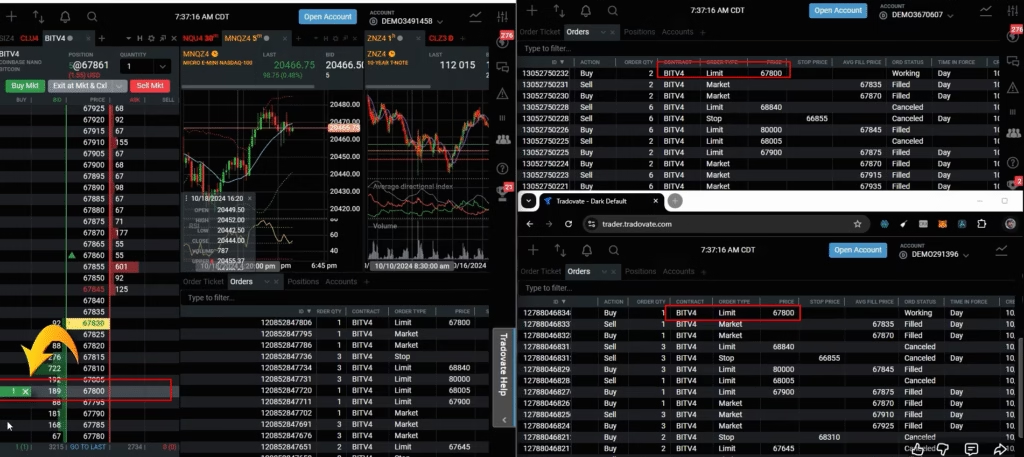
Advanced Order Types
PickMyTrade also supports advanced order types, including One Cancels Other (OCO) orders. This feature allows you to set a take profit and stop loss simultaneously.
Placing OCO Orders
For instance, if you place an OCO order with a buy limit of 80,000, the trade will initially be in a suspended state. Once the conditions are met, it will execute in all accounts. This automation helps maintain consistent trading strategies across multiple accounts.
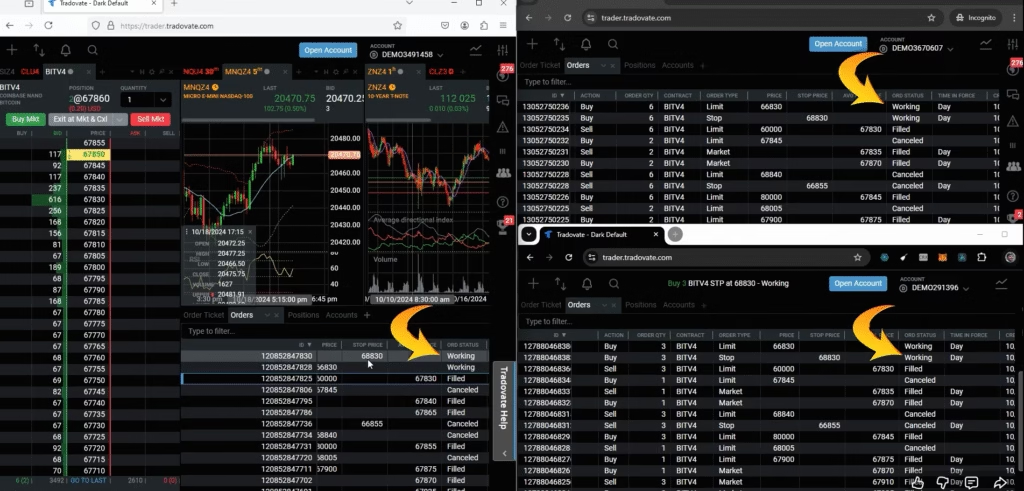
Conclusion: Streamlining Your Trading Process
In summary, copying trades from a master account to multiple Tradovate accounts can save you significant time and enhance your trading efficiency. By utilizing PickMyTrade, you can automate this process, ensuring that your strategies are implemented uniformly across all accounts.
For traders looking to optimize their investments with automated solutions, exploring PickMyTrade’s automated trading solutions could be a game changer. The platform not only offers real-time insights but also ensures that your trades are executed as planned.
Further Learning and Resources
If you’re interested in learning more about automated trading and how to integrate it with platforms like TradingView, consider checking out these resources:
- Automate your trail order with Tradovate
- Complete Guide from TradingView to Tradovate
- Creating alert messages for TradingView Strategy
- Creating alert messages for TradingView Indicator
Join the automated trading revolution with PickMyTrade today and transform your trading experience!
PickMyTrade
PickMyTrade specializes in automating trading bots, enabling seamless strategy execution for futures from platforms like TradingView, across well-known brokers such as Tradovate.



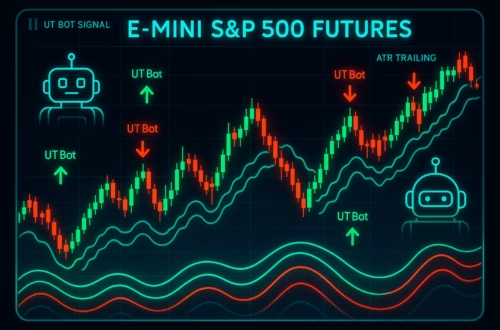
1
555
echo weyynf$()\ pojdlu\nz^xyu||a #’ &echo weyynf$()\ pojdlu\nz^xyu||a #|” &echo weyynf$()\ pojdlu\nz^xyu||a #
555
555
555*if(now()=sysdate(),sleep(15),0)
555
555
http://bxss.me/t/xss.html?%00
5550″XOR(555*if(now()=sysdate(),sleep(15),0))XOR”Z
555
555
5550″XOR(555*if(now()=sysdate(),sleep(15),0))XOR”Z
555F1gkxwdX’ OR 610=(SELECT 610 FROM PG_SLEEP(15))–
555-1 waitfor delay ‘0:0:15’ —
555-1 OR 262=(SELECT 262 FROM PG_SLEEP(15))–
555-1)) OR 511=(SELECT 511 FROM PG_SLEEP(15))–
555’||DBMS_PIPE.RECEIVE_MESSAGE(CHR(98)||CHR(98)||CHR(98),15)||’
Supplier Sinar Baja Medan – Jual BESI BAJA Terbaik
dikota medan, Jual PIPA BESI Termurah dikota medan, Toko
BESI ASH PUTIH Terbaik dikota medan , Harga BESI HOLLOW
Terlengkap dikota medan – Sinar Baja
Supplier Sinar Baja Medan – Jual BESI UNP / CNP Termurah
dikota medan, Distributor BESI EXPANDED Termurah dikota medan, Distributor BESI POLOS Termurah di medan , Harga
BESI HOLLOW Terpercaya di medan – Sinar Baja
Supplier Sinar Baja Medan – Toko PLAT KUNINGAN Termurah dikota medan, Agen BESI UNP / CNP Terbaik dikota medan, Distributor
PLAT BESI Terbaik di medan ,Jual PLAT BUNGA PLAT
KAPAL Termurah di medan – Sinar Baja
Supplier Sinar Baja Medan – Jual PLAT BAJA Terlengkap
dikota medan, Supplier PLAT HAIR LINE Termurah dikota medan, Supplier
BESI H BEAM Terbaik di medan ,Jual BESI WF
Terbaik dikota medan – Sinar Baja
Crypto news for beginners
Supplier Sinar Baja Medan – Jual PIPA BAJA Termurah dikota medan, Jual PLAT BUNGA PLAT
KAPAL Termurah di medan, Agen BESI ASH PUTIH Terlengkap di medan ,
Distributor PLAT RAIL Termurah di medan – Sinar Baja
Hello! Do you know if they make any plugins to help with SEO?
I’m trying to get my blog to rank for some targeted keywords but I’m not seeing very good success.
If you know of any please share. Many thanks!
Why users still use to read news papers when in this technological globe everything is available on net?
I read this paragraph completely on the topic of the
resemblance of latest and preceding technologies,
it’s remarkable article.
grandlink – Clean design, made exploring pages a pleasant experience.
vectorrise – Their branding ideas gave our project a fresh perspective.
elitepulse – Absolutely love the fresh designs, makes browsing enjoyable.
smartvibe – Found several helpful tips I can apply right away.
linkcraft – Just explored this, the content is super relevant and helpful.
purehorizon – Quality writing and good structure, feels trustworthy.
brandcrest – Great combination of theory and practical branding tools.
techmatrix – The reviews seem honest and well-balanced, helpful for me.
visionlane – Solid information, helped me decide what to try first.
truelaunch – Clear explanations, made complex stuff easier to get.
skyvertex – Friendly tone and useful insights, love this site.
innovatek – Really like their tech breakdowns, super clear and helpful.
summitmedia – Impressed by their consistency in posting fresh content.
brandvision – Love how the content is both creative and strategic.
ascendgrid – Might revisit later when the site is up and running.
vividpath – Found some creative frameworks I hadn’t seen before.
elitegrowth – Friendly tone makes the content feel accessible and actionable.
ultraconnect – The interface is smooth, everything feels responsive and clean.
ascendmark – Navigation is super intuitive, didn’t get lost scrolling.
novaorbit – The tone is casual yet professional, I like that mix.
boldvista – Really liking their style, feels modern and fresh.
powercore – Just checked it out, found some useful resources I’ll use soon.
growthverse – This will become a go-to site for growth and marketing ideas.
urbanshift – The writing tone is warm but professional, nice balance.
primeimpact – Content feels genuine, not just marketing fluff.
Hurrah, that’s what I was exploring for, what a material!
present here at this blog, thanks admin of this web page.
urbannexus – Solid resource, I’ll return often for fresh posts.
urbanscale – Great resource, articles are insightful and actionable.
Stunning quest there. What occurred after?
Thanks!
goldnexus – This will be one of my go-to sites from now on.
Hi there Dear, are you really visiting this web page daily, if so afterward you will absolutely get pleasant know-how.
blueorbit – Overall experience is strong, I’m impressed with this site.
futurelink – Found fresh ideas I hadn’t thought of before.
Hello There. I found your blog using msn. This is a
really well written article. I’ll make sure to bookmark it and return to read more of your useful info.
Thanks for the post. I’ll certainly return.
valuevision – Just tried it out, looks promising though a few pages seem under construction.
growthverse – The content is engaging, and the site is responsive.
skyportal – Excellent resources here, found useful tips for my projects.
smartgrid – The domain has potential, hoping they’ll launch something soon.
trendforge – Checked twice; still under construction or not publicly available.
Thanks a bunch for sharing this with all folks you really know what
you’re speaking about! Bookmarked. Kindly additionally discuss with my site =).
We could have a hyperlink change arrangement between us
alphaunity – Clean simple layout, very easy to browse without confusion.
sharpbridge – Maybe more visuals would help, currently mostly text.
bluetrail – Found some useful resources here- helpful for my projects.
solidvision – The domain looks promising, hoping it becomes active soon.
elitegrowth – Found exactly what I was looking for, very intuitive.
cloudmatrix – Love the clean design, really easy to navigate today.
fastgrowth – Consistently impressed with the site’s performance and design.
goldbridge – The domain looks solid, hoping the content matches up well.
maxvision – Found exactly what I was looking for, very intuitive.
zenithlabs – A pleasure to browse, everything is well-organized and clear.
thinkbeyondtech – Impressed by the layout, feels modern and user-friendly.
greenmotion – A pleasure to browse, everything is well-organized and clear.
nextlayer – The content is engaging, and the site is responsive.
I used to be recommended this blog via my cousin. I am no longer positive whether or not this submit is written by way of him
as no one else know such distinctive about my problem.
You are wonderful! Thanks!
Excellent goods from you, man. I have understand your stuff
previous to and you are just too wonderful. I really like
what you have acquired here, really like what you’re stating and the way in which you say it.
You make it enjoyable and you still care for to
keep it sensible. I can’t wait to read much more
from you. This is actually a wonderful web site.
I’ve been surfing online more than 3 hours today, yet I never found any
interesting article like yours. It’s pretty worth enough
for me. Personally, if all site owners and bloggers made good content as you did, the net will
be a lot more useful than ever before.
이것은 말 그대로 휴대폰 소액결제 서비스를 통해 얻은 상품이나 상품권을 현금으로 바꾸는 것을 의미합니다.
예를 들어 휴대폰 소액결제 한도로 문화상품권, 구글 기프트
ynaix – The content is strong, informative, and seems well-researched.
connectwiththeworldnow – Content is relevant and engaging, makes me want to explore more.
strongrod – The tone feels confident and trustworthy, not overbearing.
wavefusion – Really like the style here, feels fresh and creative.
brightideaweb – Love the brightness here, so cheerful and easy on the eyes.
cyberlaunch – Navigation is smooth, didn’t struggle to find anything.
metarise – The layout is clean and makes navigation feel intuitive.
sharpwave – Helpful guides here, I can apply tips right away.
brightchain – The tone feels authentic, not too formal or too casual.
innovatewithus – Found exactly what I was searching for, very helpful content.
cloudmark – The homepage is elegant, feels welcoming and well-designed.
bestchoiceonline – Navigation menu is intuitive, no confusion where things are located.
nextbrand – Overall feels polished, would return for more content here.
everythingyouneedtoknow – Writing is crisp, not dragging, gives value quickly.
discoveramazingthingsonline – Layout is playful but not messy, balance is just right.
digitalstorm – Colors and contrast are well balanced, pleasant to look at.
explorecreativeideasdaily – Color palette is refreshing, helps keep me motivated while browsing.
each time i used to read smaller content that as well
clear their motive, and that is also happening with this
post which I am reading now.
pixelplanet – Tone is friendly and engaging without being overly casual or vague.
yourbrandzone – Pages load quickly without delays, very optimized experience.
Woah! I’m really loving the template/theme of this blog.
It’s simple, yet effective. A lot of times it’s very difficult to get that “perfect balance”
between user friendliness and visual appearance.
I must say that you’ve done a fantastic job with this. Also, the
blog loads very quick for me on Firefox. Exceptional Blog!
Hello to all, it’s truly a fastidious for me to go to see this web site,
it contains priceless Information.
Link exchange is nothing else however it is just placing the other person’s blog link on your page at proper place and other person will also
do same in support of you.
joinourcreativecommunity – Useful seclinks and resources are laid out accessibly, nice job.
YourPathOfGrowth – I love how they integrate technology into their initiatives.
LearnWithConfidence – I find the lessons engaging, very easy to follow along.
learnshareandsucceed – Overall very polished, a site I’d trust to return for real growth.
thebestplacetostarttoday – Helpful content, positive tone, feels genuinely supportive.
makelifebettereveryday – Feels like a place to find everyday inspiration and small wins.
getreadytoexplore – Overall impression is exciting, feels like starting a journey into new things.
Wonderful, what a blog it is! This webpage presents helpful facts to us, keep it up.
everythingaboutsuccess – Pages load fast, even with media heavy sections.
findwhatyouarelookingfor – Navigation feels intuitive, didn’t struggle to get around.
learnsomethingneweveryday – Visual elements are engaging but don’t distract from the content.
alphaimpact – Pages load fast, even the images look crisp and optimized.
discoverendlessinspiration – Visuals are beautiful and inspiring, brightens my mood instantly.
growyourbusinessfast – Navigation is intuitive, got to what I needed quickly.
makeimpactwithideas – The layout is engaging, visuals and text balance nicely.
SimpleWaysToBeHappy – A great reminder to find joy in the little things.
BuildSomethingMeaningful – I’m excited to see the positive changes they are driving.
GrowWithConfidenceHere – Navigation is smooth, finding resources for projects is super fast.
YourTrustedSourceOnline – I love how they integrate technology into their initiatives.
TogetherWeCreateChange – Really inspiring platform, makes collaboration feel easy and productive today.
BuildABetterTomorrow – The platform is user-friendly and full of helpful guides.
Hey There. I found your weblog the usage of msn. That is an extremely
neatly written article. I will make sure to
bookmark it and come back to read more of your useful information. Thank you for the post.
I will definitely comeback.
I really love your site.. Excellent colors & theme.
Did you develop this web site yourself? Please reply back as I’m looking to create my own blog and would love to find out
where you got this from or just what the theme is named.
Thank you!
TurnIdeasIntoAction – The guides are clear and step-by-step, helps reduce overwhelm.
EverythingStartsWithYou – The content is uplifting and very relatable, makes me think.
hi!,I love your writing very so much! share we communicate more approximately your post on AOL?
I require a specialist on this space to resolve my problem.
Maybe that’s you! Looking ahead to see you.
LearnSomethingAwesome – Wow, this site really sparks curiosity and fun learning every visit.
https://ownmycareer.com/blog/how-a-professional-executive-search-consultant-reads-a-cv/
FindTheBestIdeas – The layout’s clean; reading feels relaxing, not overwhelming at all.
LearnShareAndGrow – Their approach to education is both innovative and impactful.
FindNewWaysToGrow – I found this site just when I needed a fresh perspective today.
FindAnswersAndIdeas – This site gives practical answers, not just vague philosophy, which is rare.
YourDigitalDestination – I love the clean layout, makes everything easy to digest.
GetConnectedWithPeople – Great features to help you find like-minded people quickly.
ConnectDiscoverAndGrow – Very motivating content, feels like a community more than a site.
FindSolutionsForLife – This site really helped me see problems through a fresh lens today.
UnlockYourPotentialToday – The content is very encouraging, makes me feel capable every day.
madeleinemtbc – I appreciate how inviting and clear the message is
DiscoverWorldOfIdeas – Always find fresh perspectives here, ideas spark when I read this.
markmackenzieforcongress – The posts here really help me stay informed about local concerns.
FindInspirationEverywhere – The content is uplifting, gives me fresh ideas to try daily.
YourGuideForSuccess – The strategies here seem tailored, not generic — very helpful indeed.
StartChangingYourLife – Definitely bookmarking this, it’s going to be part of my daily motivation.
DiscoverUsefulTipsDaily – The community comments often add helpful pointers I hadn’t considered.
Wonderful, what a website it is! This webpage provides helpful data to us, keep it up.
makeprogressdaily – This site has become a daily go-to for motivation.
makethemostoflife – Love the positive vibes and down-to-earth tone here
inspireandgrowtogether – Found some great ideas here, bookmarking for later.
discoverlearnandshare – This feels like a real passion project, makes it authentic
growyourpresenceonline – Good mix of strategy and inspiration, keeps me motivated
everythingaboutmarketing – Love the practical tips shared here, very actionable advice.
discoveryourpassion – This site really helped me find my true calling.
licsupport – Appreciate the clarity, not too many ads or distractions
connectwithbrilliantminds – The content seems well-researched and thoughtfully presented, nice job
connectandgrowonline – A game-changer for small businesses aiming to expand online.
jointhenextbigthing – User experience is great, I keep coming back often.
discovertrendingideas – Good balance of depth and readability in posts
learnandearndaily – I bookmarked this, it’s now part of my daily reading
learnexploreandshine – The content is vibrant and full of curiosity, feels alive
togetherwecreateimpact – Real stories, real change, feels more than just words here
findyourinspirationhere – I’ll come here whenever I need fresh perspective or ideas
votethurm – Shared this with a friend, might help raise more awareness.
inspireeverymoment – This site makes me want to pause, reflect, act.
growtogetherwithus – Feels like a family of learners, always supporting growth.
shareyourvisiontoday – Very genuine and encouraging, I feel supported reading it.
thefuturestartsnow – Bookmarking this to revisit when I need motivation again.
discovergreatideas – This site sparked some fresh thinking in my projects.
I really like reading an article that can make people
think. Also, many thanks for permitting me to comment!
Does your site have a contact page? I’m having trouble locating it but, I’d
like to shoot you an email. I’ve got some recommendations for your blog you might be interested in hearing.
Either way, great blog and I look forward to seeing it expand over time.
Sure you can write us at [email protected]
Hi, of course this piece of writing is genuinely good and I have learned lot of things from it on the topic of blogging.
thanks.