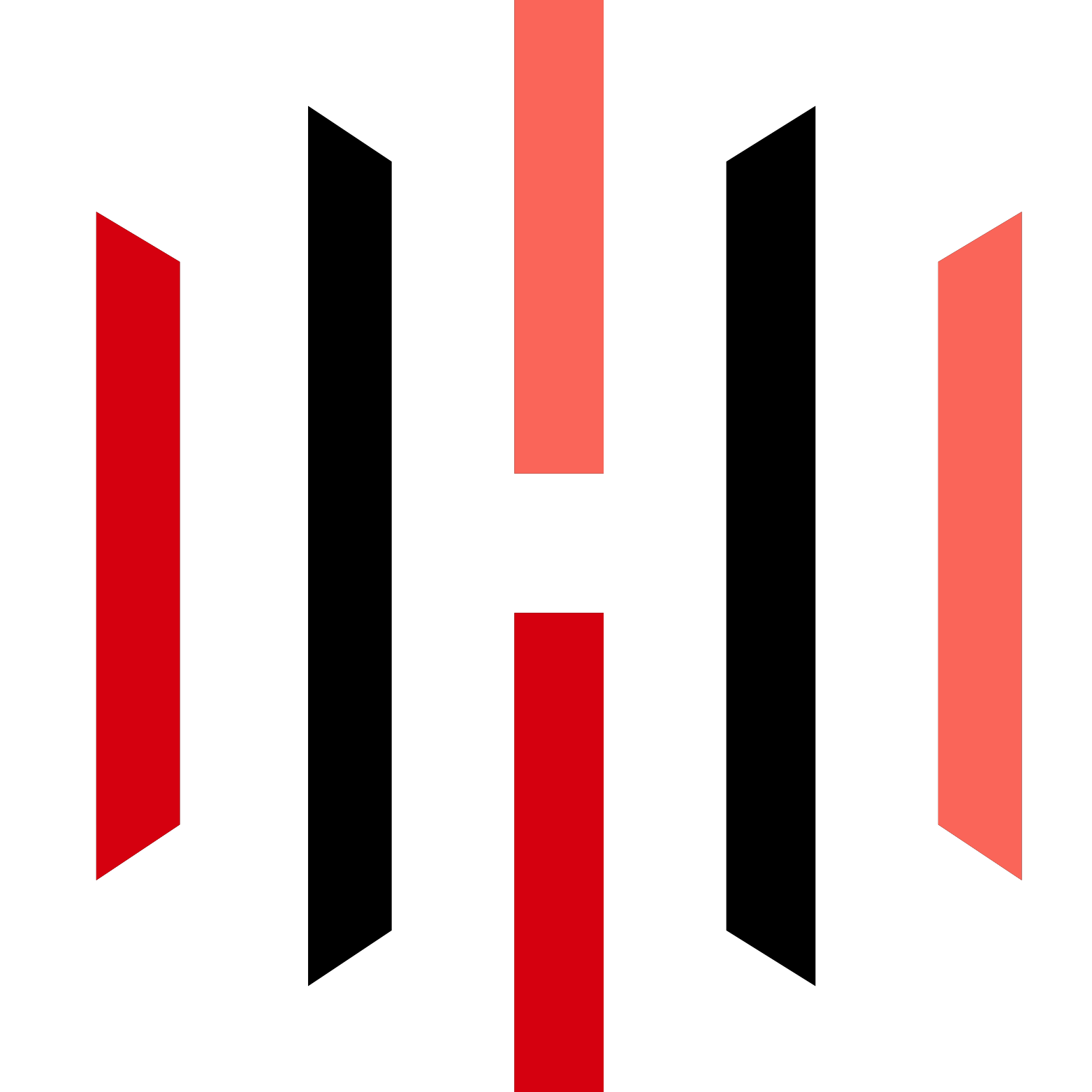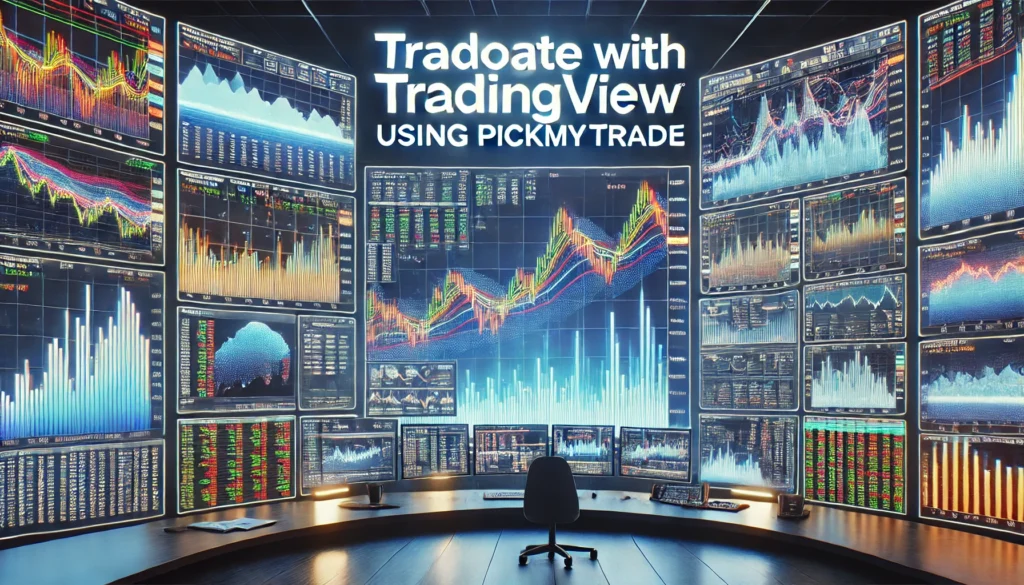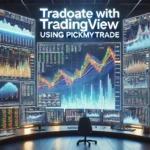In today’s fast-paced trading environment, automation tools are essential for traders looking to enhance their efficiency and accuracy. One such tool is PickMyTrade, which simplifies the process of creating alerts for trading strategies. This guide will walk you through the functionalities of PickMyTrade, how to automate your trading strategies, and how to manage multiple accounts effectively.
https://pickmytrade.trade/
Understanding the Alert Generation Utility
The first step in automating your trading strategy with PickMyTrade is understanding the alert generation utility available on the dashboard. This utility is designed to address the challenges users face when creating alerts. Upon logging in, you will find the option to generate alerts easily.
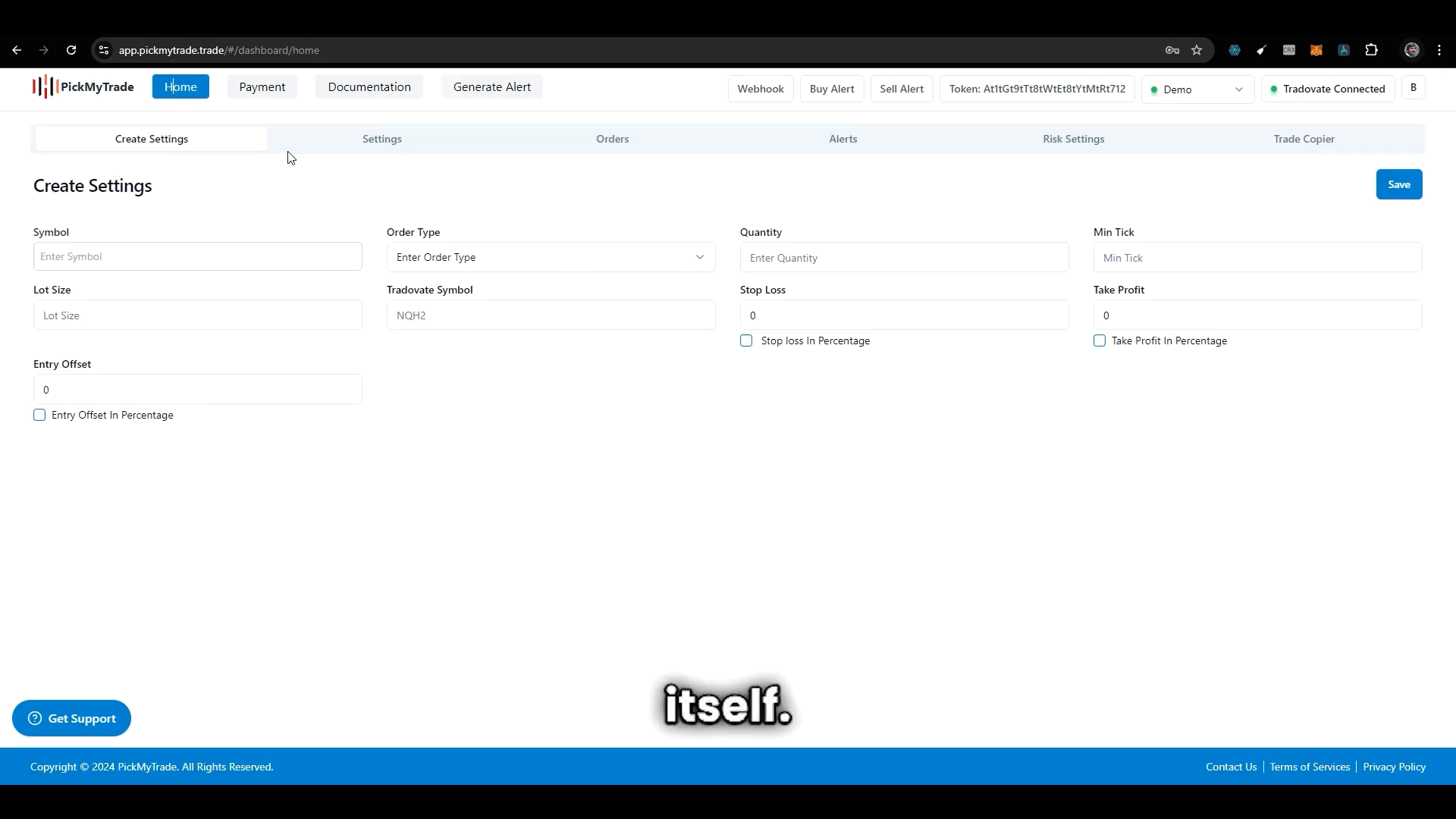
To begin, you will need to specify your requirements within this utility. For instance, if you are automating a single account with a specific trading strategy, you can simply click on the “generate alert” button. This action will create an alert that you can easily copy and paste into TradingView, ensuring that the alert is set up correctly without errors.
Common Errors and Troubleshooting
While setting up your alert, it’s crucial to ensure that there are no errors. For example, if you accidentally remove a necessary component from the alert configuration, an error will occur. It’s important to check for error indicators and rectify them before proceeding.
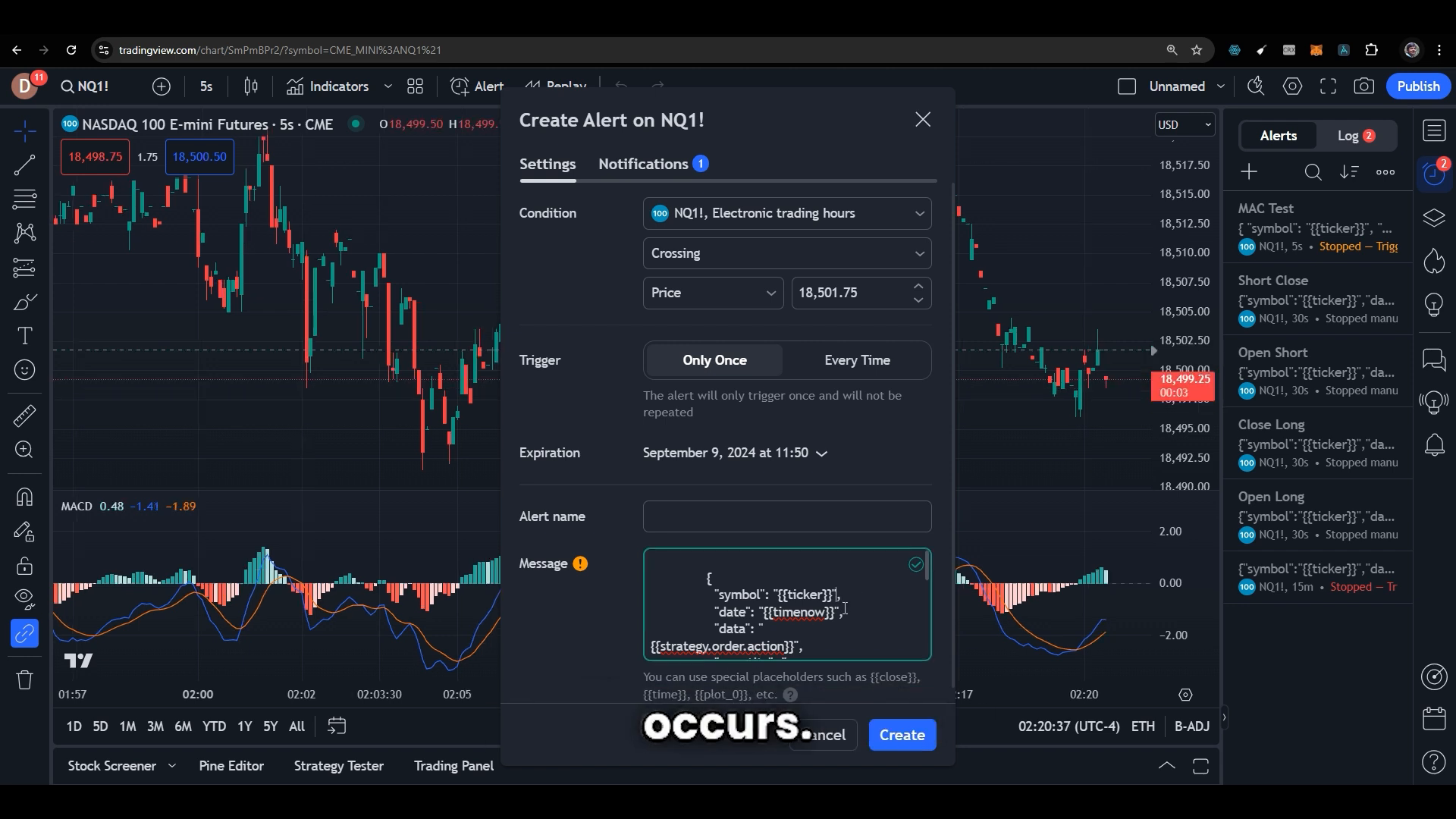
Make sure that your alert is marked correctly, confirming its validity. Additionally, ensure that your webhook URL is configured properly, as this is essential for TradingView to execute the alert correctly.
Automating Multiple Accounts
One of the standout features of PickMyTrade is its ability to support multiple accounts. This is particularly useful if you manage accounts for friends or clients alongside your own. The process involves a few simple steps to link these accounts effectively.
Setting Up Multiple Accounts
To automate trading across multiple accounts, you will first need to enter the token and account name for each account you wish to automate. For example, you might have three Tradovate accounts and two additional accounts belonging to friends.
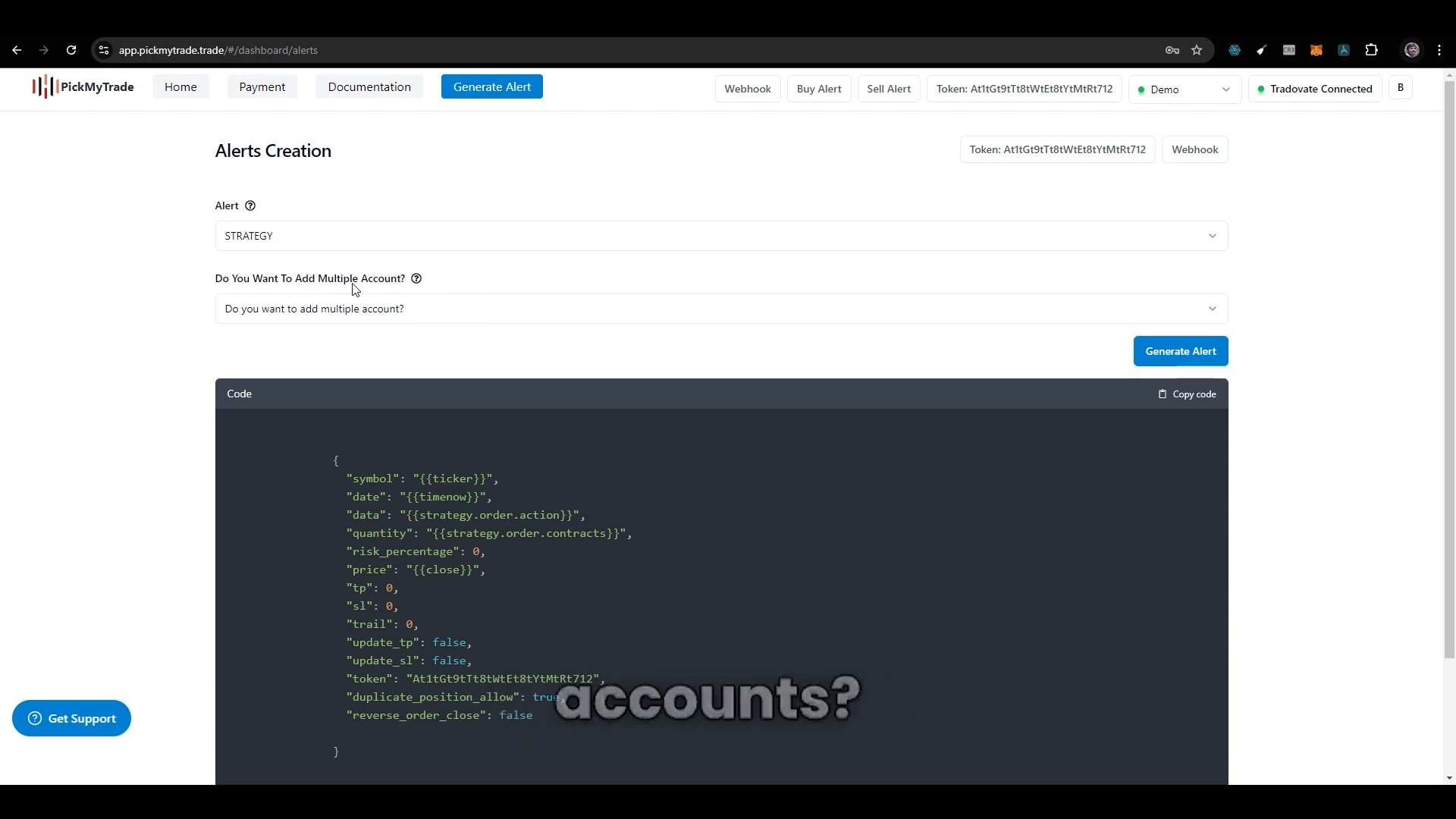
Here’s a quick guide on how to do it:
- Enter your first account token and name it (e.g., Demo A).
- Select the trading parameters and save.
- Repeat the process for your other accounts (Demo B, Demo C, etc.).
- For friends’ accounts, ensure they create their PickMyTrade account and link their Tradovate account to yours.
Once linked, you can enter their tokens and account names, allowing you to automate trades for both your accounts and theirs.
Using Quantity Multipliers
In scenarios where you want to adjust the quantity of trades placed, PickMyTrade allows the use of quantity multipliers. For instance, if you set a multiplier of three, any order your strategy places will be tripled.
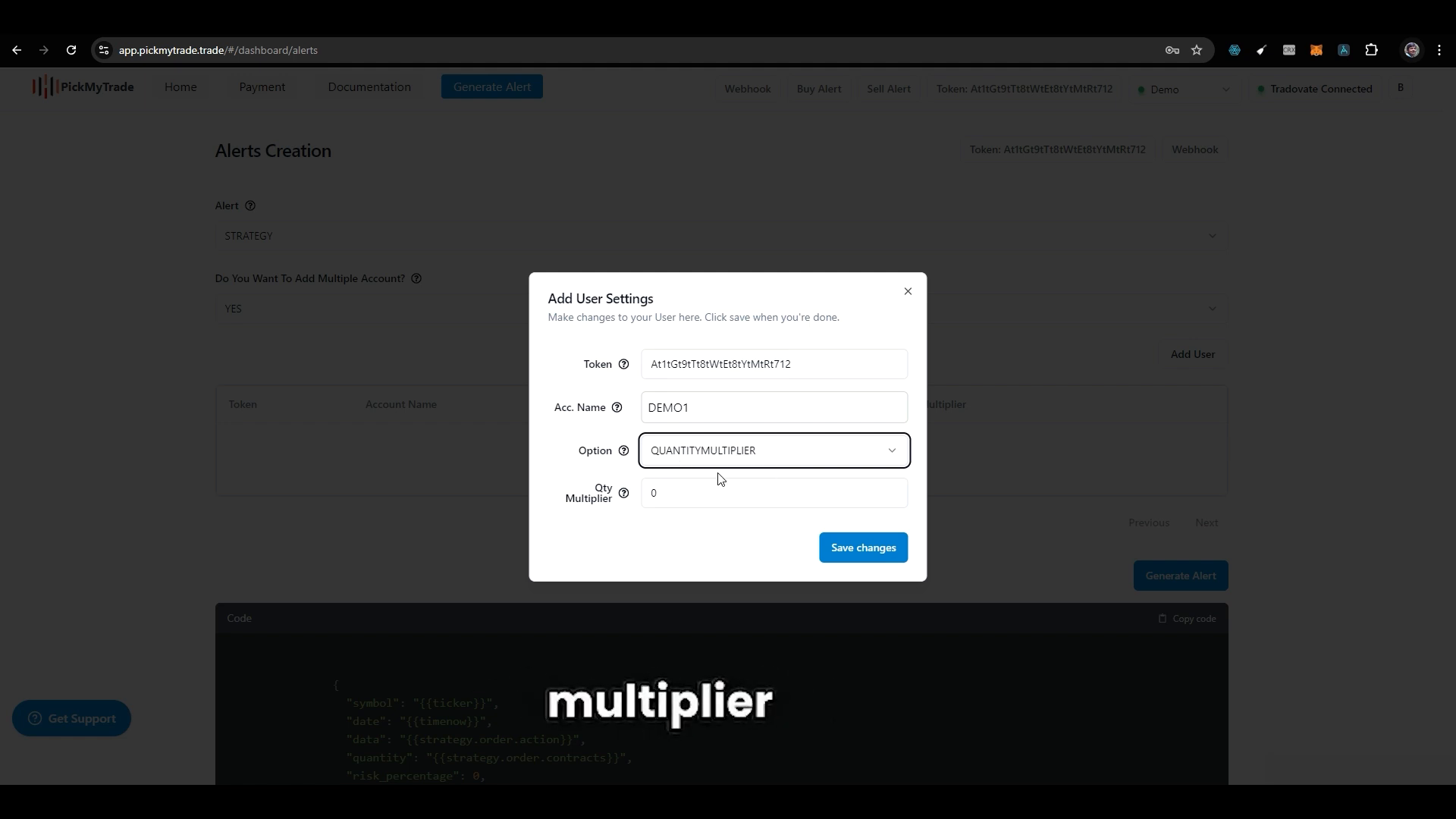
For example, if your strategy indicates placing two contracts, with a multiplier set to three, the actual order placed will be six contracts. Understanding how to manipulate these multipliers can significantly enhance your trading strategy’s effectiveness.
Creating Alerts for Trading Strategies
After setting up your accounts and parameters, the next step is creating alerts based on your trading strategies. You can apply various strategies within TradingView, making the necessary adjustments to the settings.
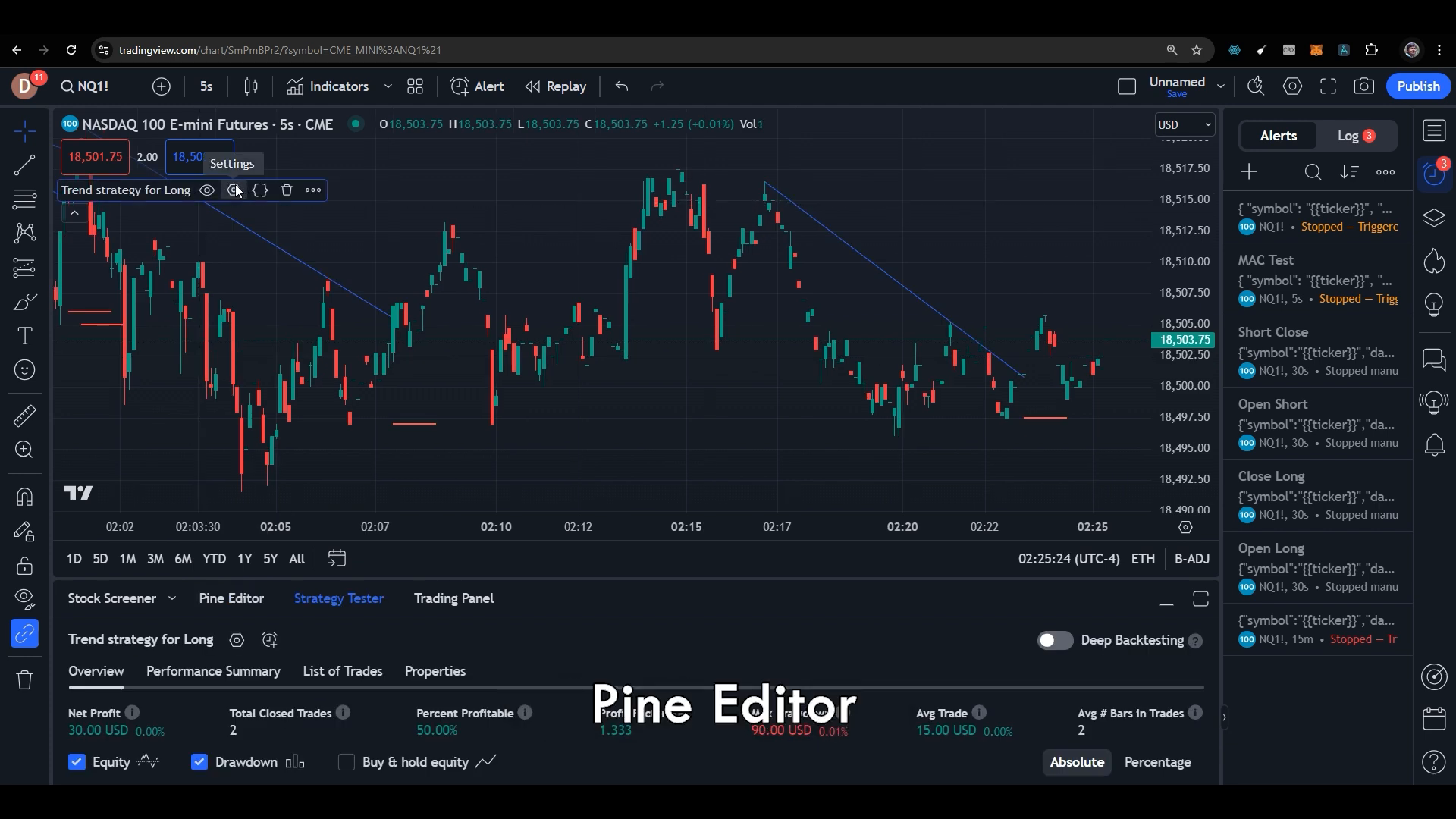
Once you have configured your strategy, you can observe how it behaves in real-time. For example, if your strategy is set to place a long trade, you can see the results immediately and verify that the correct quantities are being placed based on your settings.
Final Steps for Alert Creation
Once your strategy is in place, you can generate the alert by copying the code provided. Ensure that the JSON configuration is correct, as this will prevent errors when executing trades.
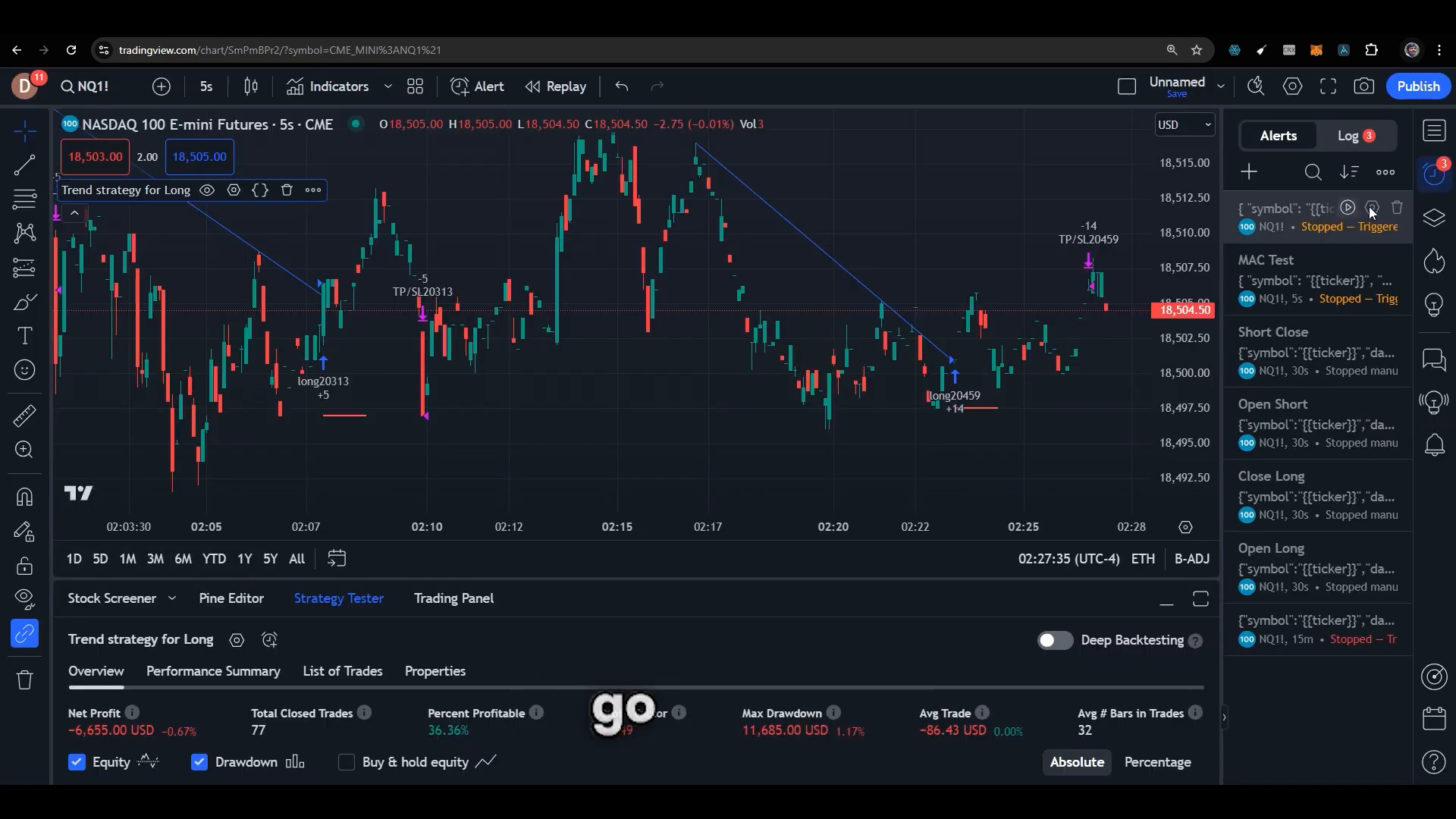
After verifying that everything is correctly set up, save your alert, and you are ready to automate your trading strategy seamlessly.
FAQs
What is PickMyTrade?
PickMyTrade is a trading automation platform that allows users to automate their trading strategies using alerts generated within the application, linking to Tradovate accounts for execution.
Can I automate multiple accounts with PickMyTrade?
Yes, PickMyTrade supports multiple accounts, enabling users to automate trades for both personal and client accounts using a single alert configuration.
How do I troubleshoot alert errors in TradingView?
To troubleshoot errors, ensure that your alert configuration is complete and accurate. Look for error indicators and verify that your webhook URL is correctly set up.
What are quantity multipliers in PickMyTrade?
Quantity multipliers allow you to adjust the number of contracts placed by your trading strategy. For example, a multiplier of three will triple the number of contracts placed by the strategy.
Where can I learn more about automating my trading strategies?
You can find additional resources and tutorials on automating your trading strategies with PickMyTrade by visiting their website or checking out relevant videos on YouTube.
By utilizing PickMyTrade effectively, you can streamline your trading process, manage multiple accounts, and execute strategies with precision. With automation tools like these, you can focus on crafting your strategies while the system handles the execution seamlessly.
For more information on automated trading, visit PickMyTrade and start your trading journey today!
PickMyTrade specializes in automating trading bots, enabling seamless strategy execution for futures from platforms like TradingView, across well-known brokers such as Tradovate.