The original video content is owned by the TradingView YouTube channel. This blog post is an educational adaptation intended solely for informational purposes.
Looking for the best strategy tester TradingView has to offer? This complete guide walks you through TradingView’s Strategy Tester tool — how to use it, customize it, and extract powerful backtesting insights to improve your trading strategies.
What Makes It the Best Strategy Tester on TradingView?
The Strategy Tester on TradingView provides you with comprehensive performance analysis for your trading rules. It enables you to:
- Visualize the Equity Curve: See how your account balance would have evolved over time.
- Monitor Drawdowns: Clearly identify the maximum losses experienced on your trades.
- Analyze Detailed Trade Data: Review each trade’s entry, exit, and performance statistics.
- Compare with Buy-and-Hold: Determine whether your strategy outperforms a simple long-term hold.
This tool is crucial whether you’re working with stocks, futures, crypto, or any other financial instrument.
Loading and Using a Strategy in TradingView’s Strategy Tester
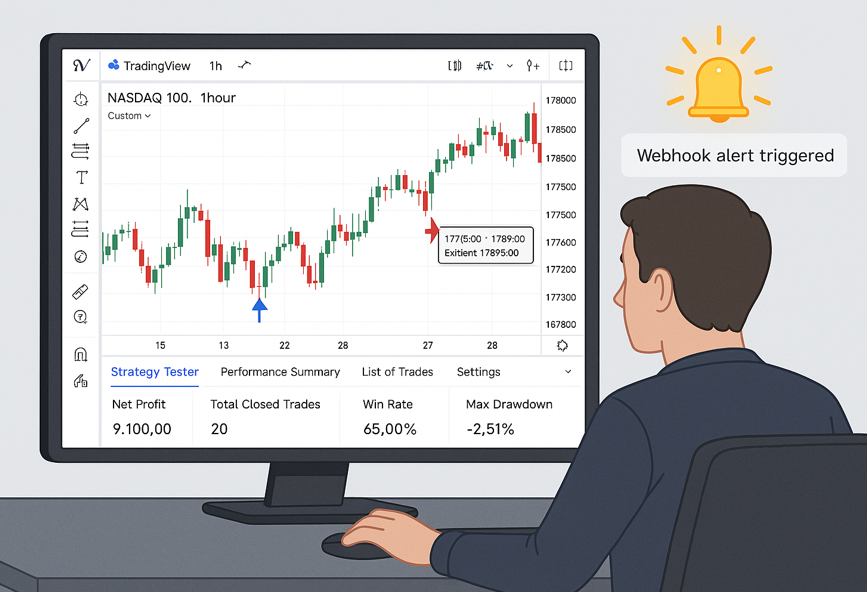
How to Load Built-In Strategies in the Best Strategy Tester on TradingView
- Start Fresh: The video recommends starting with a clean chart (for example, Tesla on a daily chart) and removing any unwanted indicators or strategies.
- Access the Strategy Tester: Click on the “Strategy Tester” tab at the bottom of the TradingView interface.
- Load a Strategy: Open the strategy library (e.g., Technicals > Strategies) and select a built-in strategy (such as the momentum strategy). Once loaded, the tester is immediately populated with performance data.
Build Your Own Strategy for the Best Strategy Tester TradingView Supports
For traders with custom ideas, TradingView’s Pine Editor allows you to write your own scripts. Define your own entry and exit conditions by coding in Pine Script and then publish your strategy. Your custom strategy can then be tested and analyzed just like any built-in strategy.
Customizing the Best Strategy Tester on TradingView for Realistic Results
Before diving deep into the data, it’s important to set up the tester to mirror real trading conditions:
- Account Size & Base Currency: Configure your initial balance (for example, $5,000 or $1,000,000) and choose the right base currency.
- Order Size & Pyramiding: Determine how many contracts or the percentage of equity used per trade, and adjust the pyramiding setting to control consecutive position entries.
- Commission and Slippage: Input realistic commission fees and slippage values to simulate real-world trading conditions.
- Advanced Execution Settings: Choose fill order settings like bar magnifier, on-bar close execution, and verify limit order prices for enhanced accuracy.
Tweaking these settings ensures your backtesting results accurately reflect potential live performance.
Deep Back Testing with the Best Strategy Tester on TradingView
The deep back testing feature enables you to zoom in on specific historical periods. For example, you might want to analyze the performance of your strategy during a volatile month or compare different market conditions:
- Set Custom Date Ranges: Target specific periods (e.g., April of a certain year) to analyze seasonal trends or market events.
- Granular Trade Details: View all individual trades within the chosen period to understand the sequence of events, from entry to exit, and study significant wins or losses.
This feature is particularly useful for assessing whether your strategy holds up under various market conditions.
Analyzing Trade Data in the Best Strategy Tester TradingView Offers
After running your backtest, TradingView provides a wealth of data for review:
- Overview Tab: Contains essential metrics like net profit, gross profit/loss, open P&L, and buy-and-hold return.
- Performance Tab: Displays detailed statistics including the maximum drawdown, equity run-up, and profit factor.
- Trade Analysis & List of Trades: Scroll through every trade to see entry/exit times, percentage gains or losses, and other vital statistics. Visual tools like hover-over tooltips and sniper icons help identify key trades and examine how each trade contributed to the overall performance.
This detailed breakdown is invaluable for refining your strategy and understanding its strengths and weaknesses.
Conclusion
The best strategy tester TradingView provides is not just about data — it’s about helping you trade smarter. With a deep understanding of historical performance, you can design more robust and reliable trading systems.
Remember, while backtesting results can be encouraging, they are based on historical data and certain assumptions. Always combine these insights with thorough market research and risk management practices.
Disclaimer: All video content belongs to the TradingView YouTube channel, and all rights are reserved by TradingView.
Helpful Resources
- The Principles and Advantages of Automated Trading
- How to Connect TradingView to Tradovate
- TradingView Pine Script documentation
Can I test my strategy on TradingView?
Yes, TradingView provides a built-in Strategy Tester that lets you test both built-in and custom strategies. You can simulate trades using historical data to evaluate performance, drawdowns, and profitability.
Can I automate a TradingView strategy?
Partially. TradingView doesn’t execute trades directly. However, you can automate a strategy by connecting TradingView alerts with third-party platforms like AutoView, Alertatron, or webhook-based tools. For full automation, you’ll often need a broker or trading platform that supports API integrations.
How to use the Strategy Tester?
Open any chart, then click the “Strategy Tester” tab at the bottom of the TradingView interface. Load a built-in strategy or add your custom Pine Script strategy. The tester will show results including net profit, drawdowns, trade list, and performance metrics.
Is the TradingView Strategy Tester free?
Yes, the Strategy Tester is available on the free plan. However, premium plans give you access to more indicators per chart, multiple saved strategies, and extended historical data for better backtesting.
How to backtest a trading strategy for free in TradingView?
To backtest for free:
- Review the performance metrics using historical data.
- Create a free TradingView account.
- Open a chart and access the Strategy Tester tab.
Load a built-in strategy or add your Pine Script.
How to open the Strategy Tester in TradingView?
- Go to any chart on TradingView.
- At the bottom of the screen, click on the “Strategy Tester” tab.
- Choose or apply a strategy — performance results will appear automatically.
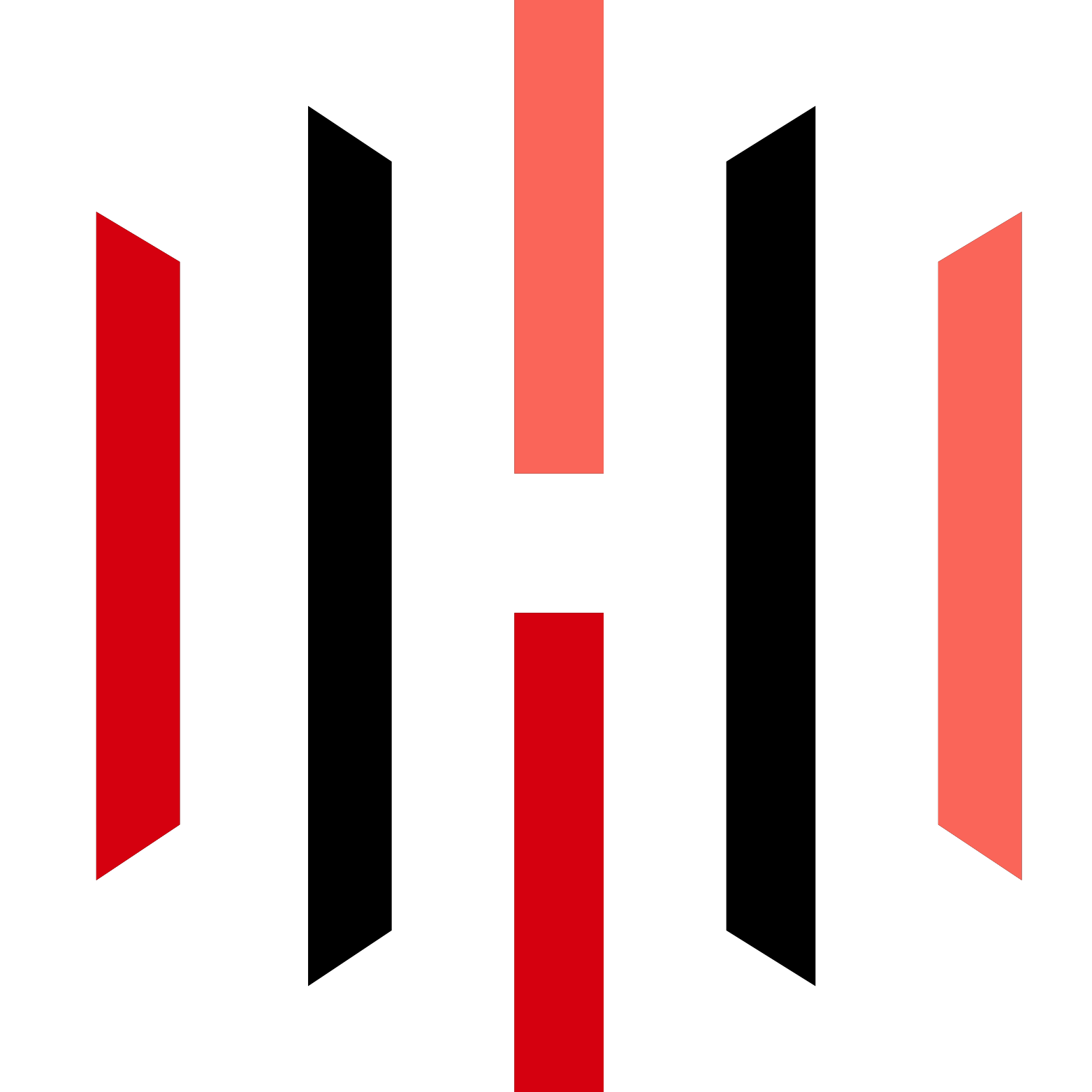
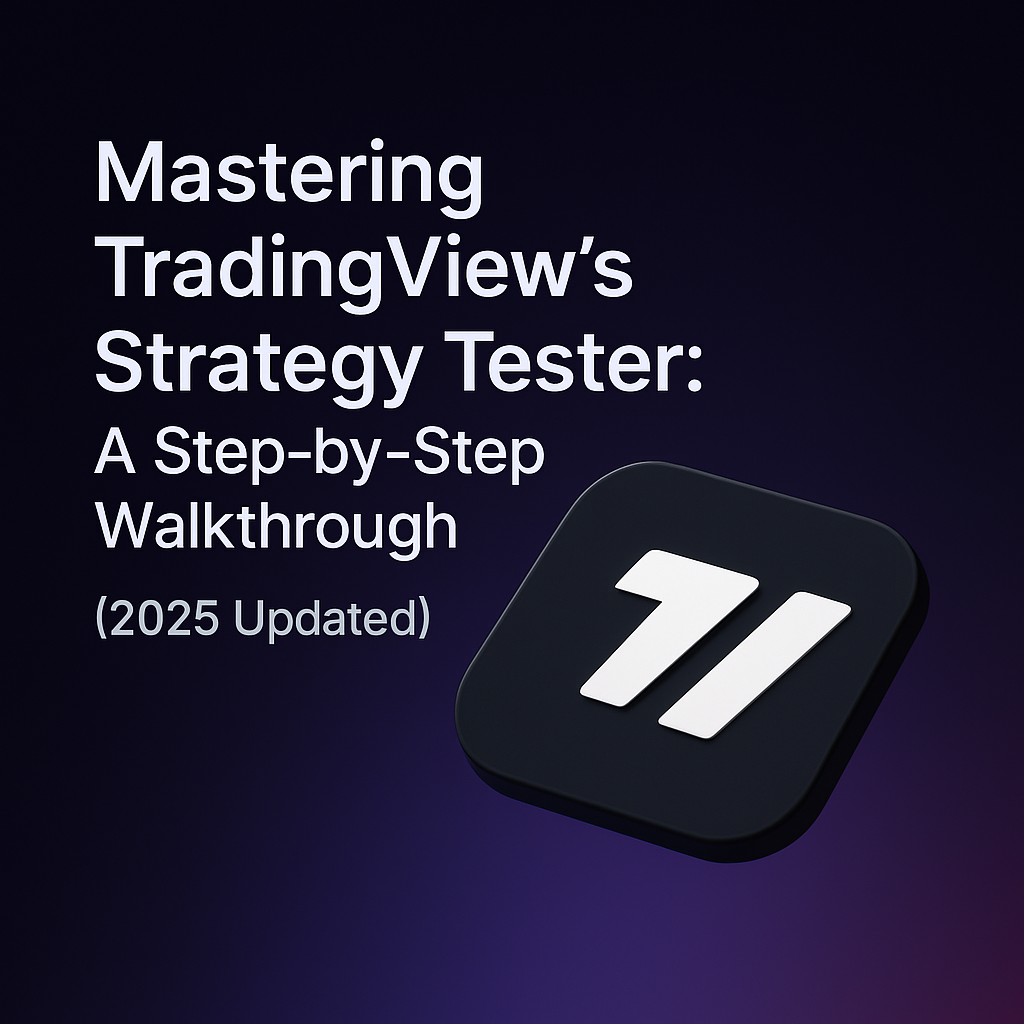



Informative article, totally what I wanted to find.
homepage
Peculiar article, just what I needed.
casino en ligne
Having read this I believed it was very informative.
I appreciate you finding the time and energy to put this informative
article together. I once again find myself personally spending way too much time both reading and posting
comments. But so what, it was still worthwhile!
casino en ligne
This post will help the internet viewers for building up new
web site or even a weblog from start to end.
casino en ligne
Hello! This is my 1st comment here so I just wanted to give a quick shout
out and say I truly enjoy reading through your articles.
Can you recommend any other blogs/websites/forums that deal with the
same subjects? Thanks for your time!
casino en ligne
Hi! I’ve been reading your site for some time now and
finally got the courage to go ahead and give you a shout out from Atascocita Tx!
Just wanted to say keep up the good job!
casino en ligne
Today, I went to the beachfront with my children.
I found a sea shell and gave it to my 4 year old daughter and said “You can hear the ocean if you put this to your ear.” She
placed the shell to her ear and screamed. There
was a hermit crab inside and it pinched her ear.
She never wants to go back! LoL I know this is completely off topic but I had
to tell someone!
casino en ligne
Greetings! I’ve been following your web site for a long time now and finally
got the bravery to go ahead and give you a shout out from Atascocita Texas!
Just wanted to tell you keep up the excellent
work!
casino en ligne
I think this is among the most significant information for me.
And i’m glad reading your article. But want to remark on few general things, The site style
is wonderful, the articles is really great : D. Good job, cheers
casino en ligne
naturally like your website but you have to check the spelling on several of your posts.
Several of them are rife with spelling problems and I in finding it very bothersome to tell the truth nevertheless I’ll surely come
back again.
casino en ligne
Pingback: TradeStation Review (2025): Unlocking Advanced Trading Tools- PickMyTrade