In the world of trading, managing risk is crucial. One of the key strategies employed by traders is the use of take profit and stop loss orders. This blog will delve into how to set these orders within TradingView, specifically when using the PickMyTrade platform. By understanding how to implement these strategies effectively, traders can enhance their decision-making process and maximise their potential returns.
What Are Take Profit and Stop Loss Orders?
Before diving into the technicalities, it’s important to understand what take profit and stop loss orders are. These are types of orders that traders use to manage their positions. A take profit order is designed to close a trade once it reaches a certain profit level. Conversely, a stop loss order is intended to limit potential losses by closing a trade when it reaches a specified price.
Implementing these orders can help traders automate their trading strategy, ensuring they adhere to their planned risk management approach. However, the integration of these orders into trading strategies can sometimes be challenging, especially when using platforms like TradingView along with PickMyTrade.
Why Can’t You Set Take Profit and Stop Loss in PickMyTrade Strategies?
A common query among users is why they cannot enter take profit or stop loss directly within the strategy settings of PickMyTrade. The answer lies in the way the platform processes trades. When you generate an alert and select an indicator, you can set take profit and stop loss. However, when it comes to strategies, this feature is not available.
To understand this limitation, consider the following scenario: You enter a trade and set a take profit and stop loss. If your trade closes due to hitting the take profit or stop loss, the strategy in TradingView may not be aware of this closure. Consequently, it might attempt to place a new trade, leading to a position mismatch.
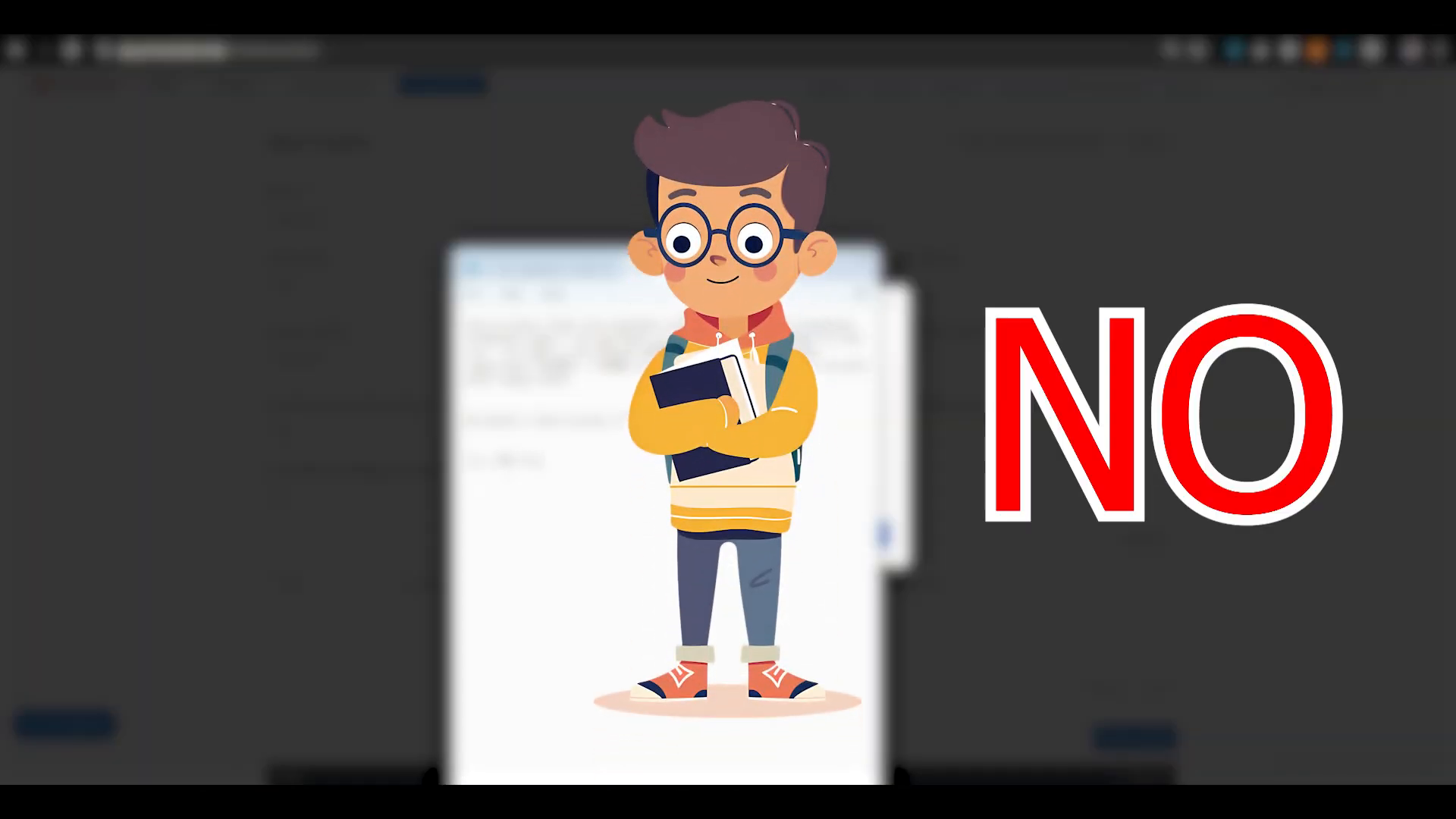
This can result in unintended consequences, such as opening a short position when the original trade has already been closed. Therefore, to avoid these complications, it is recommended to code take profit and stop loss directly within your TradingView Pine script.
Implementing Take Profit and Stop Loss in Pine Script
Now that we understand the limitations of setting take profit and stop loss within PickMyTrade, let’s explore how to implement these orders in your Pine script. The Pine script is a domain-specific language created by TradingView that allows users to create custom technical indicators and strategies.
To set up take profit and stop loss in Pine script, you need to define these parameters in your code. Here’s a basic outline of how to do this:
- Define Your Entry Conditions: Specify the conditions under which you want to enter a trade.
- Set Take Profit and Stop Loss Levels: Determine the price levels at which you want to take profit and stop loss.
- Code the Exit Conditions: Use the `strategy.exit` function to set your exit conditions based on the defined take profit and stop loss levels.
Here’s a simple example of how this can be coded:
strategy.entry("Long", strategy.long)
takeProfitLevel = close * 1.02
stopLossLevel = close * 0.98
strategy.exit("TP/SL", "Long", limit=takeProfitLevel, stop=stopLossLevel)This code snippet will enter a long position and set a take profit at 2% above the entry price and a stop loss at 2% below the entry price. Adjust these percentages according to your trading strategy.
The Importance of Automation in Trading
Automation is an essential aspect of modern trading. By using platforms like PickMyTrade, traders can streamline their processes and reduce the emotional burden of trading. Automated trading allows for consistent execution of strategies without the need for constant monitoring.
With PickMyTrade, you can integrate your TradingView strategies seamlessly. This allows for greater efficiency and the ability to react quickly to market changes. However, it’s crucial to ensure that your take profit and stop loss levels are set correctly in your Pine script to avoid potential pitfalls.

Best Practices for Using Take Profit and Stop Loss
To maximise the effectiveness of your take profit and stop loss orders, consider the following best practices:
- Set Realistic Targets: Ensure that your take profit and stop loss levels are based on realistic market conditions and your trading strategy.
- Adjust for Volatility: Be mindful of market volatility and adjust your levels accordingly. In highly volatile markets, wider stop losses may be necessary.
- Review and Optimize: Regularly review your trading performance and optimize your take profit and stop loss levels based on historical data.
- Stay Informed: Keep up-to-date with market news and trends, as these can impact your trading strategy and the effectiveness of your take profit and stop loss orders.
Conclusion
Understanding how to set take profit and stop loss in TradingView strategies is crucial for effective trading. While the PickMyTrade platform does not allow for these settings directly within its strategy feature, traders can successfully manage risk by implementing these orders in their Pine scripts.
By automating your trading strategies and adhering to best practices, you can improve your trading outcomes and navigate the complexities of the market more effectively. For more detailed insights into automated trading solutions, visit PickMyTrade to explore how you can enhance your trading experience.
Join the automated trading revolution and take control of your trading strategies today!

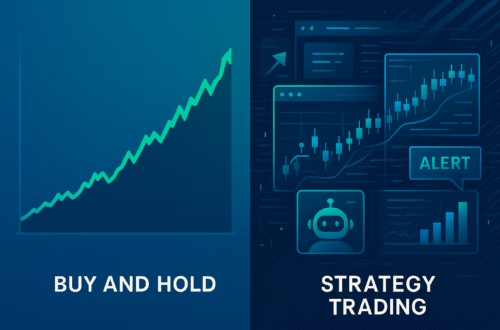


Ahaa, its good discussion concerning this paragraph here att thjs weblog,
I have reaqd alll that, sso at this time me also commenting here. http://boyarka-inform.com/