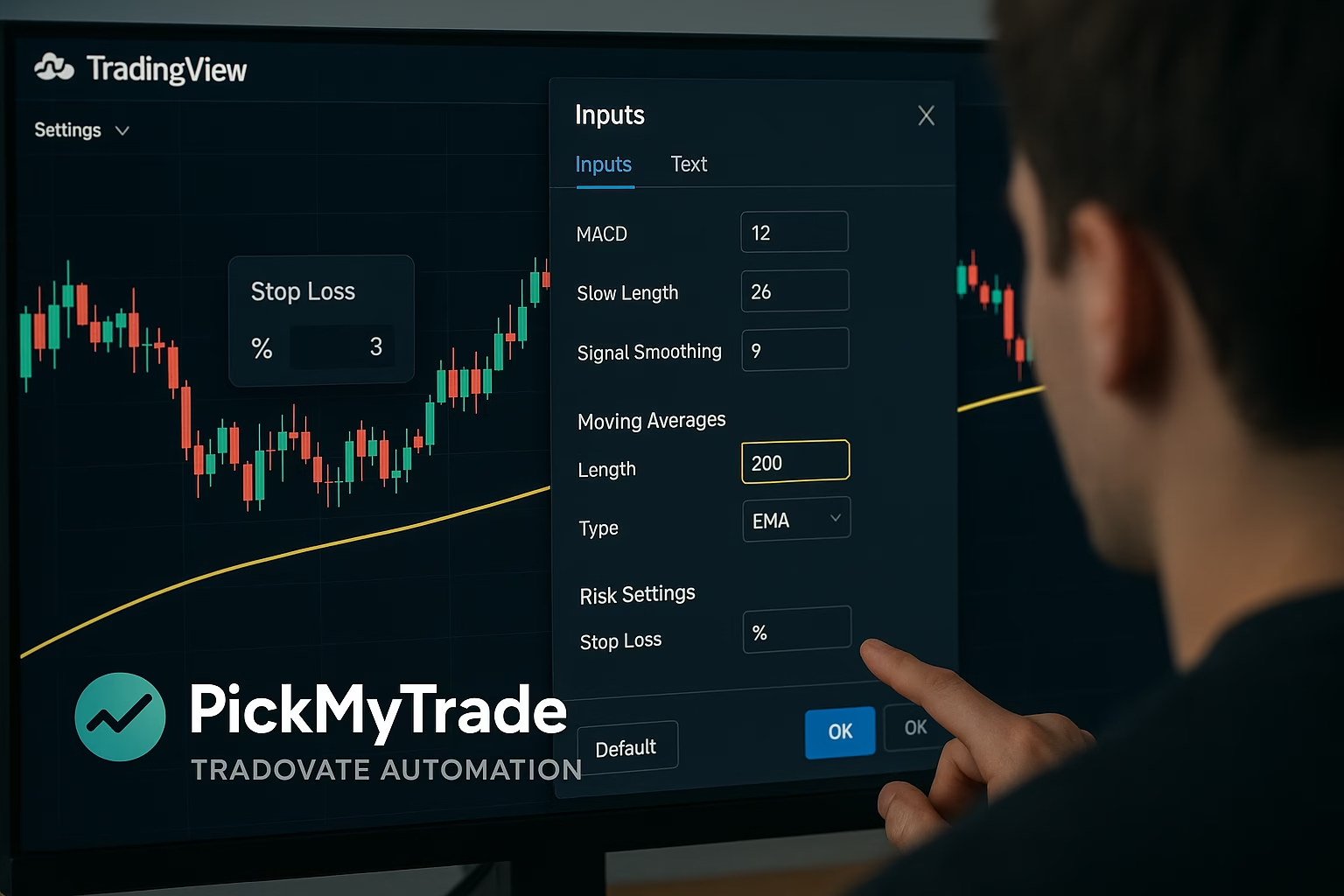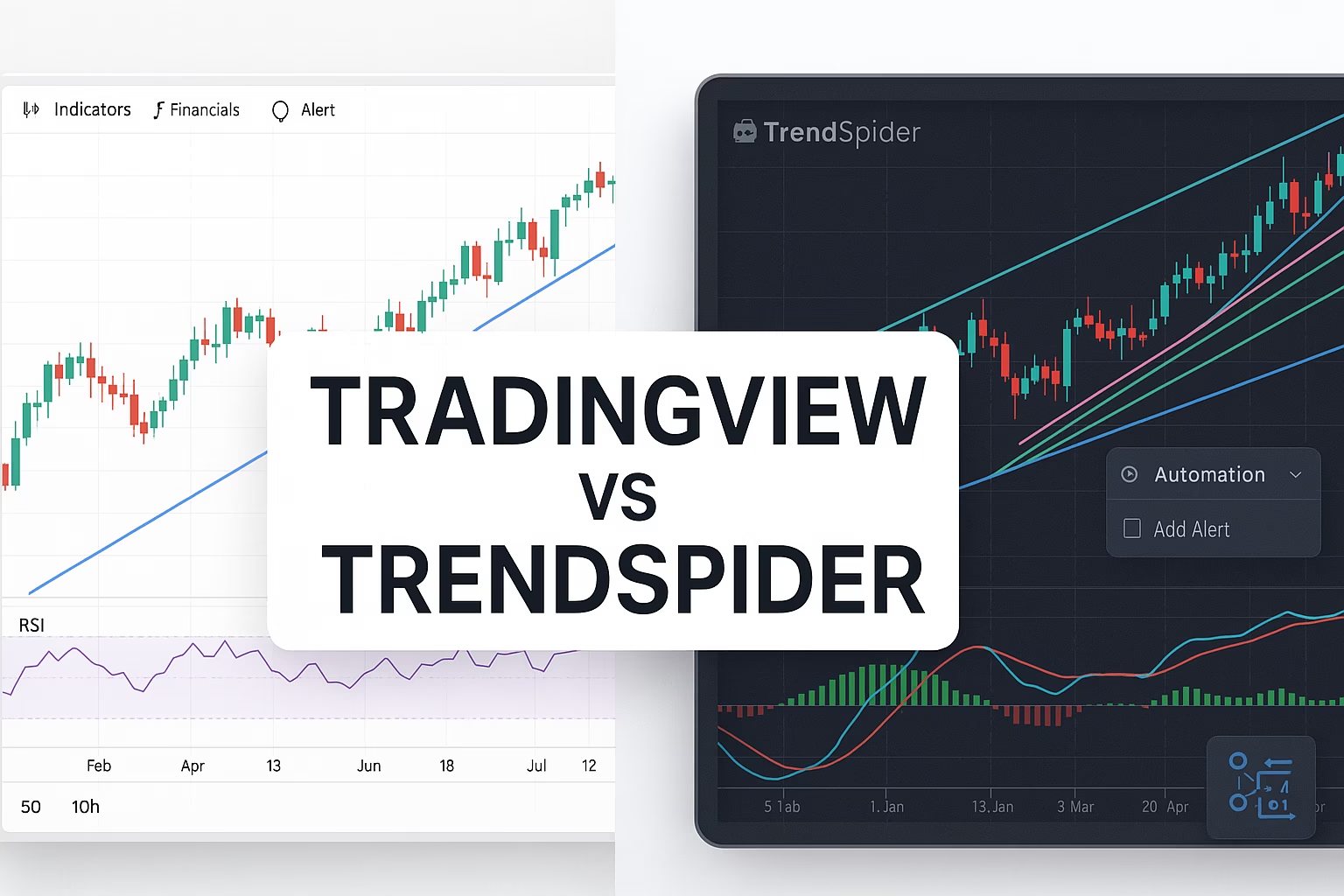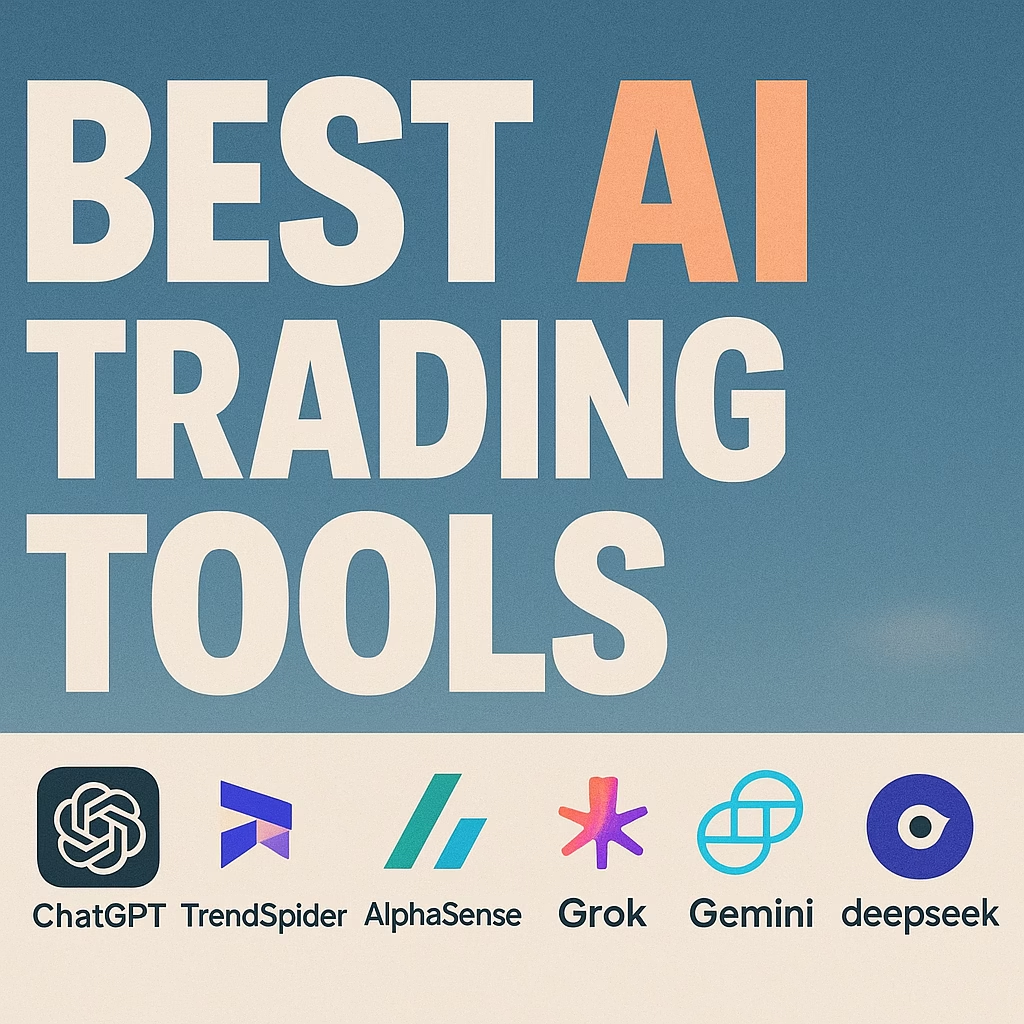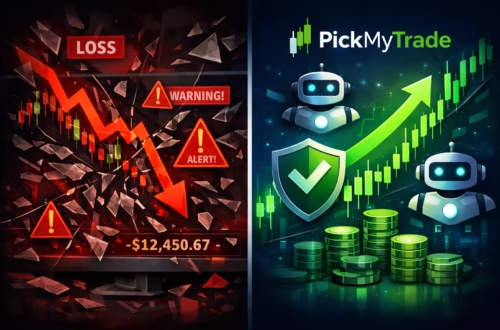When using Tradovate funded account automation, the Inputs tab in TradingView isn’t just a side feature—it’s the control center of your strategy. From adjusting moving averages to setting risk controls, understanding Inputs helps you build smarter, safer trades.
What Is the Inputs Tab in TradingView?
The Inputs tab allows you to customize how your trading strategy behaves. It’s found inside the strategy’s settings panel.
Key benefits:
- Customize logic and filters
- Control risk parameters
- Adjust chart visuals
Common Input Settings Explained
Let’s break down some essential inputs you’ll often find:
- Close Price: Default price used for calculations (usually the close).
- MACD Settings: Includes fast MA, slow MA, and signal line—core to momentum strategies.
- Very Slow MA (200 EMA/MA): Great for identifying long-term trend direction and filtering trades.
These affect the actual logic of your strategy, not just visuals.
Visual vs. Logic Settings In Tradovate Funded Accounts
Not all inputs change strategy behavior.
- Visual Checkboxes: Might toggle chart lines or markers, but don’t affect buy/sell logic.
- Strategy Logic Inputs: Impact calculations and when trades are triggered.
Always separate the two so you’re not misled by appearance.
Risk Management via Inputs In Tradovate Funded Accounts
One powerful feature is setting intraday loss limits. For example:
- Max Daily Loss: Set at 50% to pause the strategy after major losses.
- Stop Trading Rules: Prevent cascading errors in volatile markets.
These controls are especially useful when paired with Tradovate funded account automation, allowing your strategy to auto-pause on high-loss days.
Be Careful: Inputs Can Skew Results
A warning—inputs can be manipulated to overfit backtests.
For example:
- Tuning every input to match historical price action may make results look perfect—but fail in real markets.
Always backtest responsibly, and use live forward testing on Tradovate or with PickMyTrade to validate performance.
Pro Tips for Using Strategy Inputs For Tradovate Funded Traders
- Show all inputs on the chart for transparency.
- Use sensible defaults, not extreme values.
- Regularly re-test strategies after market changes.
Final Thoughts
Tradovate Funded Account automation gives you the power to execute strategies with precision. But the real power lies in understanding how each input shapes your results. By mastering the Inputs tab in TradingView, you’ll be able to:
- Customize smarter trading rules
- Control risk effectively
- Avoid overfitting and false confidence
Explore your strategy’s Inputs tab today—and unlock better, more controlled automation.
Also Checkout: Connect Tradovate with Trading view using PickMyTrade