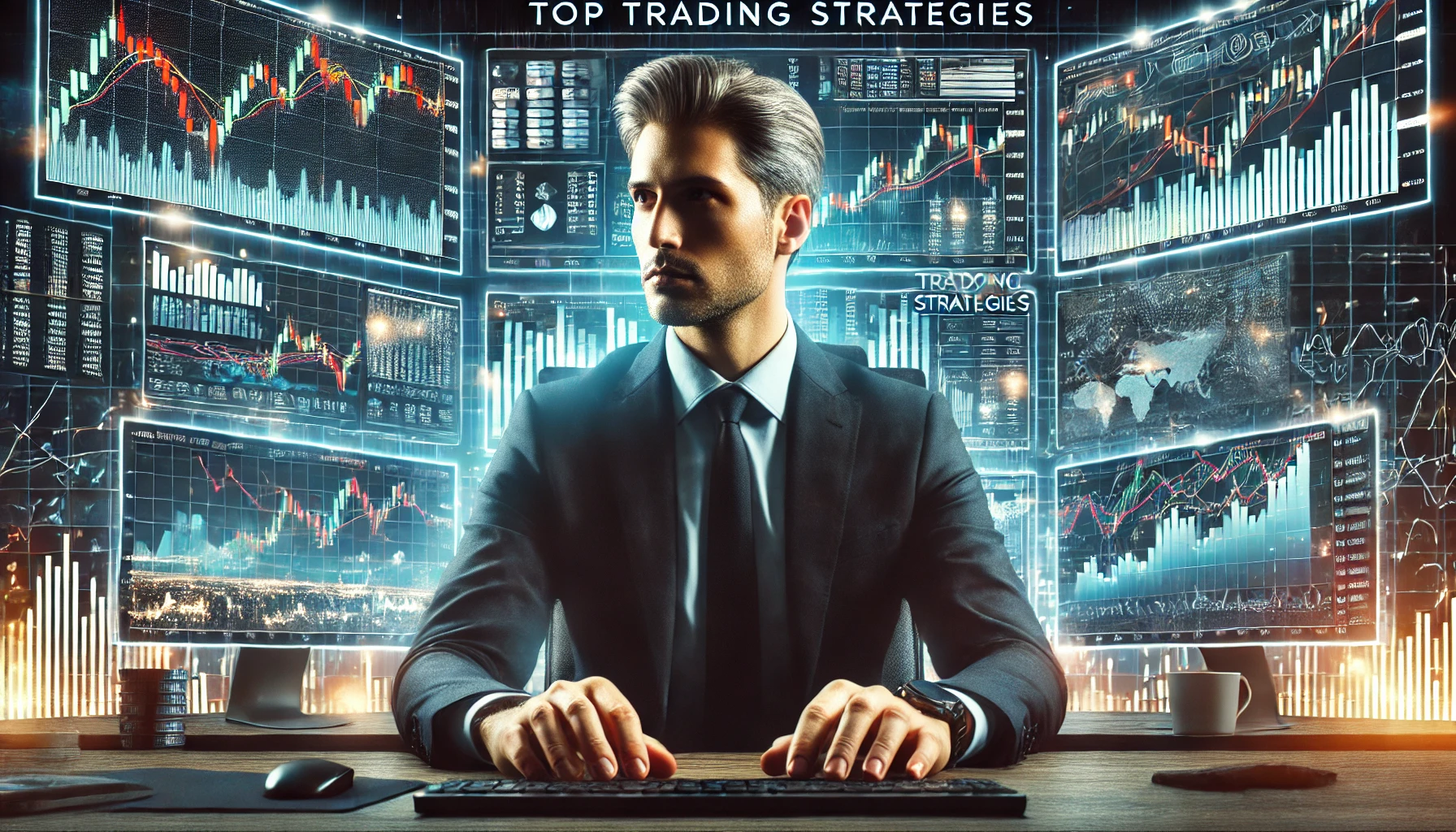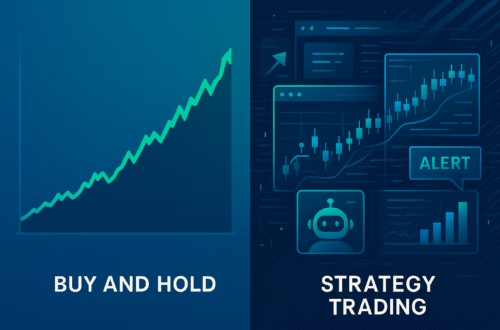Futures trading has gained immense popularity among traders transitioning from Forex or options markets. With the right tools and platforms, you can streamline your trading experience and enhance your chances of success. This guide focuses on how to set up and trade effectively using Tradovate in conjunction with TradingView, particularly for those involved with prop firms such as Top step, Apex, and My Funded Futures. Let’s dive into the essentials of futures trading and how to navigate these platforms seamlessly.
Understanding Your Futures Trading Account
The first step in your trading journey is setting up your futures trading account. If you are using a prop firm like Topstep or Apex, you will be prompted to select an account type upon signing up. Each prop firm may have slightly different processes, but the fundamental steps remain consistent.
Once you have chosen your account, you will need to make a payment to activate it. After payment, the prop firm will send you credentials via email. These credentials are crucial for logging into your Tradovate account, so ensure you keep them secure.
Logging into Tradovate
After you receive your credentials, navigate to the Tradovate website. Here, you will log in using the details provided by your prop firm. Once logged in, you will be directed to the Tradovate dashboard, where you can manage your trading activities.
Setting Up Tradovate for TradingView
One of the standout features of Tradovate is its integration with TradingView. This functionality allows you to trade directly from the TradingView platform, which many traders find more intuitive. To set this up, follow these steps:
- Access the application settings in the top right corner of the Tradovate dashboard.
- Navigate to the add-ons section and look for TradingView.
- Activate the TradingView add-on.
Once activated, you can trade on TradingView using your Tradovate account. This integration provides a comprehensive trading experience, allowing you to execute trades directly from your charts.
Understanding Tick Values
Before you start trading, it’s crucial to understand tick values, especially if you are focusing on indices like the NASDAQ and S&P 500. Tick value refers to the minimum price movement of a futures contract. Familiarising yourself with tick values will help you calculate profits and losses accurately.
For instance, when trading NASDAQ mini contracts, each 0.25 point movement equates to $5 per contract. Therefore, a full point movement (1.0) results in a $20 profit or loss per contract. Similarly, for the S&P 500, each 0.25 point is worth $12.50, translating to $50 per point.
Trading Strategies: Market Orders and Limit Orders
When executing trades, you can choose between market orders and limit orders. Understanding the differences between these order types is essential for effective trading.
Market Orders
A market order is executed immediately at the current market price. It is ideal for traders looking to enter or exit positions quickly. However, market orders may not always guarantee the price at which you want to execute the trade, especially in volatile markets.
Limit Orders
In contrast, a limit order allows you to specify the price at which you want to buy or sell a contract. This strategy can be beneficial if you anticipate price movements and wish to enter at a more favourable rate. When using limit orders, you can set your take profit (TP) and stop loss (SL) levels in advance, providing better control over your trades.
Using the Trading Tools in Tradovate
Tradovate offers various tools to help you execute trades effectively. Here’s a brief overview of how to use these tools:
- Stop Loss and Take Profit: When placing an order, you can set SL and TP levels. This feature ensures that you limit potential losses and lock in profits automatically.
- Contract Size: Be mindful of your contract size. If you are trading mini contracts, you may want to consider micro contracts if you are starting with a smaller account. Micro contracts allow you to trade at a fraction of the cost, reducing risk while you learn.
- Trimming Positions: If you wish to take profits on a portion of your position, simply sell the desired number of contracts while maintaining the remainder. This strategy helps in managing risk while still capitalising on potential gains.
Calculating Profits and Losses
To calculate profits or losses from your trades, you can use the tick value to determine the financial impact of your trades. For example, if you buy a NASDAQ contract at a specific price and later sell it at a higher price, the difference in points multiplied by the tick value will provide your profit amount.
For instance, if you purchased a NASDAQ contract at 7,4150 and sold it at 7,62650, the total points gained would be 155.25. To find out your profit, multiply this by the tick value ($20), resulting in a profit of approximately $3,105.
Understanding Micro Contracts
If you are new to futures trading, consider using micro contracts. These allow you to trade with smaller positions, which can be less risky, especially for beginners. When trading micros, ensure you are selecting the correct contract on TradingView by entering ‘M’ before the contract symbol (e.g., M*NQ for micro NASDAQ contracts).