Creating effective chart layouts is essential for traders who want to streamline their analysis and enhance their trading experience. In this article, we will explore how to create and manage chart layouts in TradingView, ensuring you can customize your workspace to suit your trading style.
Understanding Chart Layouts
Chart layouts are a powerful feature within TradingView that allows users to customize the appearance of their charts. This includes changes to color schemes, background settings, and overall styles. By using chart layouts, traders can maintain a consistent look across multiple charts, making it easier to analyze different markets simultaneously.
Getting Started with Chart Layouts
The first step in creating a chart layout is to customize a chart to your liking. This involves right-clicking on the chart and selecting the properties option. Here, you can make a variety of changes, including:
- Adjusting the background color
- Changing candle colors
- Modifying scale settings
Once you have made the desired changes, it’s essential to save your layout. Click on the cloud icon with an up arrow to initiate the save process. A dialog box will appear, allowing you to name your layout. For instance, you might name it “Gray Layout” if you have set the background to gray.
Creating Multiple Chart Layouts
One of the significant advantages of TradingView is the ability to create multiple chart layouts. This is especially useful for traders who monitor different strategies or markets. To create a new layout, make additional changes to your chart and use the “Save As” function. This keeps your previous layouts intact while allowing you to create a new one. For example, if you change the background to green, you would save it as “Green Layout.”
Managing Your Chart Layouts
After creating several chart layouts, you can easily switch between them. TradingView provides a straightforward interface to view all your saved layouts. You can delete any that are no longer needed by using the trash can icon next to the layout name. This feature helps keep your workspace organized and efficient.
Advanced Customization Techniques
Beyond changing basic settings, traders can customize their charts further. For example, you can modify the color of the candles or adjust the thickness of the lines. These changes enhance the visual clarity of your charts and can help you identify patterns and trends more readily.
To override an existing layout, simply make your desired changes and click the “Save Chart Layout” option. This will replace the previous settings with your new preferences. If you want to maintain the original settings while creating a new version, remember to use “Save As.”
Utilizing Indicator Templates
In addition to chart layouts, TradingView allows traders to create indicator templates. While chart layouts focus on the visual aspects of the chart, indicator templates manage the technical indicators applied to your charts. This separation allows for greater flexibility in your trading setup.
To create an indicator template, you would typically configure your indicators as desired and then save them for future use. This ensures that every time you open a new chart, your preferred indicators are automatically applied.
Practical Examples of Chart Layouts
Let’s look at some practical examples of how you might use chart layouts effectively in your trading routine:
- Day Trading: Create a layout with a specific color scheme that helps you quickly identify trends during high volatility.
- Long-Term Investing: Use a layout that focuses on daily or weekly charts, with indicators that highlight long-term trends.
- Multi-Asset Analysis: Set up a layout that displays multiple asset classes side by side, allowing for easier comparison and analysis.
Conclusion
Mastering chart layouts in TradingView is vital for any trader looking to enhance their analysis and trading efficiency. By understanding how to create, manage, and customize these layouts, you can ensure that your trading workspace is tailored to your specific needs. Whether you’re a day trader or a long-term investor, effective chart layouts can significantly improve your trading experience.
If you have any questions or need further assistance, remember that support is available at any time. Happy trading!

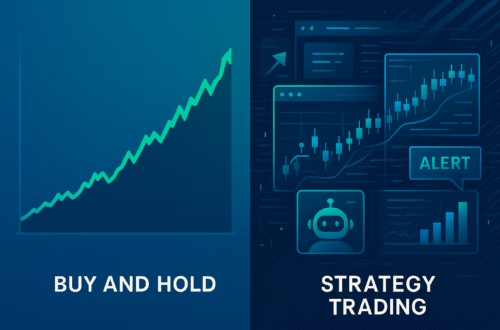


Incredible points. Great arguments. Keep up the good effort.