private-tradingview-indicators-pickmytrade
Discover how to use custom TradingView indicators to automate your trades through PickMyTrade. Learn how to link TradingView to Tradovate and gain a significant edge in algorithmic trading.
Introduction
In the realm of algorithmic trading, the ability to customize and utilize private indicators can provide a significant edge. One common question among traders, especially those new to the game, is whether they can use a private TradingView indicator to send signals through PickMyTrade to their broker. The answer is a resounding yes, provided the indicator is set up to generate alerts. This blog post will guide you through the process of leveraging private TradingView indicators to execute trades via PickMyTrade. Additionally, we will explore how you can link TradingView to Tradovate with PickMyTrade for a seamless trading experience.
What You’ll Learn:
- Understanding Private TradingView Indicators
- How to set up private indicators to send signals
- Integrating PickMyTrade with TradingView
- Linking TradingView to Tradovate with PickMyTrade
- Tips for optimizing your automated trading strategy
Ready to enhance your trading with advanced automation? Let’s dive in.
Understanding Private TradingView Indicators
What Are Private TradingView Indicators?
Private TradingView indicators are custom scripts developed by traders to analyze market data and generate trading signals. Unlike public indicators available to all TradingView users, private indicators are only accessible to the creator or individuals they choose to share them with.
Benefits of Using Private Indicators
- Customization: Tailor the indicator to fit your specific trading strategy and preferences.
- Competitive Edge: Proprietary indicators can give you a unique advantage over other traders.
- Confidentiality: Keep your trading strategies private and secure.
Creating and Setting Up Private Indicators
To create a private indicator on TradingView, you can use Pine Script, TradingView’s native scripting language. Once your indicator is developed, you can set it up to generate alerts that will be sent to PickMyTrade for automated execution.
Setting Up Private Indicators to Send Signals
Step 1: Develop Your Indicator
- Open Pine Script Editor: In TradingView, open the Pine Script editor from the bottom panel.
- Write Your Script: Develop your custom indicator using Pine Script. Ensure it includes the logic for generating buy and sell signals.
- Save and Apply: Save your script and apply it to your chart to see it in action.
Step 2: Create Alerts
- Set Up Alerts: Once your indicator is active, create alerts based on the signals it generates.
- Configure Alert Conditions: In the alert settings, specify the conditions that will trigger the alerts (e.g., when a buy or sell signal is generated).
- Webhook URL: Use the webhook URL feature to send alerts to PickMyTrade. This URL will be used to execute trades based on your signals.
Step 3: Integrate with PickMyTrade
- Log into PickMyTrade: Sign into your PickMyTrade account.
- Access Integration Settings: Navigate to the integration settings and set up the webhook URL provided by TradingView.
- Test Alerts: Perform a few test alerts to ensure that signals from TradingView are being correctly received and processed by PickMyTrade.
Linking TradingView to Tradovate with PickMyTrade
To maximize the benefits of your custom indicators and automated trading setup, linking TradingView to Tradovate via PickMyTrade is essential.
Step 1: Sign Up for PickMyTrade
Visit the PickMyTrade website and create an account. Complete the registration process and verify your account.
Step 2: Connect TradingView to Tradovate
- Log into Tradovate: Use your Tradovate credentials to log into the platform.
- Access Integration Settings: Navigate to the Application Settings in the top right corner of Tradovate and select the Integration tab.
- Enable TradingView Integration: Find and enable the TradingView integration option, following the prompts to connect the two platforms.
Step 3: Set Up Automated Trading
- Link Tradovate Account: In the TradingView Trading Panel, select Tradovate from the list of available brokers and connect your account.
- Configure Webhooks: Use the webhook URL feature in TradingView to send signals directly to Tradovate via PickMyTrade.
- Automate Trades: Set up your private indicator to generate alerts and automatically execute trades on Tradovate through PickMyTrade.
Tips for Optimizing Your Automated Trading Strategy
To make the most of your automated trading setup with private indicators, consider these tips:
Backtest Your Strategies
Before going live, backtest your strategies using historical data. This helps refine your approach and ensures your indicator performs well under various market conditions.
Monitor Performance
Regularly monitor the performance of your automated trades. Adjust parameters and refine your scripts as needed to optimize results.
Use Multiple Indicators
Combine multiple indicators to create a more robust trading strategy. Diversifying your approach can help manage risk and improve overall performance.
Stay Updated
Keep your scripts and strategies updated with the latest market trends and developments. Continuously learning and adapting is key to maintaining a competitive edge.
Risk Management
Implement strict risk management rules within your automated trading strategy. Use stop-loss orders and position sizing to protect your capital.
FAQs
What are private TradingView indicators?
Private TradingView indicators are custom scripts developed by traders to analyze market data and generate trading signals. They are only accessible to the creator or those they share them with.
How can I send signals from a private indicator to PickMyTrade?
Set up alerts in TradingView based on your private indicator’s signals and use the webhook URL feature to send these alerts to PickMyTrade for automated trade execution.
How do I link TradingView to Tradovate using PickMyTrade?
Sign up for PickMyTrade, log into Tradovate, enable TradingView integration in Tradovate’s settings, and connect your accounts to automate trades.
What are the benefits of using private indicators?
Private indicators offer customization, a competitive edge, and confidentiality, allowing traders to tailor strategies to their specific needs and keep them secure.
How can I optimize my automated trading strategy?
Backtest your strategies, monitor performance, use multiple indicators, stay updated, and implement strict risk management rules to optimize your trading strategy.
Final Thoughts
Leveraging private TradingView indicators to automate trades via PickMyTrade provides traders with a significant edge in algorithmic trading. By following the steps outlined in this guide, you can set up your custom indicators to send signals for seamless trade execution. Integrating TradingView with Tradovate through PickMyTrade enhances this process, offering a powerful combination of advanced charting, robust trading execution, and automated risk management. Stay disciplined, continuously refine your strategies, and embrace the power of automation to elevate your trading performance.

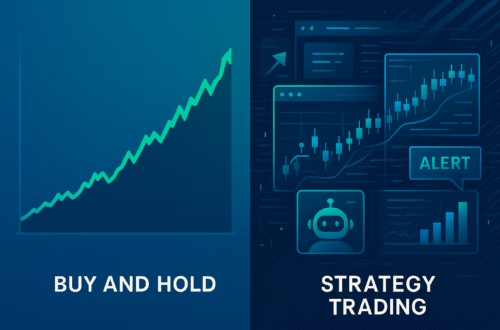


Hi there to every body, it’s my first go to see of this blog; this blog carries remarkable and in fact good information in support of readers.