Connecting your Tradovate account with PickMyTrade can streamline your trading experience, enabling you to automate and manage your trades efficiently. Follow this comprehensive guide to ensure a seamless connection and get the most out of your trading platform.
Why Integrate Tradovate with PickMyTrade?
PickMyTrade offers powerful tools and insights to help traders navigate the complexities of stock pricing and trading. By integrating with TradingView and Tradovate, PickMyTrade provides automated trading solutions that capitalize on market movements, allowing traders to set up custom alerts, access comprehensive analytics, and utilize real-time market data.
Tradovate Connection Steps
Follow these instructions to connect Tradovate account with PickMyTrade.
- Launch Your Choice of Tradovate-Supported Platform:
- Web URL: Internet browser-based, including mobile browsers.
- Windows Desktop App: Download from Tradovate’s official website.
- Mac Desktop App: Download from Tradovate’s official website.
- Tradovate Pulse (Android Mobile App): Download from the Google Play Store.
- Tradovate Pulse (iOS Mobile App): Download from the Apple App Store
- Select the Correct Trading Mode.
- Troubleshooting:
- If you see an “account not specified” error message after logging into Tradovate, it means you’ve selected the wrong environment. Log out and log back in, making sure to select the correct environment.
- If you’re unable to see your account name in Tradovate after logging in using the correct environment, check your Tradovate privacy settings. Follow the steps listed in the article to adjust your settings, then restart your platform
- Verify Your Account Prior to Trading:
- Always verify the account you’re trading in before placing a trade. The default account shown in your Tradovate platform may change based on account/device activity, including resets.
- View your current account at the top-center of the platform under the Accounts drop-down, located to the left of your current account equity.
- Adjust Privacy Settings if Necessary:
- If you are unable to see an account name in the dropdown menu or have multiple trading accounts and cannot select them, adjust the privacy settings in your Tradovate platform.
How PickMyTrade Enhances Your Trading Experience
Integrating PickMyTrade with Tradovate offers numerous benefits:
- Automated Trading Alerts:
- Set up custom alerts based on your specific criteria for profitability, growth prospects, and other key metrics. PickMyTrade will automatically execute trades when your conditions are met, ensuring you don’t miss any opportunities.
- Comprehensive Analytics:
- Use PickMyTrade’s analytics tools to screen stocks based on P/E ratios, EPS, and other important factors. This helps you make informed decisions backed by data.
- Real-Time Market Data:
- Stay updated with real-time market data and news flows, allowing you to react quickly to market changes and adjust your portfolio accordingly.
- Expert Guidance:
- While PickMyTrade provides powerful tools, it’s always advisable to consult with your Relationship Manager (RM) or financial advisor to get personalized advice and insights.
Conclusion
Connecting Tradovate with PickMyTrade enhances your trading capabilities by combining automated trading solutions with comprehensive analytics and real-time data. Follow the steps outlined in this guide to ensure a smooth connection and maximize the benefits of both platforms.
Whether you’re a seasoned trader or just starting, integrating these powerful tools will help you navigate the complexities of the market and make more informed trading decisions.

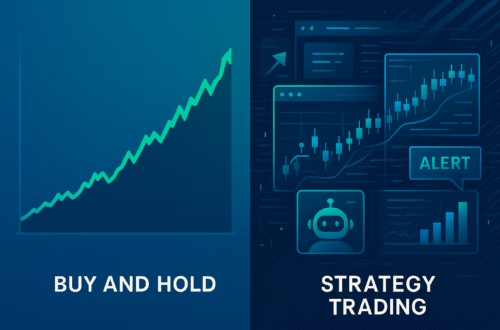


I store #USDT in my OKX wallet and have my seed phrase (clean party soccer advance audit clean evil finish tonight involve whip action). Could you please tell me how to transfer this money to Binance?
I store USDT in my OKX wallet and have my seed phrase (clean party soccer advance audit clean evil finish tonight involve whip action). How can I transfer this amount to Binance?