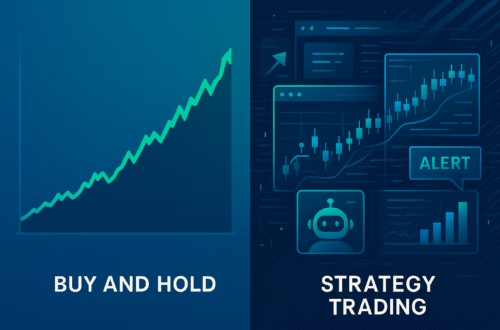Managing your portfolio effectively is key to successful trading. One of the most efficient ways to do this is by creating custom watchlists. In this article, we will guide you through the process of setting up your own custom watchlists using the TradingView mobile app. Whether you are tracking different markets, sectors, or asset classes, a well-organized watchlist can enhance your trading experience.
Why Custom Watchlists Matter
Custom watchlists allow traders to group various instruments based on their trading strategies or interests. By categorizing assets, you can easily monitor specific markets without the distraction of unrelated instruments. This is particularly useful for day traders and futures traders who need to react quickly to market changes.
Additionally, having multiple watchlists can help you stay organized. For instance, you might want separate lists for currencies, commodities, and indices. This way, you can streamline your analysis and focus on what truly matters to your trading approach.
Getting Started with Watchlists in TradingView Mobile
To create a custom watchlist in TradingView Mobile, you will first need to access the app. Make sure you have it downloaded and installed on your device. Once you’re logged in, follow these steps:
- Open the Watchlist Tab: At the bottom of the app, tap on the watchlist icon located on the left corner.
- Access Additional Options: In the top left corner, click on the button with three dots and three lines. This will display all your existing watchlists.
- Create a New Watchlist: Tap the plus sign in the top right corner to add a new watchlist.
Creating Your First Custom Watchlist
Let’s create a watchlist for currencies as an example. Follow these steps:
- Name Your Watchlist: After clicking the plus sign, type in “Currencies” and hit create.
- Add Symbols: Begin adding specific currency symbols to your new watchlist. For example, you might want to add the Euro (EUR), Canadian Dollar (CAD), and British Pound (GBP).
- View Your Watchlist: Return to the three dots and three lines button to see your newly created “Currencies” watchlist alongside any others you have.
Managing Your Watchlists
Once you have multiple watchlists, managing them becomes essential. Here’s how to efficiently handle your watchlists:
- Toggle Between Watchlists: You can easily switch between your different watchlists by selecting them from the options displayed.
- Rename a Watchlist: To rename a watchlist, hold down your thumb on the specific watchlist until the rename option appears.
- Delete Unwanted Watchlists: If you no longer need a watchlist, hold down on it and select the delete option. This helps keep your app clutter-free.
Adding Additional Watchlists
You can create as many watchlists as you need. For instance, if you want to track energy products, you can create another watchlist by following the same steps:
- Create a New List: Click the plus sign again, and name it “Energies.”
- Add Relevant Symbols: Include symbols relevant to energy markets, such as crude oil or natural gas.
- Switch Between Lists: Now you can toggle between your “Energies” and “Currencies” watchlists seamlessly.
Editing Symbols in Your Watchlists
As your trading strategy evolves, so may your watchlist. Here’s how to edit symbols:
- Swipe to Edit: To remove a symbol from your watchlist, swipe left on it. You will see options to delete or create alerts.
- Add New Symbols: You can also add new symbols by clicking the add symbol button within the watchlist.
- Organise Effectively: Ensure the symbols in each watchlist are relevant to the category you have created.
Utilizing Alerts Within Your Watchlists
One of the powerful features of TradingView is the ability to set alerts for specific symbols. Here’s how:
- Create an Alert: While viewing a symbol in your watchlist, swipe left to reveal the alert option.
- Set Parameters: Customize the alert conditions based on price movements or other criteria that are important to your trading strategy.
- Receive Notifications: Alerts will notify you when a symbol meets your specified conditions, allowing you to react promptly.
Final Thoughts
Creating and managing custom watchlists in TradingView Mobile can significantly enhance your trading efficiency. By categorizing your instruments, you can focus on specific markets, set alerts, and make informed trading decisions quickly. This structured approach not only saves time but also helps you stay organized in the fast-paced trading environment.
Now that you have the knowledge to create and manage your custom watchlists, you can tailor your TradingView experience to match your trading preferences. Explore the app further and discover additional features that can support your trading journey.
Happy trading!