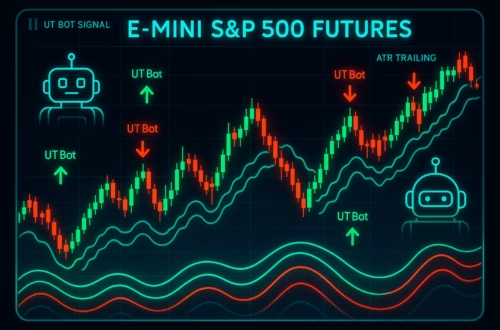In the world of trading, efficiency and automation can significantly enhance performance. For traders using Tradovate, managing multiple sub-accounts can be a cumbersome task. However, with the right approach, you can streamline this process by placing trades in various sub-accounts from a single TradingView alert. In this article, we will explore how to set this system up, ensuring that you can trade effortlessly across multiple accounts.
Understanding the Basics of Tradovate and Pick My Trade
Before diving into the automation process, it’s essential to understand the platforms involved. Tradovate is a popular trading platform that allows users to manage multiple accounts efficiently. On the other hand, Pick My Trade is a tool designed to automate trading strategies across various accounts. By integrating these two platforms, traders can execute trades in multiple sub-accounts with ease.
Let’s consider an example to illustrate this. Imagine you are Joseph, and you have a Pick My Trade account with a Tradovate login that includes two sub-accounts: AP1 and AP2. Your friend Andrew also has a Pick My Trade account with his Tradovate login and two sub-accounts: FT1 and FT2. Together, you want to automate trades across both accounts using a single alert from TradingView.
Gathering Necessary Information
The first step in this process is to gather the necessary information from your trading partner. This includes:
- Your Pick My Trade token.
- Your sub-account names (AP1 and AP2).
- Your friend’s Pick My Trade token.
- Your friend’s sub-account names (FT1 and FT2).
Understanding where to find your Pick My Trade token is crucial. This token can be found in your Pick My Trade account settings once you create your account.
Setting Up Your Accounts
Now that you have all the necessary information, it’s time to set up your accounts in the Pick My Trade system. Here’s a step-by-step guide:
Step 1: Enter Your Token and Sub-Account Details
Log in to your Pick My Trade account and locate the section where you can enter your token. Here’s how to proceed:
- Enter your Pick My Trade token into the designated section.
- Input the name of your first sub-account (AP1).
- Set the quantity multiplier to 1, which indicates the number of contracts to trade.
- Save the changes.
Step 2: Adding Additional Sub-Accounts
For your second sub-account, follow these steps:
- Click on “Add User.”
- Input your token again, and change the sub-account name to AP2.
- Set the quantity multiplier to 1 and save the changes.
Step 3: Configuring Your Friend’s Accounts
Next, you’ll need to repeat the process for your friend Andrew’s accounts:
- Click “Add User” for Andrew’s account.
- Enter Andrew’s Pick My Trade token.
- Input his first sub-account name (FT1) and set the quantity multiplier to 1.
- Save the changes.
- Repeat for Andrew’s second sub-account (FT2).
Generating the Alert
Once all accounts are set up, the next step is to generate an alert that will allow you to trade across all sub-accounts simultaneously. Here’s how to do that:
- Navigate to the alert generation section in Pick My Trade.
- Click on “Generate Alert.” You will see an alert code that includes all four accounts with their respective tokens.
- Copy this code to your clipboard.
Creating an Alert in TradingView
Now that you have generated the alert code, it’s time to set it up in TradingView:
- Log in to your TradingView account.
- Create a new alert by selecting the asset you want to trade.
- In the alert settings, paste the copied alert code into the message box.
- For notifications, you will need to enter a webhook URL. This can be found on your Pick My Trade dashboard. Simply click on “Webhook” to copy it.
- Paste the webhook URL into the notification section of the TradingView alert settings.
- Click on “Create Alert” to finalize the setup.
Benefits of Automating Trades
Automating trades across multiple accounts provides several benefits:
- Time Efficiency: Automation saves time by executing trades without manual intervention.
- Consistency: Automated trading ensures that strategies are executed consistently without emotional interference.
- Increased Focus: Traders can focus on strategy development and market analysis rather than the mechanics of placing trades.
Common Challenges and Solutions
While the process of automating trades is straightforward, there can be challenges. Here are some common issues and their solutions:
1. Token Confusion
Many users often confuse where to find their Pick My Trade tokens. Always ensure you check your account settings to retrieve the correct token.
2. Incorrect Sub-Account Names
Double-check the names of the sub-accounts. An error in the account name can lead to failed trades.
3. Webhook Issues
If alerts are not triggering, ensure that the webhook URL is correctly entered and that it matches the Pick My Trade dashboard.
Conclusion
Automating trades across multiple Tradovate accounts using TradingView alerts is a powerful way to enhance trading efficiency. By following the steps outlined in this guide, you can set up your accounts, generate alerts, and trade seamlessly. Remember, the key to successful automation lies in careful setup and ongoing monitoring. Embrace the power of automation and elevate your trading game!