In the world of trading, managing risk is crucial. One of the primary methods to ensure that you protect your investments is through the use of Take Profit and Stop Loss orders. These tools are essential for maintaining a disciplined trading strategy. In this blog, we will explore how to effectively set up these orders in TradingView, particularly when using the Pick My Trade platform.
Understanding Take Profit and Stop Loss
Take Profit and Stop Loss are automated orders that help traders manage their trades by setting predefined exit points. A Take Profit order closes a trade once the price reaches a specified level, securing profits. Conversely, a Stop Loss order is designed to limit losses by closing a trade once the price hits a predetermined level.
These orders are vital because they help traders avoid emotional decision-making during trading. By setting these parameters ahead of time, you can adhere to your trading plan without second-guessing your moves.
Why Use TradingView for Setting Orders?
TradingView is a powerful charting tool that provides traders with various features to analyze market trends and make informed decisions. One of its key benefits is the ability to create custom scripts using Pine Script, which allows for advanced trading strategies.
However, when using TradingView with Pick My Trade, there are specific considerations to keep in mind regarding Take Profit and Stop Loss orders.
Setting Up Take Profit and Stop Loss in TradingView
When using TradingView, it’s important to understand that you cannot directly set Take Profit and Stop Loss orders within the strategy section of Pick My Trade. Instead, these must be coded directly into your Pine Script. This is because if you place Take Profit and Stop Loss orders through Pick My Trade, it may lead to a mismatch in positions.
For example, if your trade closes due to a Take Profit or Stop Loss, the TradingView strategy may not be aware that the trade has closed. As a result, it might send a new alert, leading to unintended trades. Thus, it is essential to manage these orders within your Pine Script to ensure proper synchronization between your trading strategy and execution.

How to Code Take Profit and Stop Loss in Pine Script
To effectively manage your trades using Pine Script, you need to incorporate Take Profit and Stop Loss conditions within your code. Here’s a simplified example of how this can be done:
// Example Pine Script for Take Profit and Stop Loss
//@version=4
strategy("My Strategy", overlay=true)
// Define your entry conditions
if (conditionToEnterTrade)
strategy.entry("Long", strategy.long)
// Define Take Profit and Stop Loss levels
takeProfitLevel = close * 1.02 // Taking profit at 2% above the entry price
stopLossLevel = close * 0.98 // Stopping loss at 2% below the entry price
// Setting the Take Profit and Stop Loss
strategy.exit("TP/SL", "Long", limit=takeProfitLevel, stop=stopLossLevel)In this example, when a trade is entered, the script defines both a Take Profit and Stop Loss level based on the entry price. Adjust these levels according to your trading strategy and risk tolerance.
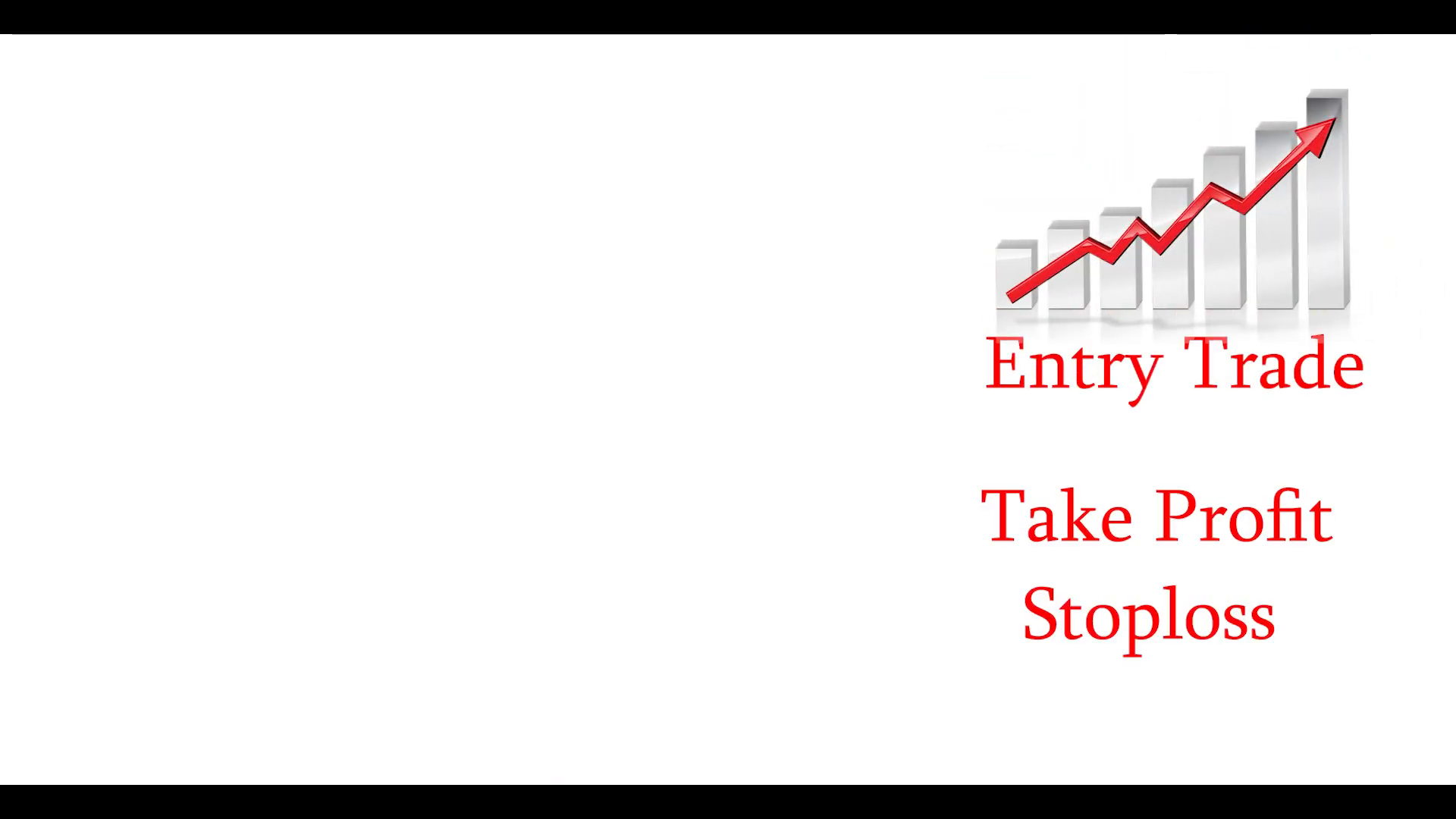
Common Pitfalls to Avoid
While setting up Take Profit and Stop Loss orders in TradingView, traders should be aware of several common pitfalls:
- Not Testing Your Script: Always backtest your Pine Script to ensure that your Take Profit and Stop Loss levels work as intended.
- Ignoring Market Conditions: Be mindful of the overall market trends and volatility, which can impact the effectiveness of your orders.
- Setting Unrealistic Levels: Avoid placing Take Profit and Stop Loss levels that are too close to the entry price, as this can lead to premature exits.
Integrating with Pick My Trade
When using Pick My Trade, it is crucial to ensure that your TradingView strategy aligns with the execution platform. As mentioned, handling Take Profit and Stop Loss within your Pine Script prevents any discrepancies in trade execution.
Additionally, Pick My Trade offers automated trading solutions that can enhance your trading experience. For more information on their services, you can visit Pick My Trade.
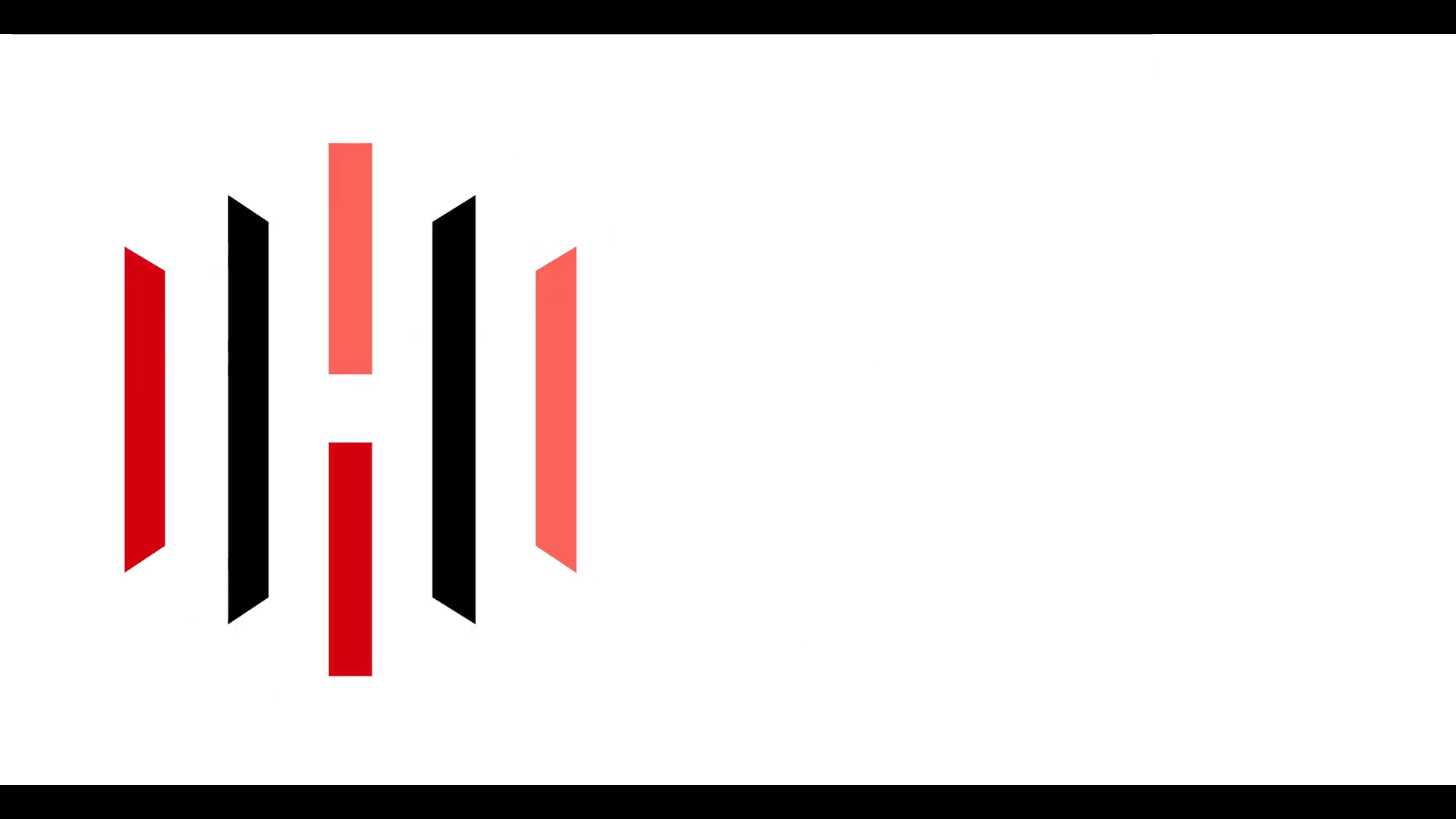
Conclusion
Effectively managing your trades with Take Profit and Stop Loss orders is essential for any trader looking to succeed in the market. By utilizing TradingView’s Pine Script, you can create a tailored trading strategy that incorporates these vital tools.
Remember to test your scripts thoroughly and adjust your levels according to market conditions. With proper setup and execution, you can minimize risk and enhance your trading performance.
For further insights on automated trading, consider watching the complete video explained on YouTube.
Explore more about creating alerts and automated strategies on TradingView through these resources:
PickMyTrade
PickMyTrade specializes in automating trading bots, enabling seamless strategy execution for futures from platforms like TradingView, across well-known brokers such as Tradovate.



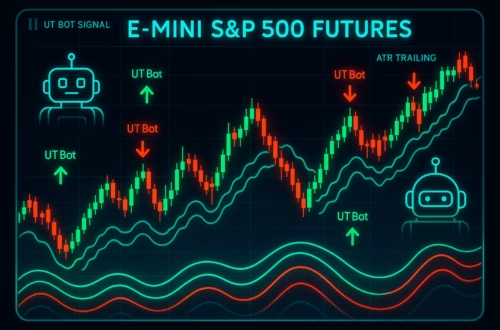
Hi! Do you know if they make any plugins to help with Search Engine Optimization? I’m trying to
get my site to rank for some targeted keywords but I’m not
seeing very good gains. If you know of any please share.
Many thanks! You can read similar art here: Wool product
Hi to all, the contents existing at this web site are truly awesome for people knowledge, well, keep up the nice work fellows.