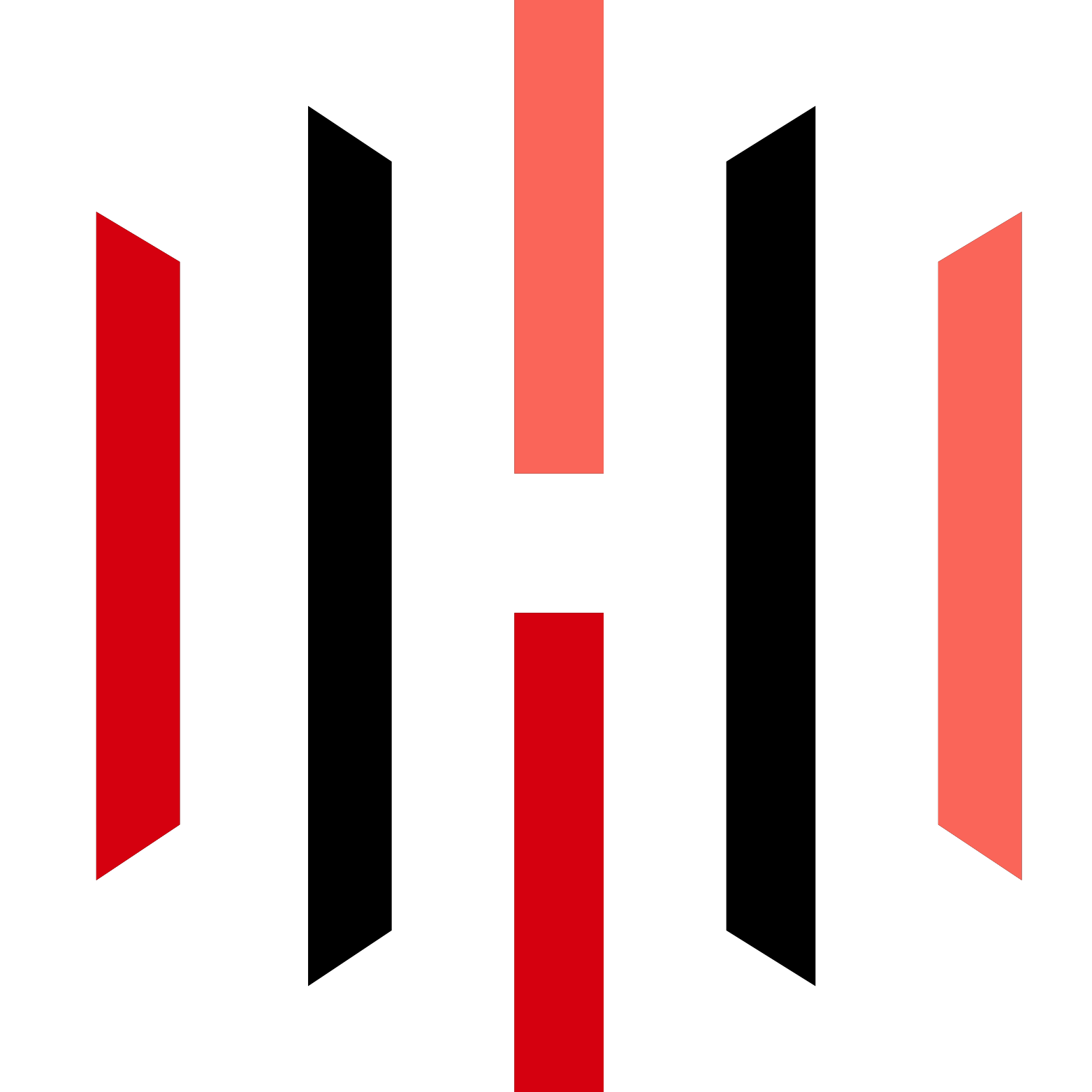Automate your TradingView or TrendSpider strategies directly in Tradovate. Send alerts to us and we’ll send orders to your account!
In the world of trading, automation can significantly enhance efficiency and accuracy. This article delves into the capabilities of the PickMyTrade platform, specifically focusing on how to automate trading strategies using Tradovate. By leveraging these tools, traders can streamline their trading processes and make more informed decisions. Let’s explore how you can set up alerts, manage multiple accounts, and adjust your trading parameters for optimal results.
Tradovate Automated Trading
Automate your TradingView or TrendSpider strategies directly in Tradovate. Send alerts to us and we’ll send orders to your account!
Understanding the Alert Generation Utility
The first step in automating your trading strategy is understanding the alert generation utility available on the PickMyTrade dashboard. This utility is designed to simplify the process of creating alerts for your trading strategies. By logging into your account, you can access this feature and input your specific requirements.
Upon accessing the alert utility, you will find an option to generate alerts for various strategies. If you have a single trading account, you can easily create an alert by clicking on the generate alert button. The system will generate the necessary alert code, which can then be copied directly into TradingView.
Creating Alerts in TradingView
Once you have generated the alert code, the next step is to implement it in TradingView. It is crucial to ensure that the code is error-free. For instance, if you inadvertently remove a character from the code, it could lead to an error that prevents TradingView from firing the alert.
To avoid such issues, always check for the correct format. A proper alert will display a confirmation mark, indicating that the alert is set up correctly. Additionally, don’t forget to configure your webhook URL in the notification settings to ensure that the alerts are properly integrated with your trading strategy.
Managing Multiple Trading Accounts
One of the standout features of PickMyTrade is its ability to manage multiple trading accounts. This functionality is particularly beneficial for traders who may want to automate trading for friends or clients. The process involves linking several Tradovate accounts to a single PickMyTrade account.
To set this up, you will first need to input the account tokens and names for each account you wish to automate. For example, if you have three Tradovate accounts and your friend has two, you will enter each account’s token and name in succession. The system allows you to save these configurations easily, making it straightforward to manage multiple accounts from one interface.
Steps to Add and Configure Accounts
Here’s a step-by-step guide on how to add and configure multiple accounts on PickMyTrade:
- Log in to your PickMyTrade account.
- Click on the option to add a user.
- Input the account token and name for your first account.
- Repeat the process for each additional account, ensuring that you save each configuration.
- Once all accounts are added, you can click on generate alert to create a unified alert for all accounts.
This streamlined process allows you to automate trades across multiple accounts efficiently, making it easier to manage different trading strategies.
Understanding Quantity Multipliers
Another essential aspect of automating your trading strategy is the quantity multiplier feature. This allows you to adjust the number of contracts placed based on your trading strategy. For instance, if your strategy suggests placing an order for two contracts, but you wish to triple that quantity for a specific account, you can set the quantity multiplier to three.
This feature enables greater flexibility in trade execution, allowing you to tailor your trades according to your risk appetite and trading goals. For example, if your strategy indicates a long trade of five contracts, and you set the multiplier to two, your system will automatically place an order for ten contracts.
Example of Implementing a Strategy
Let’s look at an example to illustrate how this works in practice. Suppose you’ve applied a strategy in TradingView that generates a long trade order of 14 contracts. If you set a quantity multiplier of two in your PickMyTrade settings, the system will place an order for 28 contracts in Tradovate. This ensures that your trades are executed according to your desired parameters without manual intervention.
The automation process not only saves time but also reduces the potential for human error, allowing traders to focus on strategy development rather than execution.
Final Steps: Generating Alerts and Monitoring Trades
After configuring your accounts and setting up your trading parameters, the final step is to generate the alerts. Ensure that the alert code generated is correctly formatted and free of errors. Once you copy the code into TradingView, you can monitor your trades directly from the platform.
This integration allows for seamless trading experiences, enabling you to react to market changes swiftly. In addition, the ability to monitor multiple accounts from a single dashboard simplifies the trading process, making it more efficient and manageable.
Conclusion
Automating your trading strategy with PickMyTrade and Tradovate can significantly enhance your trading experience. By utilising the alert generation utility, managing multiple accounts, and implementing quantity multipliers, traders can streamline their processes and make more informed, data-driven decisions. Whether you are automating your own trades or managing trades for others, these tools provide the flexibility and functionality needed to succeed in today’s fast-paced trading environment.
For further insights and a detailed walkthrough on automating your TradingView strategies with Tradovate, you can check out the complete setup explained in this video. Additionally, explore the automated trading solutions offered by PickMyTrade at PickMyTrade.