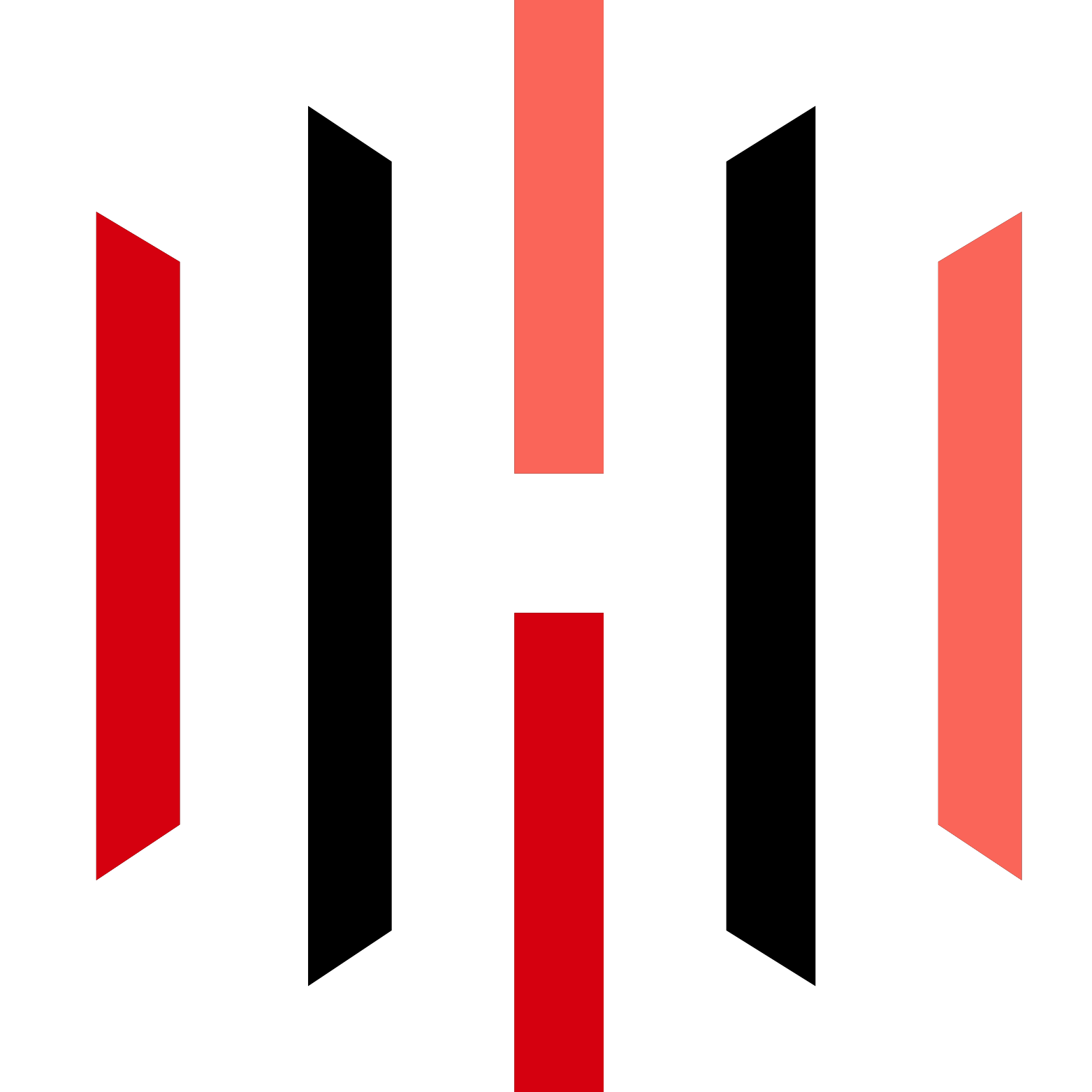Table of Contents
- Getting Connected
- Account Overview
- Data Selection
- Chart Setup
- Drawing Tools Settings
- Multiple Chart Setup
- Hot Keys Setup
- Saving Your Charts
- Help Secret
- ATM Chart Trader Tab Setup
- Installing Custom Indicators
- Ninjatrader Risk Reward Tool
- Setting Up Data Playback
- Trading Performance Tab
- FAQ
Getting Connected
Connecting to the NinjaTrader platform is the first step to unlocking its full potential. When you first open NinjaTrader, you’ll encounter a simple window. To establish a connection, navigate to the ‘Connections’ menu at the top. Depending on where you’re sourcing your data, you’ll need to configure your connection accordingly.
If you’re using NinjaTrader Continuum, you’ll receive specific details to set this up. Once configured, the connection status is indicated by colored dots: red means not connected, yellow indicates connecting, green shows a successful connection, and gray indicates inactivity.
Account Overview
After successfully connecting, you’ll see two accounts listed: your simulated trading account and your real trading account. Right-clicking on your simulated account allows you to edit it. You can reset it or modify the initial amount to reflect your trading strategy more accurately. For the real account, the options are limited, but you can adjust the fees to better mirror your actual trading costs.
Additionally, you can customize the columns displayed in your account overview. This customization helps streamline your trading experience by allowing you to focus on the most relevant information. It’s advisable to minimize distractions, such as your account’s fluctuating balance, to maintain a clear mindset during trades.
Data Selection
Selecting the right data is crucial for effective trading. NinjaTrader offers various data feed options, and you can access them through the NinjaTrader website. Here, you can manage your market data subscriptions. You may opt for the standard subscription or customize your plan to include only the markets you need.
For example, if you’re primarily trading futures, you can subscribe to specific futures markets for a lower fee. This flexibility allows you to tailor your data feed to fit your trading strategy and budget.
Chart Setup
Setting up your chart is essential for visual analysis. To create a new chart, go to the ‘New’ menu and select ‘Chart’. You’ll be prompted to choose the market you wish to analyze. Once you select a market, you can customize various settings, including the time frame and data load. For instance, loading 80 days of data allows for comprehensive analysis without overwhelming your system.
Customizing the appearance of your candlesticks, grid lines, and overall chart layout can also enhance readability. After setting your preferences, simply click ‘OK’ to generate your chart. You can further adjust settings at any time by accessing the ‘Data Series’ button at the top of your chart.
Drawing Tools Settings
Utilizing drawing tools is vital for marking trends and patterns on your charts. NinjaTrader provides various drawing options, accessible via the drawing tools menu. You can easily add trend lines, channels, or other shapes to your charts. Each drawing tool has customizable properties, allowing you to adjust color, thickness, and visibility.
To remove grid lines or change their visibility, right-click on the chart and access properties. This level of customization ensures that your charts remain as clear and informative as possible.
Multiple Chart Setup
Managing multiple charts simultaneously can greatly enhance your trading strategy. NinjaTrader allows you to duplicate charts into new tabs or windows, retaining all your settings. This feature is particularly useful when tracking different time frames or markets concurrently.
Linking charts can also streamline your analysis. By using the linking feature, actions taken on one chart can automatically reflect on others, making it easier to analyze correlated markets or time frames.
Hot Keys Setup
Customizing hotkeys can significantly speed up your trading process. NinjaTrader allows you to assign hotkeys for various functions, especially drawing tools. For example, you can set the ‘F2’ key to bring up the line drawing tool instantly. This setup minimizes the time spent navigating menus and maximizes your efficiency during trading sessions.
Additionally, you can configure entry hotkeys to streamline order placement, allowing for quick responses to market movements.
Saving Your Charts
It’s crucial to save your chart setups to avoid having to recreate them every time you log in. Simply click the ‘Save’ button on your chart to store your current configuration. You can also designate a default setup that loads automatically upon starting NinjaTrader. This feature ensures that your preferred chart settings are always ready for use.
Help Secret
If you ever find yourself unsure about a feature or setting in NinjaTrader, pressing ‘F1’ will open the help documentation for that specific tab. This resource is invaluable for quickly resolving queries and enhancing your understanding of the platform.
ATM Chart Trader Tab Setup
The ATM (Advanced Trade Management) feature is one of NinjaTrader’s most powerful tools. It allows traders to set up complex order types, including profit targets and stop losses, directly from the chart. When setting up the ATM strategy, you can specify parameters such as stop loss and profit target distance, tailoring it to your risk management strategy.
Once configured, you can execute trades directly from the chart, providing a seamless trading experience. The ATM feature also allows for trailing stops and multiple targets, enhancing your trading flexibility.
Installing Custom Indicators
Custom indicators can significantly enhance your trading strategy by providing additional insights. To install a custom indicator, navigate to the ‘Tools’ menu and select ‘Import NinjaScript Add-On’. Upload the provided zip file, and once installed, the indicator will be available in your indicators menu.
Custom indicators can help you analyze market conditions more effectively, allowing for improved decision-making based on your trading style.
Ninjatrader Risk Reward Tool
NinjaTrader’s risk-reward tool is essential for effective trade management. This tool helps you calculate the number of contracts to trade based on your risk tolerance and desired profit levels. By inputting your risk per trade, the tool will suggest the appropriate number of contracts to ensure your trading aligns with your risk management strategy.
Tracking potential profits based on various scenarios can also help you make informed trading decisions when entering the market.
Setting Up Data Playback
Data playback allows you to review past market activity, which is invaluable for honing your trading strategy. To set this up, go to the ‘Connections’ menu and select ‘Playback’. After downloading the desired market data, navigate to ‘Market Replay’ to select the date and begin playback. This feature enables you to practice your trading strategies in a simulated environment, enhancing your skills without financial risk.
Trading Performance Tab
Monitoring trading performance is crucial for continuous improvement. The Trading Performance tab provides comprehensive analytics on your trading history, including profits, losses, and other vital statistics. You can filter performance data by account, date range, and other criteria to gain insights into your trading patterns.
However, be cautious of potential data corruption that may occur, which can impact the accuracy of your performance metrics. Regularly backing up your data can mitigate this risk.
FAQ
What is NinjaTrader used for?
NinjaTrader is a trading platform that allows users to analyze financial markets, execute trades, and manage their trading accounts effectively.
Is NinjaTrader free to use?
NinjaTrader offers a free version with limited features. To access advanced features and data feeds, a subscription is required.
Can I use NinjaTrader for automated trading?
Yes, NinjaTrader supports automated trading strategies through its NinjaScript programming language, allowing users to create and implement custom trading algorithms.
What markets can I trade on NinjaTrader?
NinjaTrader allows trading in various markets, including futures, forex, and stocks, depending on your data feed subscription.
How can I contact NinjaTrader support?
You can reach NinjaTrader support through their official website, where you’ll find resources, forums, and contact information for assistance.