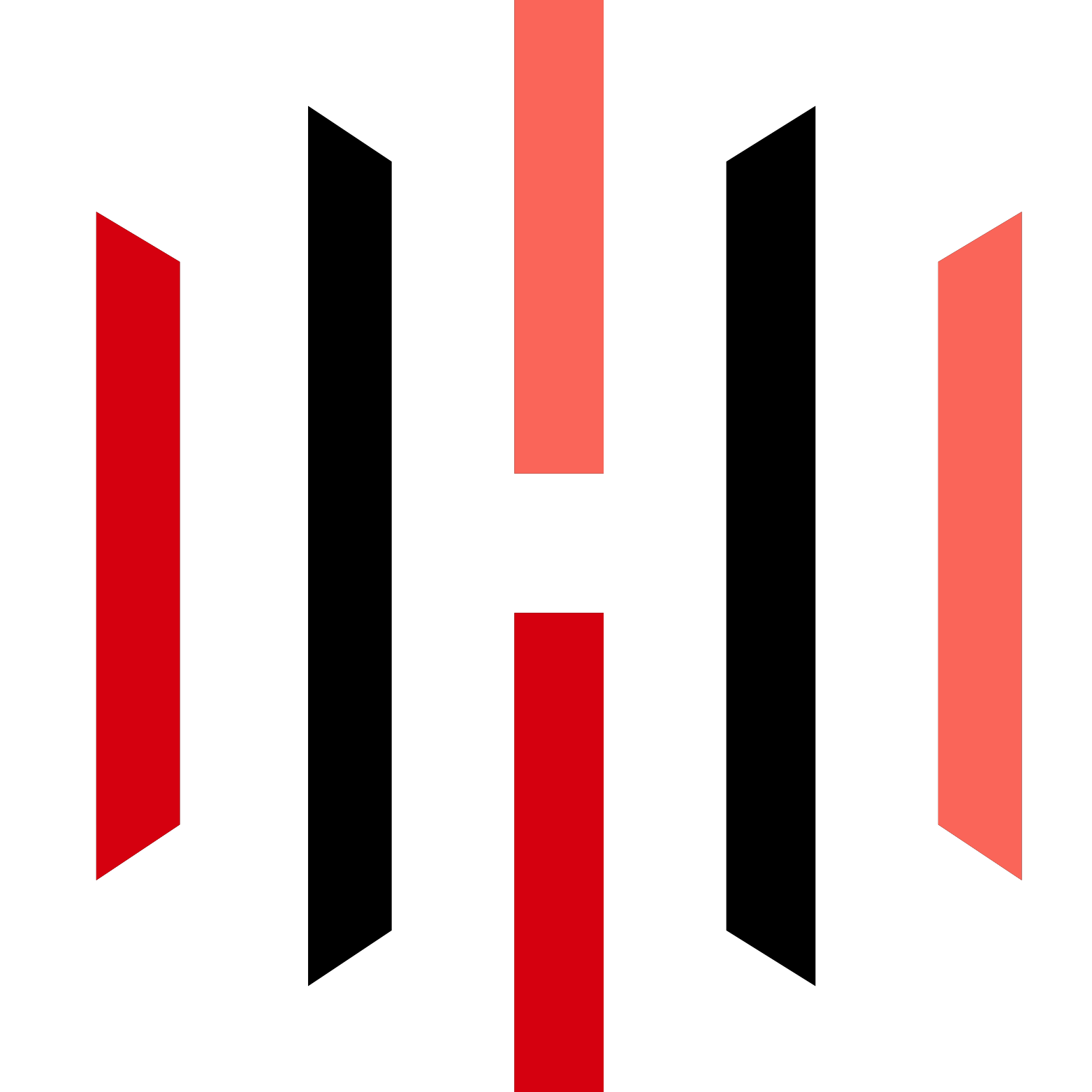In the world of trading, efficiency and automation are key to success. One revolutionary way to achieve this is by connecting TradingView to Tradovate using PickMyTrade. This guide will walk you through the process, highlighting features and tips that can help streamline your trading experience. By the end of this article, you’ll have a comprehensive understanding of how to create alerts and automate your trading strategies effectively.
Understanding the Utility of PickMyTrade
PickMyTrade has developed a powerful utility that simplifies the process of creating alerts on TradingView. This functionality is designed to assist users who often struggle with the complexities of setting up alerts. It is user-friendly and accessible, making it a great choice for both novice and experienced traders.
When you log into PickMyTrade, the first thing you’ll notice is the “Generate Alert” feature on the dashboard. This feature allows you to input your requirements and generate alerts that can be easily copied and pasted into TradingView.

Generating Alerts for Trading Strategies
The process of generating alerts begins with selecting your trading strategy. If you have a single account and want to automate a specific strategy, simply click on “Generate Alert.” The utility will create an alert code that you can copy and paste into TradingView.
It’s crucial to ensure that the alert code is correct. If any errors occur, TradingView will not trigger the alert. For example, if you accidentally remove a necessary part of the code, it will show an error message. Therefore, double-checking the code before submission is essential.
Moreover, ensure that the webhook URL is properly configured in your TradingView account. This URL is critical for the alerts to communicate effectively with your Tradovate account.
Setting Up Multiple Accounts
PickMyTrade also supports the automation of multiple accounts, a feature that proves invaluable for traders managing more than one account. This can be particularly useful if you are helping a friend automate their trading activities or if you manage multiple accounts for different purposes.
To add multiple accounts, you’ll need to follow a structured approach:
- Input the token for your first account along with a name, such as “Demo A.”
- Select the necessary parameters and save your settings.
- Repeat this process for each of your additional accounts by entering their respective tokens and names.
Once all accounts are linked, you can generate a single alert that automates trading across all accounts simultaneously.

Utilizing Quantity Multipliers
One of the standout features of PickMyTrade is the ability to use quantity multipliers. This allows you to control how many contracts are placed based on the strategy you’ve defined. For instance, if you set a quantity multiplier of three, and your strategy dictates a trade of two contracts, the system will automatically place six contracts instead.
This feature is particularly advantageous for traders who want to scale their strategies without manually adjusting each trade. You can also set the multiplier to one if you prefer to trade the exact quantity defined by your strategy.
Creating Alerts for Specific Strategies
To create an alert for a specific strategy, follow these steps:
- Open TradingView and apply the desired strategy.
- Adjust your settings as necessary.
- Once your strategy is applied, you can see the trade signals it generates.
- Set the quantity multiplier based on your trading preferences.
For example, if the strategy signals a long trade of 14 contracts, and you set a multiplier of two, the system will place a trade of 28 contracts accordingly.
Finalizing and Saving Your Alerts
After you have set up your alerts and ensured everything is in order, it’s time to finalize and save your settings. Make sure to check the alert code for any errors before copying it over to TradingView.
Once pasted into TradingView, you should see a confirmation that your JSON is correct. This verification step is crucial to ensure your alerts will function correctly.
By following these steps, you can automate your trading strategies using PickMyTrade effectively and efficiently.
Conclusion
Connecting TradingView to Tradovate using PickMyTrade opens up a world of automation for traders. With the ability to create alerts, manage multiple accounts, and utilize quantity multipliers, traders can significantly enhance their trading experience. The straightforward setup process and user-friendly interface make PickMyTrade an invaluable tool for anyone looking to streamline their trading activities.
For more information and to start using this powerful tool, visit pickmytrade today. Automate your trading strategy and take your trading to the next level!
PickMyTrade specializes in automating trading bots, enabling seamless strategy execution for futures from platforms like TradingView, across well-known brokers such as Tradovate.