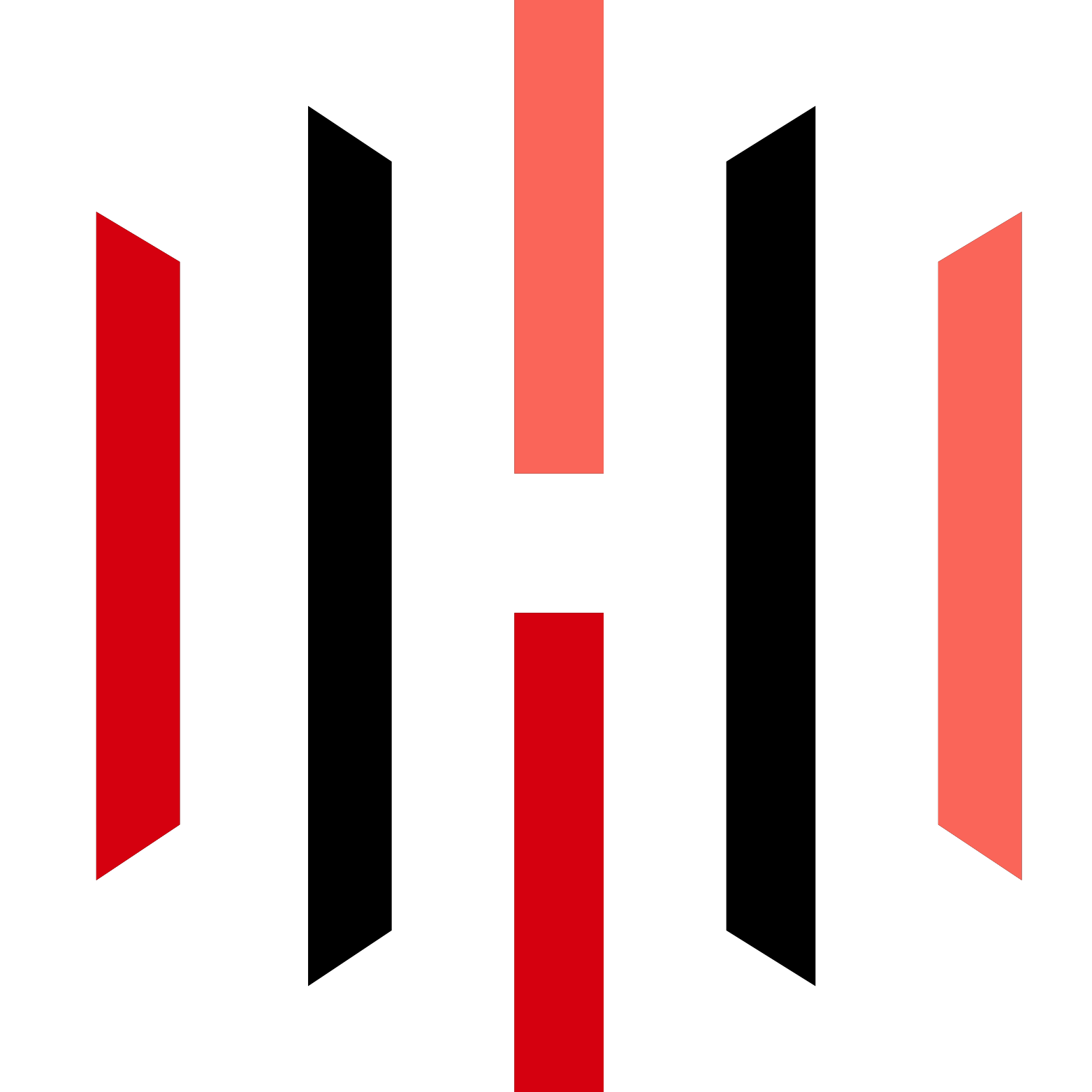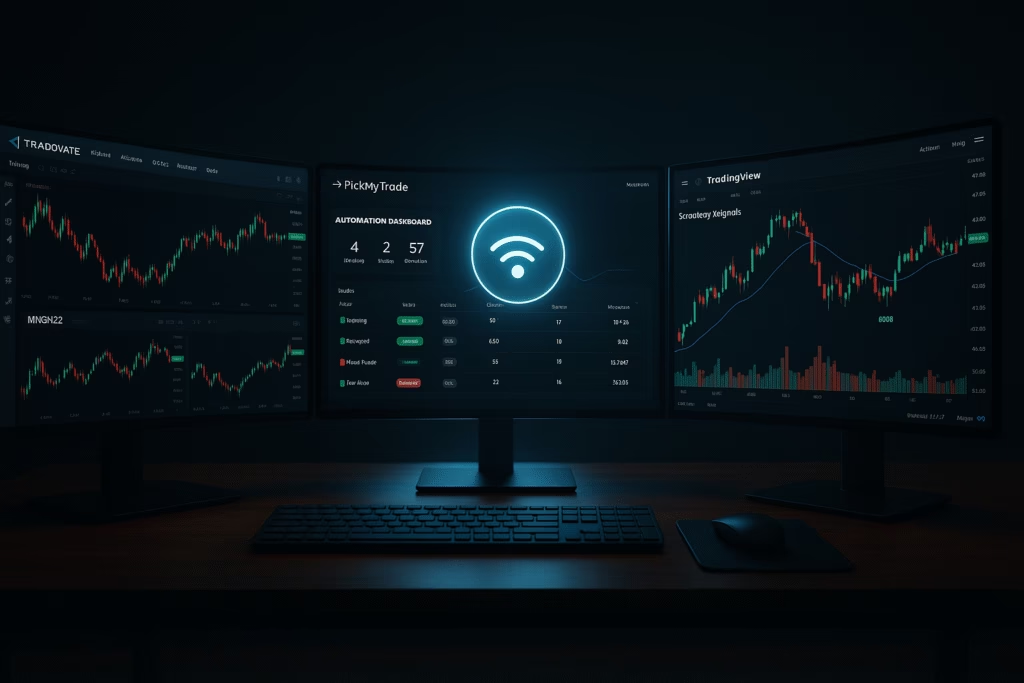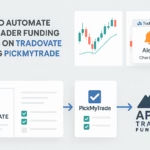If you trade with Take Profit Trader (TPT) and want to remove the manual execution lag between your TradingView strategy and live orders, automation is the way forward. Using PickMyTrade, you can link your TradingView alerts directly to Tradovate, so trades execute in your TPT account automatically.
Why Automate Take Profit Trader on Tradovate?
About Take Profit Trader
Take Profit Trader is a futures prop firm that offers:
- One-step evaluation for faster funding.
- PRO and PRO+ accounts with up to 90% profit splits.
- Access to Tradovate or Rithmic platforms for execution.
Why Tradovate Fits
Tradovate is built for futures traders and offers:
- Ultra-fast cloud execution.
- ATM strategies for bracket orders (stop-loss + take-profit).
- A clean, modern platform with both web and desktop access.
PickMyTrade’s Role
PickMyTrade acts as the automation bridge:
- Receives TradingView alerts via webhook.
- Translates them into live Tradovate orders.
- Handles bracket orders, multiple accounts, and risk settings.
Click Here To Automate Take Profit Trader on Tradovate
How the Workflow Looks For Take Profit Trader Automation
- TradingView generates alerts from your strategy.
- PickMyTrade receives the alerts and formats the trade instructions.
- Tradovate executes the orders instantly in your TPT-funded account.
Step-by-Step Setup for Take Profit Trader Automation
1. Confirm Take Profit Trader Automation is Allowed
Check with TPT support to make sure automated execution via third-party tools is permitted on your account type.
2. Connect Tradovate in PickMyTrade
Log into PickMyTrade, go to Connections, and link your Tradovate account using the credentials provided by TPT.
3. Create Alert Templates
In PickMyTrade, use the alert generator to create a webhook URL and JSON payload for TradingView.
4. Add Alerts in TradingView
Paste the webhook URL and JSON code into your TradingView strategy alerts.
5. Test in Demo Mode
Always test in a Tradovate demo account before going live to confirm order execution, stop-loss, and take-profit behavior.
6. Go Live Cautiously
Once confirmed, activate your alerts for your live TPT account. Start small and monitor your first trades closely.
Tips for Smooth Take Profit Trader Automation
- Use ATM bracket orders to ensure stop-loss and take-profit orders cancel properly.
- Set trading hours in PickMyTrade to avoid unwanted overnight positions.
- Keep logs of automated trades for review.
- Always confirm your JSON payload is valid.
Final Thoughts
Automating your TPT trades on Tradovate with PickMyTrade lets you focus on refining your strategy rather than manually executing trades. Just remember: automation magnifies both gains and mistakes, so always test thoroughly before going live.
Disclaimer: This blog is for educational purposes only. Trading futures involves substantial risk and is not suitable for all investors. Always confirm automation policies with your prop firm and test in a demo environment first.
Also Checkout: Connect Tradovate with Trading view using PickMyTrade