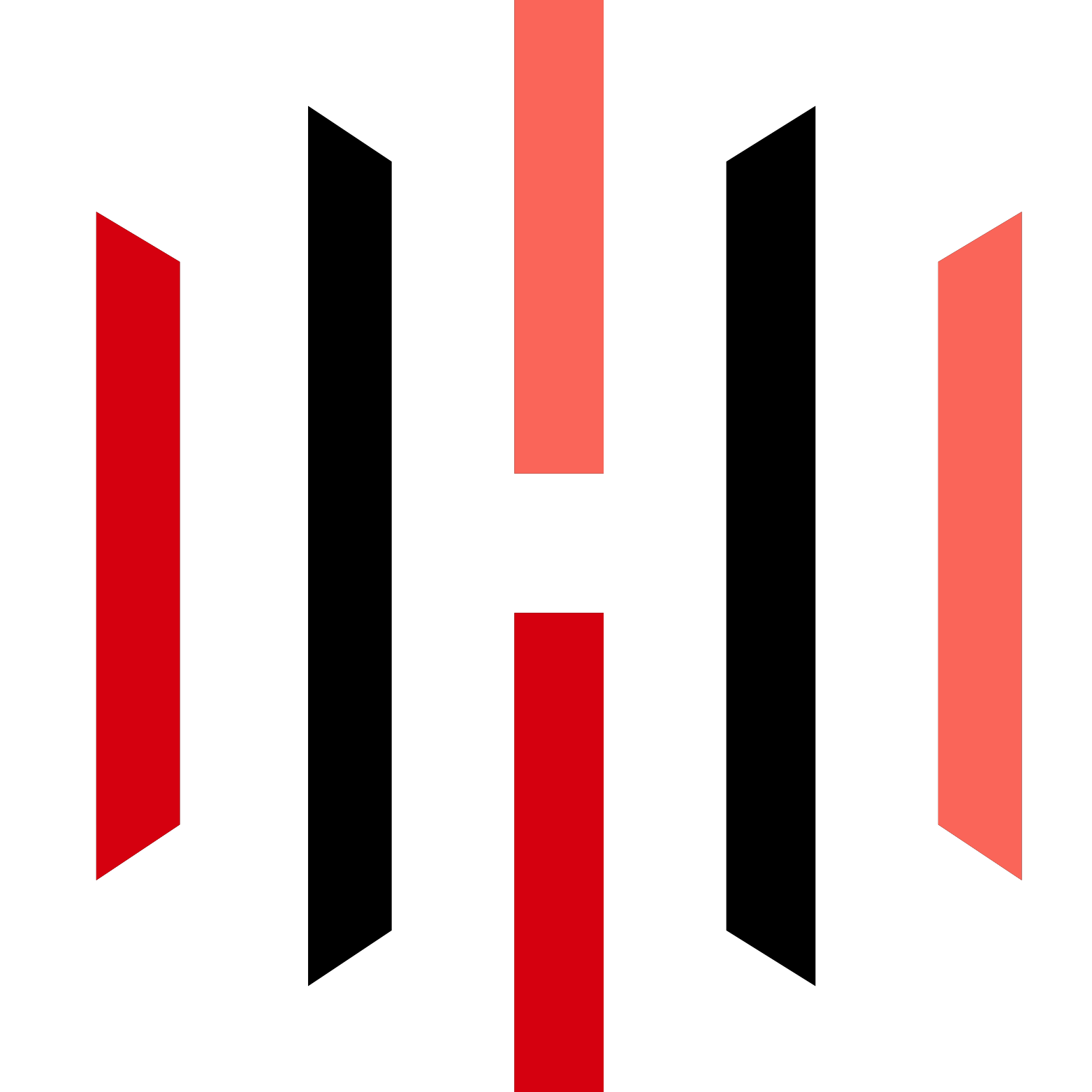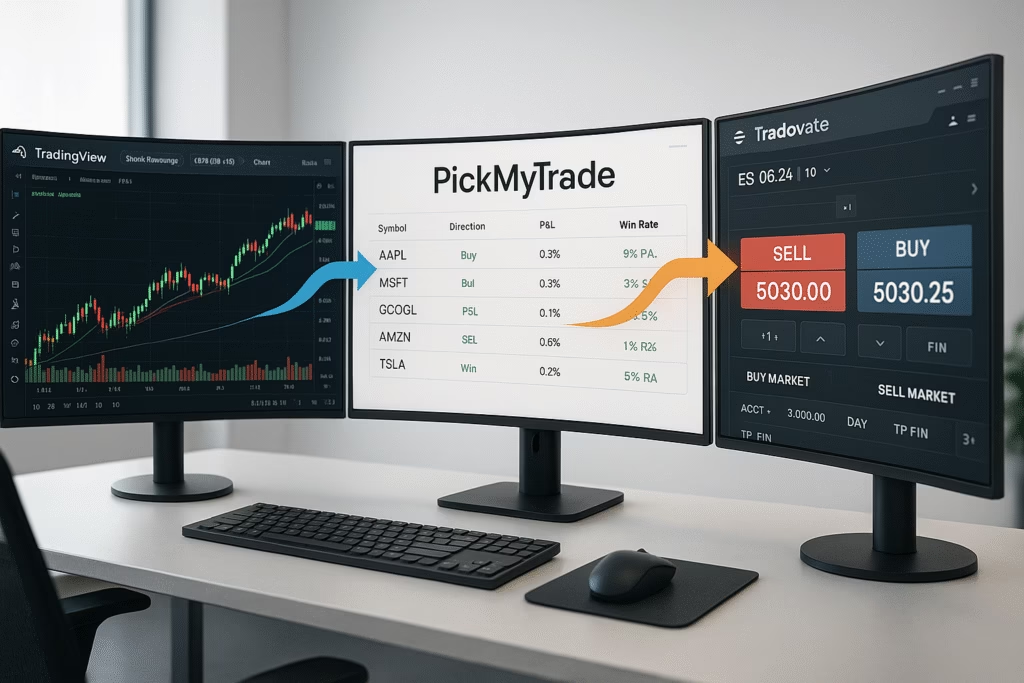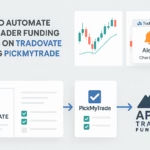If you trade futures with TradeDay and want hands-off execution, the combination of TradingView, PickMyTrade, and Tradovate is one of the most efficient automation setups you can run. Your strategy signals → PickMyTrade → Tradovate execution inside your TradeDay funded account — no missed trades, no manual clicking.
This guide explains how to set it up, test it safely, and keep it compliant with prop firm rules.
Why this combo works
- TradeDay uses Tradovate as its trading platform for funded accounts, giving you cloud-based futures execution and quick fills.
- PickMyTrade bridges your TradingView alerts directly into Tradovate orders without coding.
- This means your TradingView strategy can run 24/7, automatically sending live orders to your funded account when your conditions are met.
The TradeDay automation flow
- Build and run your strategy in TradingView.
- Create alerts that send signals via webhook to PickMyTrade.
- PickMyTrade maps the signal to your connected Tradovate account.
- Tradovate executes the trade in your TradeDay funded account.
Click Here to Automate TradeDay on Tradovate
Step-by-step setup For TradeDay Automation
1) Confirm with TradeDay
Before setting up anything, contact TradeDay to make sure automation via third-party bridges (like PickMyTrade) is allowed on your evaluation or funded account.
2) Prepare your Tradovate account
Ensure your TradeDay-funded Tradovate account is active and you have the necessary login/API credentials.
3) Create and connect PickMyTrade
- Sign up at PickMyTrade.
- Go to Connections and link your Tradovate account.
4) Generate your TradingView alert template
- In PickMyTrade, use the Generate Alert feature.
- Copy the webhook URL and pre-formatted JSON payload.
5) Set up alerts in TradingView
- In TradingView, create a new alert for your strategy.
- Paste the PickMyTrade webhook and JSON payload into the alert configuration.
6) Test in demo mode
Run multiple paper trades on Tradovate to confirm the automation works and all parameters (SL/TP/Qty) are correct.
7) Go live
Once you’re confident in your setup, start small and monitor closely during the first few live trades.
Pro tips
- Always include stop-loss and take-profit in the same order.
- Limit automation to your preferred market hours.
- Use PickMyTrade’s risk filters to prevent oversized trades.
- Keep a log of all alert activity for review.
Quick next steps For TradeDay Automation
- Confirm TradeDay allows automation for your account.
- Link your Tradovate account to PickMyTrade.
- Generate and paste the alert template into TradingView.
- Test thoroughly before trading live.
Disclaimer:
This content is for informational purposes only and is not financial or trading advice. Automated trading carries risks, including system errors and connectivity issues. Always confirm your prop firm’s automation policy and test extensively in demo mode before going live.
Also Checkout: Automate TradingView Indicators with Tradovate Using PickMyTrade