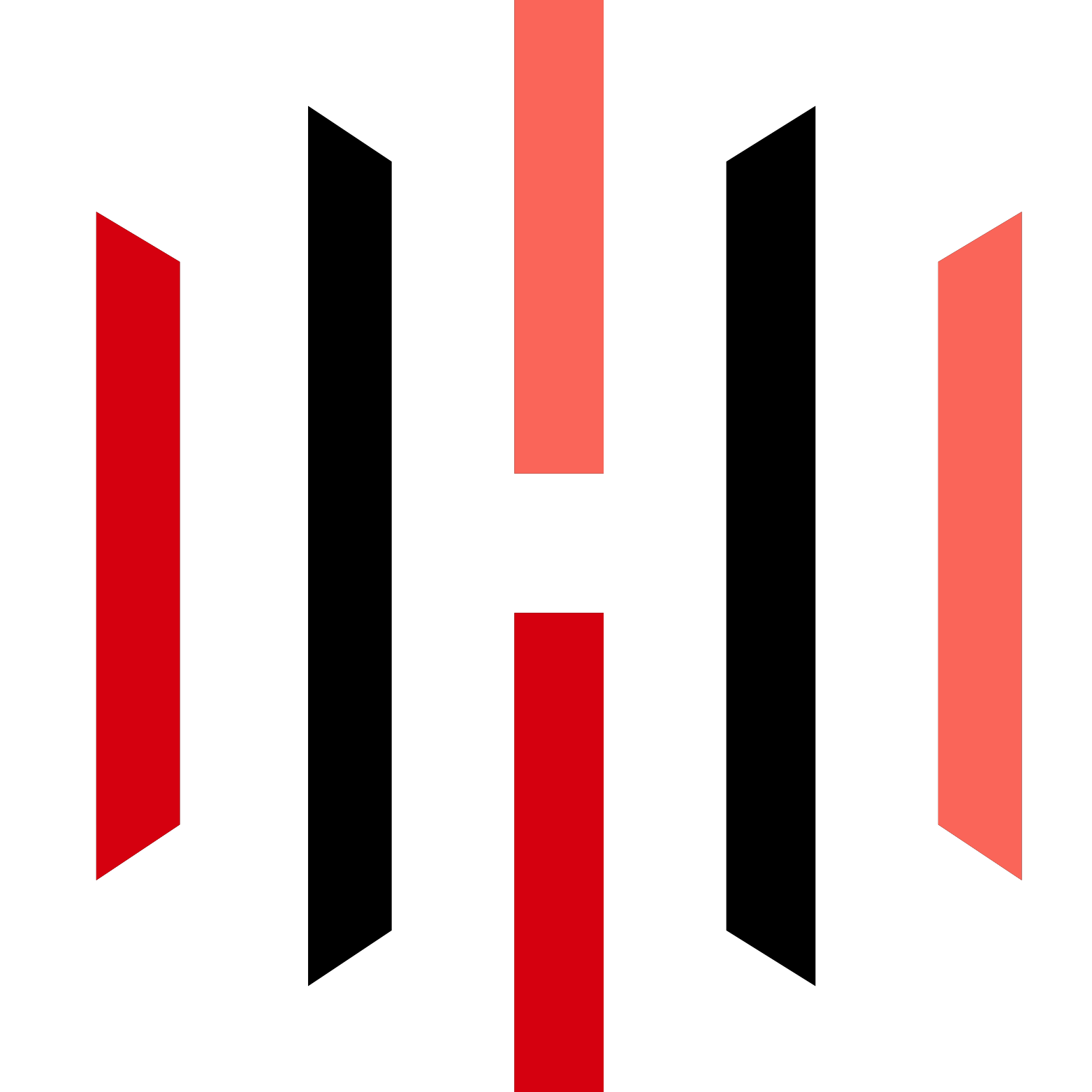TradingView to Tradovate Demo Account Integration with PickMyTrade
Unlock the power of TradingView’s advanced technical analysis tools and alert system by integrating them with PickMyTrade. Automate your trading strategies seamlessly with our step-by-step guide to set up and maximize these powerful features for efficient trading.
Step 1: PickMyTrade Integration
- Register Your Account
- Open PickMyTrade and register for an account.
- Sign in to your account and verify your email address.
- Connect to Tradovate
- Once logged in, click on the “Tradovate Disconnected” button at the top of the page.
- You will be redirected to the Tradovate login screen. Enter your Tradovate credentials to connect.
- Upon successful login, you will see the status change to “Tradovate Connected.”
Step 2: Setting Up TradingView Alerts
- Create an Account
- If you don’t already have a TradingView account, sign up for one.
- Open a Chart
- Navigate to the chart of the asset you want to trade.
- Define Your Strategy
- Use TradingView’s extensive library of indicators and drawing tools to set up your trading strategy.
- Set an Alert
- Create an alert for your trading condition.
- In the alert notification settings, place the webhook URL:
https://pickmytrade.trade/api/add-trade-data. - Click “Save” to finalize the alert.
Step 3: Placing Orders
Once your trading conditions are met, trades will be automatically executed through the integration of PickMyTrade and Tradovate, facilitated by the webhook URL you set up.
Enjoy Enhanced Trading with PickMyTrade and Tradovate!
By following these simple steps, you can leverage the full potential of automated trading, combining the strengths of TradingView’s analysis tools with PickMyTrade’s seamless execution capabilities. Happy trading!